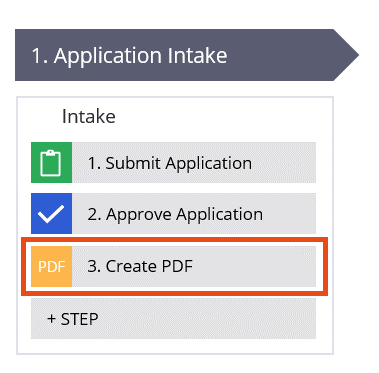
PDF automation
PDF file generation and attachment
During a case life cycle, you can generate PDF files and attach them to the case. The Create PDF automation attaches a screenshot of a view to the case in PDF format. The view used must exist prior to configuring the automation. During execution, the view is rendered and the screen gets captured and converted to a PDF file.
You can create one or more PDF files during case processing and attach them to the case. The file can also be sent as an email attachment. The PDF files can then be used for various business purposes, such as:
- Generating a document after a user fills out a form.
- Creating document as a record of certain data.
- Capturing error messages from your application to send for further analysis.
Note: If you create a PDF for debugging purposes, ensure you remove the step or turn it off before application use in the production environment.
For example, consider a customer who fills out an application for a travel visa. The customer is presented with a series of views to enter their personal information, travel history, the reason for the upcoming visit, and a summary view to review their selections before submitting the visa application. After submitting the application, the customer receives a PDF screenshot of the summary view of their visa application.
PDF automation configuration
When you configure the PDF automation, consider the page size and orientation of the generated PDF. Design the view to include the most relevant information that you want to present to the user. The PDF directly reflects the layout. Test the view with various property values to ensure the values do not overlap with other parts of the layout. If you include images, ensure the size and placement fits as expected. Additional images increase the PDF file size, and increase the processing time. Attaching multiple documents to the case increases case data and database size.
Check your knowledge with the following interaction.
If you are having problems with your training, please review the Pega Academy Support FAQs.
Want to help us improve this content?
