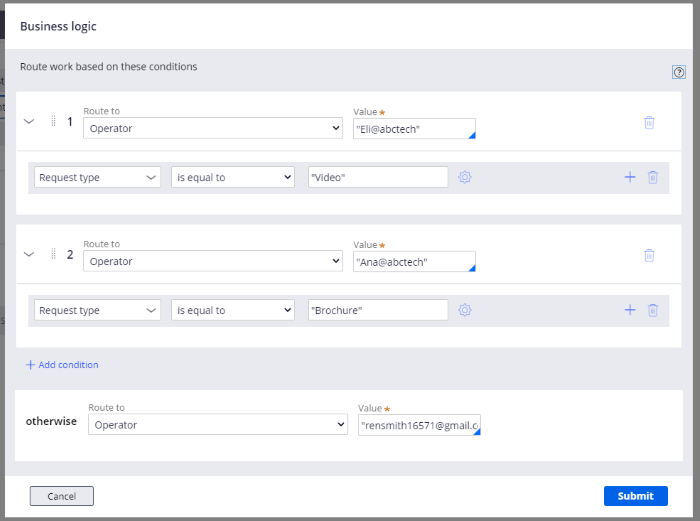
Routing work to Users
For Ren, a graphic designer on the Creative Team, one of the most valuable features of a Pega Platform™ application is the ability to automatically route content requests to the team member who is best suited to complete the assignment.
For example, Eli receives all requests for video creation. Ren receives all requests for slide decks, and Ana handles all requests to create brochures. Ren's application easily accommodates routing requests based on this division.
Pega Platform offers Ren several options to route work:
- Current user: Routes the assignment to the user who completed the previous assignment or task. The assignment is displayed on the worklist of the user.
- Specific user: Routes the assignment to a specific user such as a manager or participant. The assignment is displayed on the worklist of the user.
- Work queue: Routes the assignment to a work queue of a team. This option is for use when anyone on a team can complete the assignment. When a team member claims the assignment, it moves from the work queue to the individual worklist of the team member.
- Business logic: Routes an assignment to users or work queues based on a set of defined conditions.
Ren decides to use business logic to route new content requests to the appropriate team member based on the value of the Request type field in the Content Submission Form.
Routing requests
Ren creates the routing for a new content request by performing the following steps:
- In the navigation pane of App Studio, click Case types, and then click the Creative Request case type.
- On the Workflow tab, click Life cycle.
- In the Case life cycle section, on the Processing stage, click the Content Submission step.
- In the Step properties pane, in the Route to list, select Use business logic.
- Click the Gear icon.
- In the Business logic window,
- Confirm that the value of the Route to list is Operator.
- In the Value field, enter or select Eli@abctech.
- Define the routing condition for Eli's assignment:
- In the list of values to evaluate, select Request type.
- In the comparator list, confirm that the value is is equal to.
- In the value field, enter Video.
- Click Add condition.
- Confirm that the value of the Route to list is Operator.
- In the Value field, enter or select Ana@abctech.
- Define the routing condition for Ana's assignment:
- In the list of values to evaluate, select Request type.
- In the comparator list, confirm that the value is is equal to.
- In the value field, enter Brochure.
- In the otherwise section, define the following routing method:
- In the Route to list, select Operator.
- In the Value field, enter or select Ren's email address.
The following figure shows Ren's routing business logic:
- In the Business logic form, click Submit.
- In the Content Request case type, click Save.
Review the following video to watch Ren complete the routing logic for his application.
Note: The following video has no audio and no closed captions.
Check your knowledge with the following interaction:
In your environment
In your own Pega environment, construct the appropriate routing for the steps that require user action. You can mirror the steps Ren uses to route the steps in his application or you can define the routing for your own process and application.
This Topic is available in the following Module:
If you are having problems with your training, please review the Pega Academy Support FAQs.
Want to help us improve this content?
