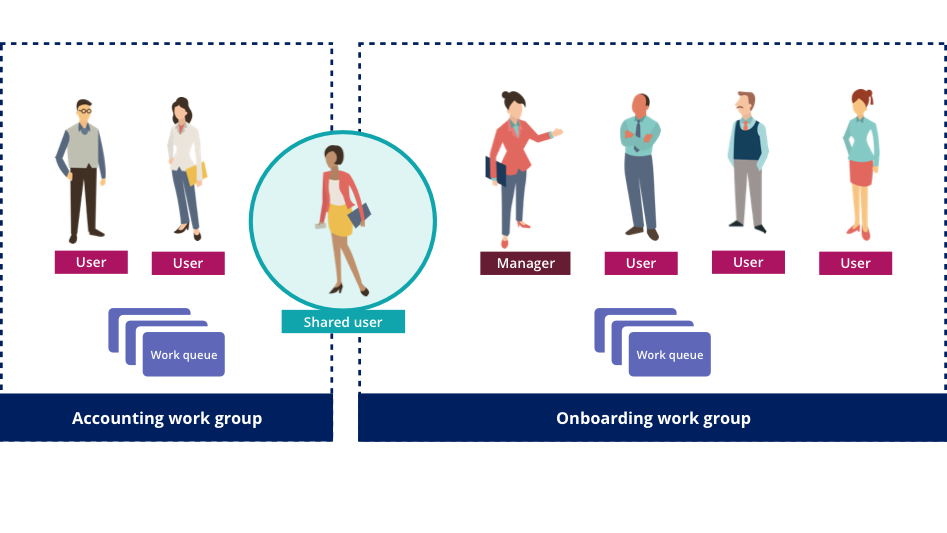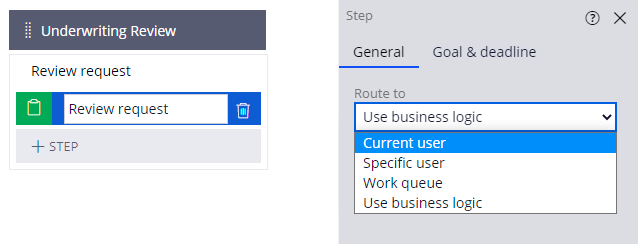
Routing work
When there is more than one operator to complete work on a case, you define who performs the work on each assignment as you model a process. Careful and appropriate assignment routing design increases business efficiency because assignments go to individuals or groups of individuals most capable of completing a specific assignment.
For example, when creating an expense report, an employee creates the report, a manager approves it, and payroll sends the money. Three roles, either an individual or a team, are working on the same case to fulfill their part of the assigned work.
Check your knowledge with the following interaction:
Routing options
You can route assignments to the current user, a specific user, a work queue, or using business logic. The following figure displays a Review request assignment and the Route to options in the configuration pane:
Current user
You route an assignment to the current user if the user who completed the preceding assignment needs to complete the current task.
Specific user
You route an assignment to a specific user if an individual user must complete the assignment. A worklist is a list of all open assignments, in order of importance, for a specific user. For example, an assignment that requires a maintenance manager to approve service requests routes to the worklist of the maintenance manager. The following figure displays the My Work landing page, which displays the worklist for the current user:
Work queue
A work group identifies a cross-functional team that uses a work queue to distribute work. A work queue is a list of all open assignments, in order of importance, for a group of users. Assignments stay in the work queue until a user associated with the work queue selects an assignment, or a manager sends an assignment in the work queue to a specific user.
You create work groups to share resources across the business. For example, the following figure shows the Accounting and Onboarding teams, which contain members from different parts of the organization and in different roles. The shared user sees assignments in both work queues.
Note: App Studio refers to work groups as teams and operators as team members.
You route to a work queue if anyone in the work group can complete the assignment. For example, you route an assignment to the payroll department work queue because anyone that belongs to the group can create and send payment to an employee.
Business logic
You configure conditional routing by using business logic when you want to route work based on certain conditions. For example, in insurance underwriting, recreational vehicles (RVs) require special considerations. When prospective customers select the Are you insuring an RV? checkbox, the RVUnderwriters group work queue reviews the quote request. Otherwise, the quote request goes to the general Underwriting group work queue.
You can also configure additional conditions for Business logic routing. For example, quote requests for exotic cars such as the Bentley Arnage and the Lotus Esprit require the approval of the vice president for exotic cars.
In the center of the following image, slide the vertical line to see routing using business logic with one condition and multiple conditions:
Check your knowledge with the following interaction:
This Topic is available in the following Module:
If you are having problems with your training, please review the Pega Academy Support FAQs.
Want to help us improve this content?