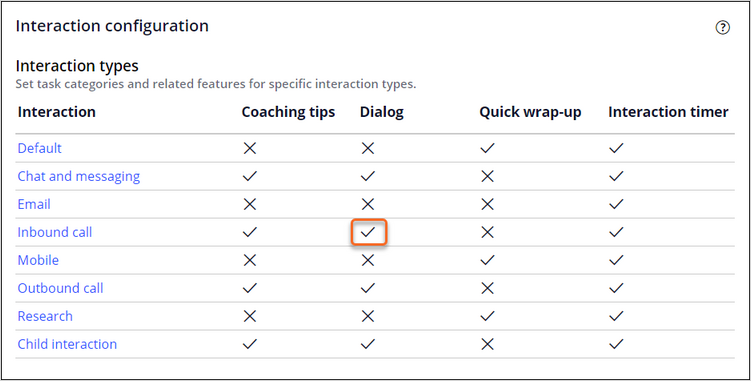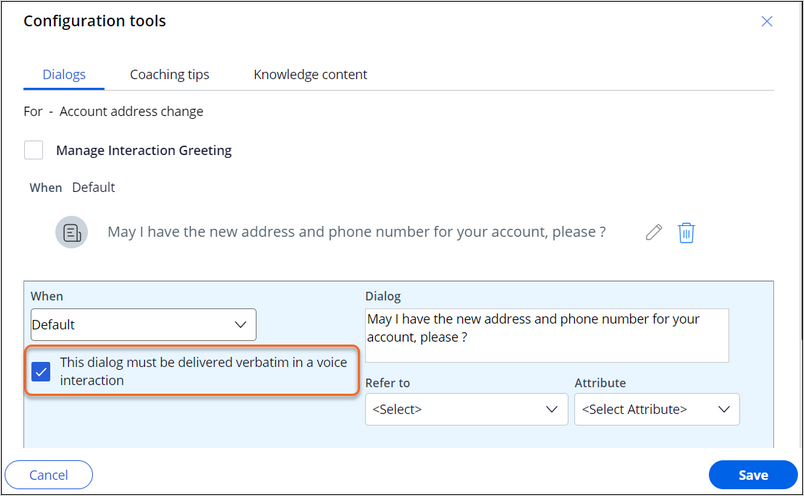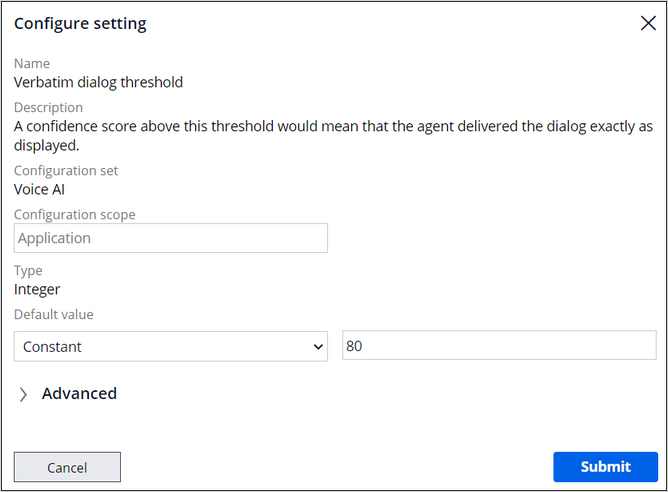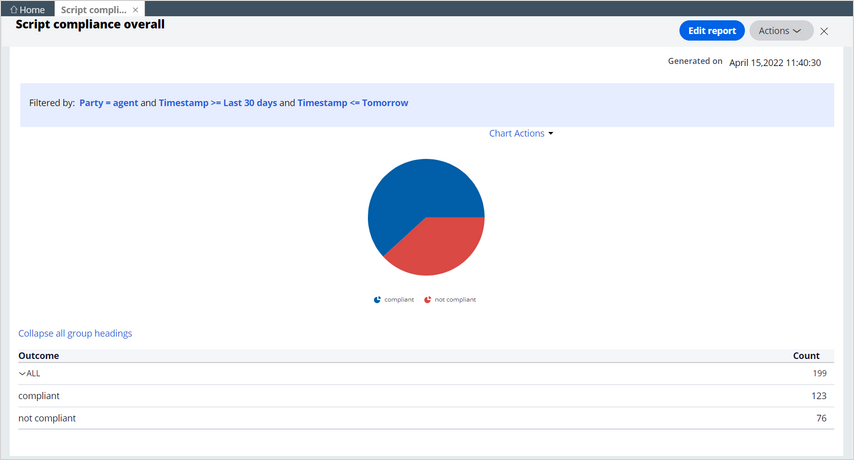Script adherence
Voice AI indicates to CSRs whether they are adhering to the script for the case that is in progress. This real-time guidance helps CSRs adjust the conversation to improve their script adherence and mitigate compliance risk for the organization.
For example, a CSR for U+ Bank answers a call from a customer, Sara Connor. The dialog at the top of the Interaction Portal displays the greeting script shown in the following screen:
Required dialogs appear with a warning icon, a red exclamation mark, indicating that CSRs must say them. When a CSR says the greeting, the indicator changes to a green check mark.
To configure script adherence, you need to:
- Mark selected dialogs as required in the Interaction Portal.
- Use the Verbatim dialog threshold setting to define the confidence score for matches.
The following sections discuss the required configuration.
Dialogs
In Pega Customer Service, an administrator creates the scripts for a case by configuring dialogs in the Interaction Portal. For example, for the Account address change case, dialogs have the following scripts for the CSR:
- Greeting: How can I help you today, Ms. Connor?
- Duplicate cases: Ms. Connor, I notice a recent request that may be a duplicate that I'll review with you.
- Account address change: May I have the new address and phone number for your account, please?
- Account address change: I've made that change. Should I update the addresses of the other accounts your own, Ms. Connor?
- Account address change: Almost done. I'd like to review your request before submitting it.
- Account address change: I've made the changes you requested.
- Further assistance: How else can I help you today, Ms.Connor?
- Wrap-up: Thank-you for contacting U+Bank, Ms. Connor. Have a nice day.
To enable dialogs for inbound calls, in App Studio, click Settings > Interactions > Interaction configuration. Ensure that the Dialog setting is enabled, as shown in the following screen:
To enable script adherence for a particular dialog, you select the This dialog must be delivered verbatim in a voice interaction option. In the Account address change example, the option is selected for the following dialog:
If the option is not selected, Voice AI does not check the dialog for script adherence.
How Voice AI determines script adherence
To determine whether a CSR adheres to a script when processing a case, Voice AI calculates a confidence score and compares the score to a threshold setting.
The Customer Service administrator sets the threshold in App Studio. To view the setting, click Settings > Configuration. In Configuration set: Voice AI, select the configuration icon for Verbatim dialog threshold, as shown in the following screen:
The administrator sets this threshold based on the importance of the match:
- A threshold of 80 indicates that the words match enough for Voice AI to consider near verbatim. This is the recommended setting. Note that a setting of 100 can cause a close match to be rejected.
- A threshold of 50 indicates a near match – some words match, but Voice AI considers the dialog a match.
When a CSR does not adhere to the script in the dialog, Voice AI flags the script with a red exclamation mark. The CSR can repeat the script to assure compliance. In addition, the CSR can always continue processing the case. Case processing does not depend on script compliance.
Reports
Customer Service managers can view reports related to script adherence. For example, the Script compliance overall report, as shown in the following screen, shows overall compliance:
To view reports, log in to the Interaction Portal as Customer Service Manager. In the left navigation pane, click My Reports, and then click any of the following reports:
- Script compliance overall: Shows the percentages of scripts that are compliant and not compliant during the past 30 days for all CSRs.
- Script compliance by CSR: Shows the number of required dialogs and the percentage of scripts that are compliant for each CSR.
- Script compliance by dialog: Shows the percentage of scripts that are compliant for each dialog.
This Topic is available in the following Module:
If you are having problems with your training, please review the Pega Academy Support FAQs.
Want to help us improve this content?