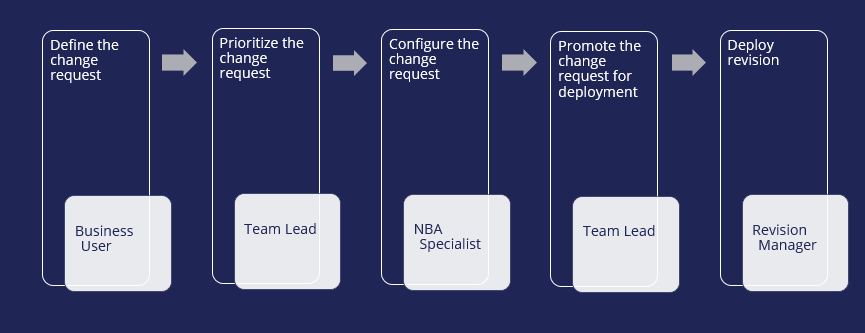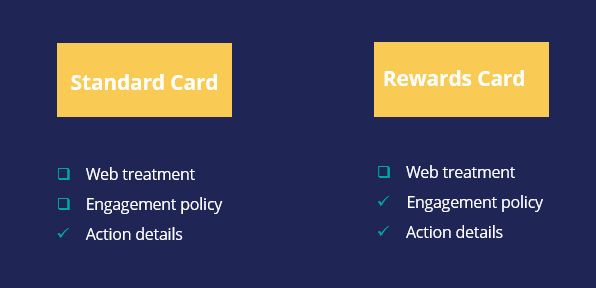
Updating existing actions
Introduction
In 1:1 Operations Manager, there are three types of change requests currently supported. Selecting the right change request category initiates the appropriate change management process flow. In this topic, you will learn the change management process of updating existing actions.
Video
Transcript
This video explains the concept of updating existing actions by using Pega 1:1 Operations Manager™.
In 1:1 Operation Manager, there are three types of change requests that are currently supported. Selecting the correct change request category initiates the proper change management process flow.
In this topic, you learn how to update existing actions in 1:1 Operations Manager.
You can request one or more changes at the action level when updating an existing action. The available tasks let you add a new or remove or edit an existing treatment, modify the action-level engagement policy, and modify the action details. You can update an action with any of the updated action tasks based on their requirement.
For example, if the two credit card actions you want to update are Standard Card and Rewards Card, you can modify only the action details for the Standard card, and you can modify the engagement policy and action details for the Rewards card action.
Any change that a business user initiates goes through the change management process flow that majorly involves four roles and five different steps.
- The business user starts the process by defining the change request.
- Then, the team lead prioritizes the change requests that are received.
- The NBA Specialist then configures the change request and submits it back to the team lead.
- The team lead promotes the change request for deployment.
- And finally, the revision manager deploys the revision.
As a business user, you define the change request for the NBA Specialist to understand the changes to make.
In this step, you can choose the actions that you want to update and select the tasks that you want to modify to those actions.
Notice that multiple actions can be modified as part of one change request, and each action can have its own set of changes. For example, while updating Action 1, you can change only the Engagement policy, while for Action 2 you can change the Web treatment and Engagement policy.
In the change management process flow, the second step is to prioritize the change request created by the business user. In this stage, the team lead can also assign a peer reviewer to review the engagement policies created. However, this task is optional.
Once the change request is assigned a rank, a team of NBA Specialists gets to work on that change request. As an NBA Specialist, you can see all the tasks related to all the actions of the change request once you start working on it. You can start working on them by assigning any of the tasks to yourself.
In 1:1 Operations Manager, while updating a group of actions, modifying the configuration of each action is an independent process. As an NBA Specialist, once you assign a task related to one action to yourself, you can see only the tasks related to that action. You need to verify the artifacts and then complete configuring all the tasks related to that action before you work on the next action of that change request.
Finally, once you complete all the tasks of that change request, you validate all the artifacts configured and submit the change request back to the team lead.
In the process of change management flow, the next step as a team lead is to verify the change request configured by the NBA Specialist and approve it.
Once approved, the changes are made available or submitted to the revision manager, who can deploy the changes to production.
As a revision manager, you can also activate this revision first to some or all the operators to test it and then finally complete the revision.
This video has concluded. What did it show you?
- How to update existing actions using 1:1 Operations Manager.
This Topic is available in the following Modules:
If you are having problems with your training, please review the Pega Academy Support FAQs.
Want to help us improve this content?