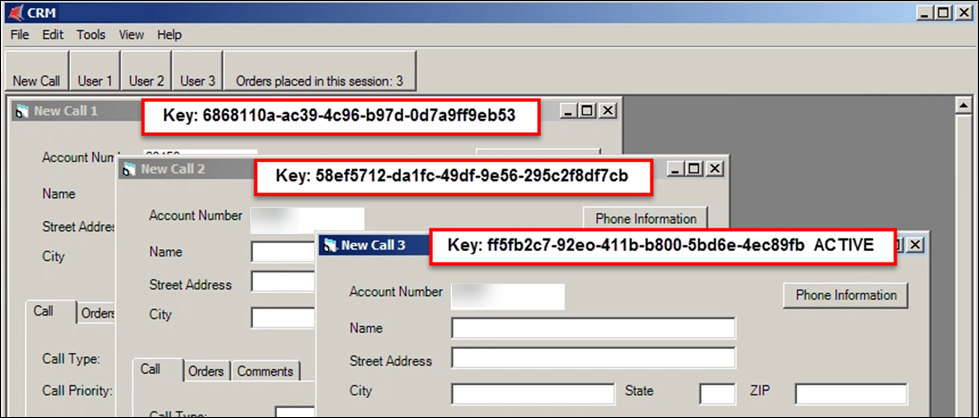The UseKeys property
The UseKeys property
When researching and interrogating applications, you should pay attention to how an application responds and behaves to user interaction. One such concept to watch for is creating cloneable objects or multiple instances of the same object displaying simultaneously. One example could be a user logging into the same application more than once concurrently.
Another example is an application that allows the user to open the same structured window for different accounts or processes, such as the customer relationship management application shown below. The CRM application uses multiple document interface technology or MDI. MDI allows the application to reproduce a template window that displays different values in the fields. The following image shows this occurrence.
The CRM application produces the same window for all customers, and it allows users to work on more than one customer at a time. If an application allows the user to have, multiple account windows open simultaneously, determining which account and associated window to use and when to use them impacts how to develop the automations and project.
On the Property Grid for the cloneable object, Pega Robot Studio defines a UseKeys property that instructs Pega Robot Studio to create a randomly-generated Global Unique Identifier (GUID) value. This value is then used to keep track of the different cloneable objects while running automations. The Key property consists of two values:
| Value | Description |
|---|---|
| Relative | Pega Robot Studio determines if the value is Active. This value is used in only Windows-based applications. |
| Absolute | Pega Robot Studio assigns a random Global Unique Identifier (GUID) to the object. |
For example, as each account window opens in the CRM application, Pega Robot Studio automatically assigns the absolute value to the key of each window. The key uniquely identifies the window and all the objects on the window. Pega Robot Studio also designates a key as Active for the active window, as shown in the following image:
While interrogating, you can check to see if an application control requires you to enable the UseKeys property. In repeating the process an agent may perform by opening more than one account window at a time, you review the Application tab. On the Application tab, the CRMChild control does not match because more than one instance of the control exists. Because of these cloned controls, you enable the UseKeys property on the CRMChild control. Now the matching is correct, display three instances of the cloned control.
In the center of the following image, slide the vertical line to learn more about how the palette affects use keys in the automation.
Using the GUID through a solution across several applications is difficult to maintain. To make maintenance easier, Pega Robot Studio lets you assign your own key to an object by changing the UseKey property for the cloneable control.
Check your knowledge with the following interaction.
This Topic is available in the following Module:
- Match rules v3
If you are having problems with your training, please review the Pega Academy Support FAQs.
Want to help us improve this content?