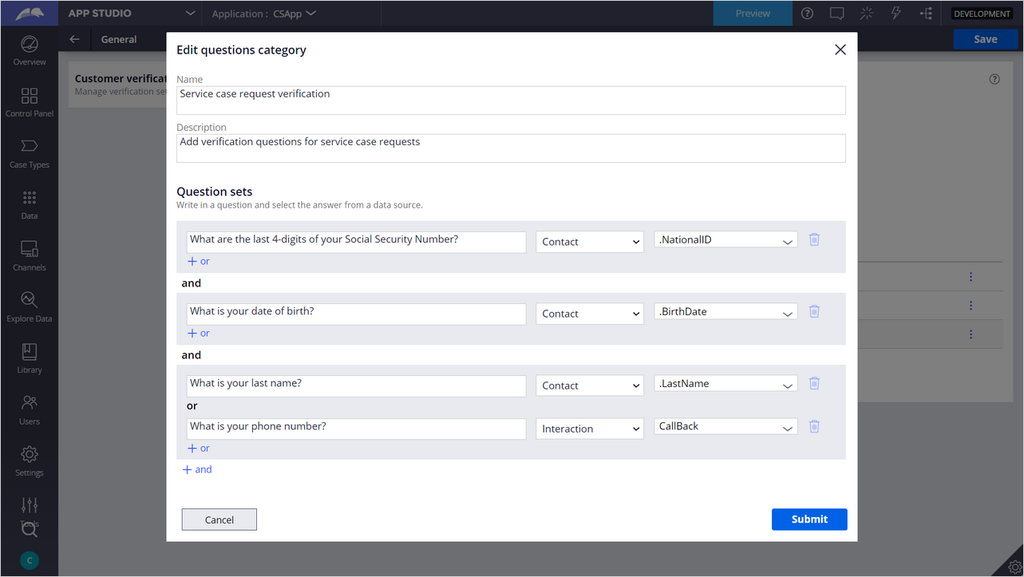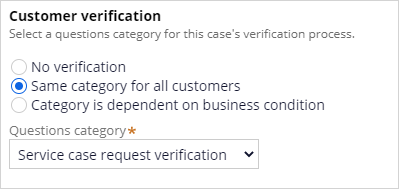Configuring customer verification
3 Tasks
15 mins
Scenario
The business wants to ensure that all customer service representative verify the identity of a customer at the start of an interaction. You have been asked to configure the security questions and add them to the service case request for verification.
| Role | User name | Password |
|---|---|---|
| Customer Service application Administrator | CSAppAdmin | password123! |
Your assignment consists of the following tasks:
Task 1: Observe the current set of verification questions
Launch an interaction with Sara Connor, not verified.
Task 2: Create a new set of verification questions
Clone the currently existing category of verification question, then change one of the existing questions.
Task 3: Add the questions category to a service case
Change the set of verification question in the Interaction case type to the newly created one.
Task 4: Confirm your work
Confirm that starting an interaction with Sarah Connor case prompts the representative with the questions to confirm the customer's identity.
Challenge Walkthrough
Detailed Tasks
1 Confirm the current set of verification questions
- On the exercise system landing page, click Pega Infinity™ to log in as a CS Application Administrator:
- In the Username field, enter CSAppAdmin.
- In the Password field, enter password123!.
- In the header of App Studio, click Preview.
- In the navigation pane, click Create > Demo Pop: Sara Connor, Not verified.
- Click Accept to start the interaction.
- Observe that the CSR is prompted to ask a set of verification questions.
- Click Wrap up > Submit. to close the interaction.
- Click Exit preview.
2 Create a new set of verification questions
- In the navigation pane of App Studio, click Control Panel.
- Click Interaction Behavior > Customer Verification.
- Under General settings, ensure that the Allow CSR with customer verification bypass privilege to skip verification process check box is selected.
- In the Verification fails after this many incorrect response dropdown, ensure that a number greater than 0 is selected.
- To the right of the Sample category category of questions, click Other Actions > Clone Category.
- In the fields of the Edit questions category dialog box that appears, enter the following information:
- In the Name field, enter Service case request verification.
- In the Description field, enter Add verification questions for service case requests.
- Click Submit.
- Click the title of the newly created Question category.
- Replace the What is your street address on the account? question as per the following table:
Question
Source
Field
What is your last name?
Contact
.LastName
- Click Submit to add the Question category.
- Click Save to save the configurations.
3 Add the question category to a service case
- In the navigation pane of the Customer Service Application, click Control Panel > Case types.
- From the list of Case types, click the Interaction service request type.
- On the Settings tab, click Case processing options.
- In the Customer verification section, ensure that the Same category for all customers verification option is selected.
- In the Questions category list, select the Service case request verification category of customer verification questions to ask.
- Click Save.
Confirm your work
- In the header of App Studio, click Preview.
- In the navigation pane of the Customer Service Application, click Create > Demo Pop: Sara Connor, Not verified.
- Click Accept to start the interaction.
- Confirm that the CSR is prompted to ask the new set of verification questions.
Available in the following mission:
If you are having problems with your training, please review the Pega Academy Support FAQs.
Want to help us improve this content?