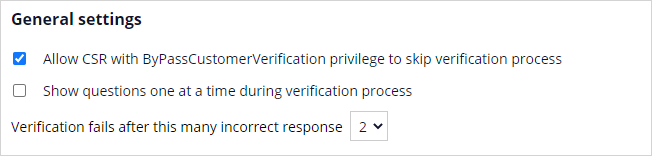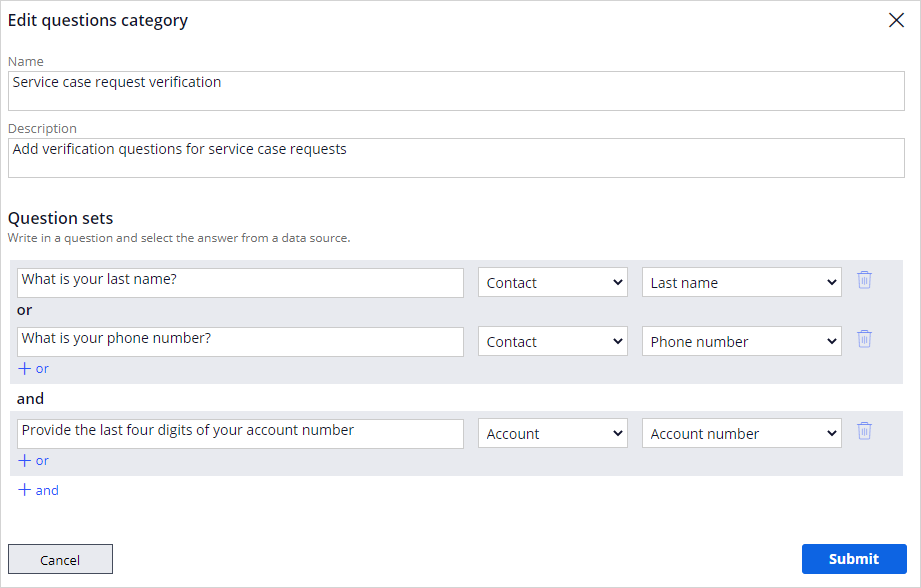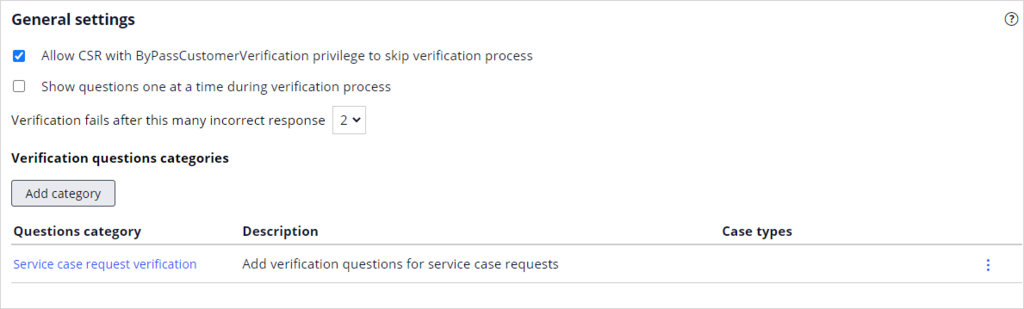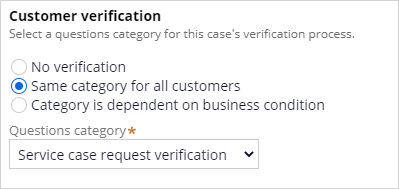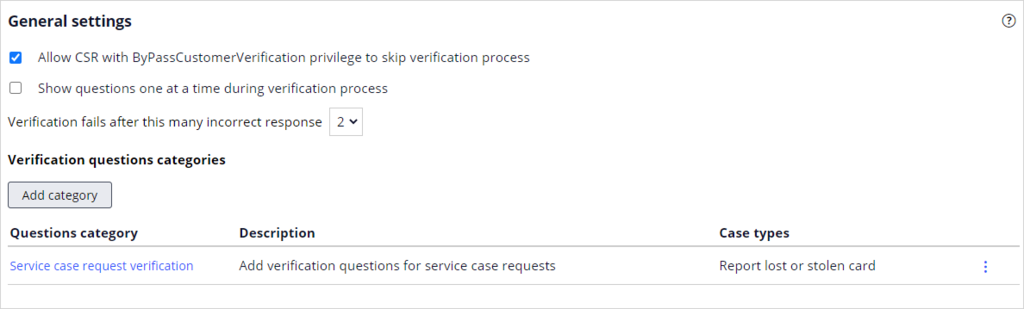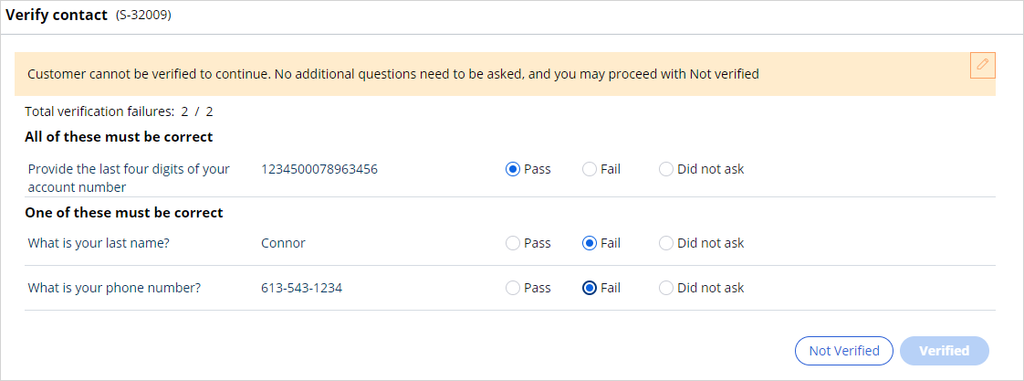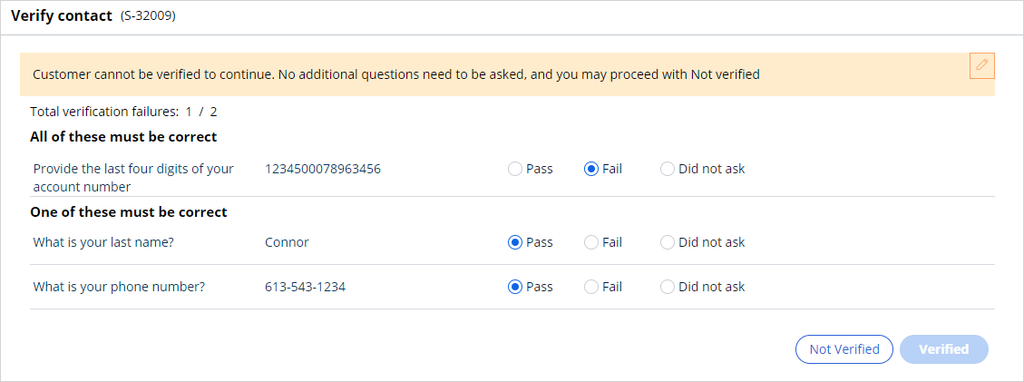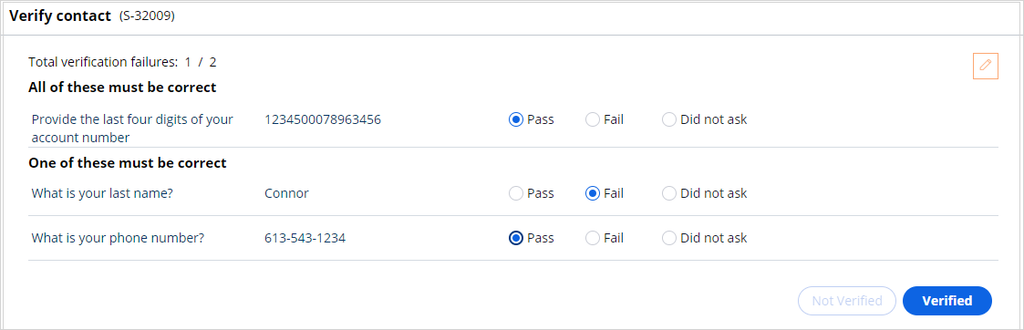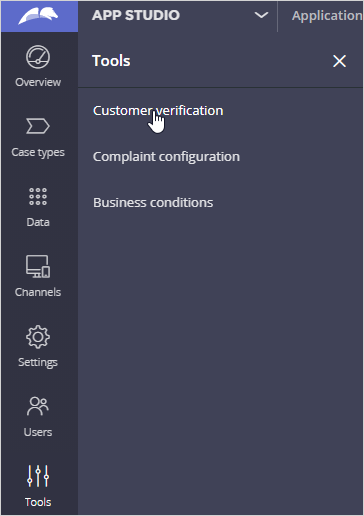
Configuring customer verification
Archived
3 Tasks
15 mins
Scenario
The business wants to ensure that all customer service representative verify the identity of a customer at the start of an interaction. You have been asked to configure the security questions and add them to the service case request for verification.
|
Role |
User name |
Password |
|---|---|---|
|
CS Administrator |
CSAppAdmin |
password123! |
|
Customer Service Representative |
cacsr |
rules |
Your assignment consists of the following tasks:
Task 1: Define verification questions for a question category
Define security questions to verify the customer’s last name, phone number, and account number for a question category.
Task 2: Add the question category to a service case
The business wants to apply customer verification to the Report a lost or stolen card service case, adding the question category to this service case request.
Task 3: Confirm your work
Confirm that the Report a lost or stolen card service case prompts the representative with the questions to confirm the customer’s identity.
Challenge Walkthrough
Detailed Tasks
1 Define verification questions for a question category
- Log in to the exercise system as a Customer Service Application Administrator with User name CSAppAdmin using Password password123!.
- In the navigation pane of App Studio, click Tools > Customer verification. The landing page is displayed.
- In the General settings section, select the Allow CSR with ByPassCustomerVerification privilege to skip verification process check box.
- In the Verification fails after this many incorrect response field, select a number (such as 2).
- Click Add category.
- In the fields, add the following data:
- Name: Service case request verification
- Description: Add verification questions for service case requests
- In the Question sets, add the following question groups:
Question sets
Question
Source
Field
Question group 1
(OR)
What is your last name?
Contact
Last name
What is your phone number?
Contact
Phone number
Question group 2
(AND)
Provide the last four digits of your account number
Account
Account number
- Click Submit to add the Question category.
- Click Save to save the configurations.
2 Add the question category to a service case
- In the navigation pane of App Studio, click Case types.
- From the Case types, click the Report Lost or Stolen Card service request type.
- On the Settings tab, click Case processing options.
- In the Customer verification section, select the Same category for all customers verification option.
- In the Questions category list, select the Service case request verification category of customer verification questions to ask.
- Click Save.
- Go Tools > Customer verification to return to the landing page.
- On the landing page, ensure that Report Lost or Stolen Card is displayed under Case types.
3 Confirm your work
- Log in to the Customer Service Interaction portal as a Customer service representative with User name cacsr using Password rules.
- Click New > Demo Screen Pops > Demo Pop – CONNOR to start a customer interaction.
- Click Accept.
- Click Add task > Lost or stolen Card to run the service case.
- Confirm that the verification questions are displayed to the customer service representative in sets. If a customer answers the questions correctly, then the representative can continue with the service case. Otherwise verification fails immediately.
- Finally, check what CSR sees when a customer answers two of the questions incorrectly. Does the verification pass or fail?