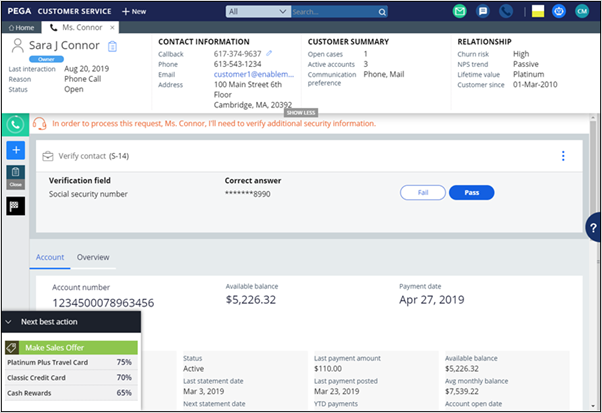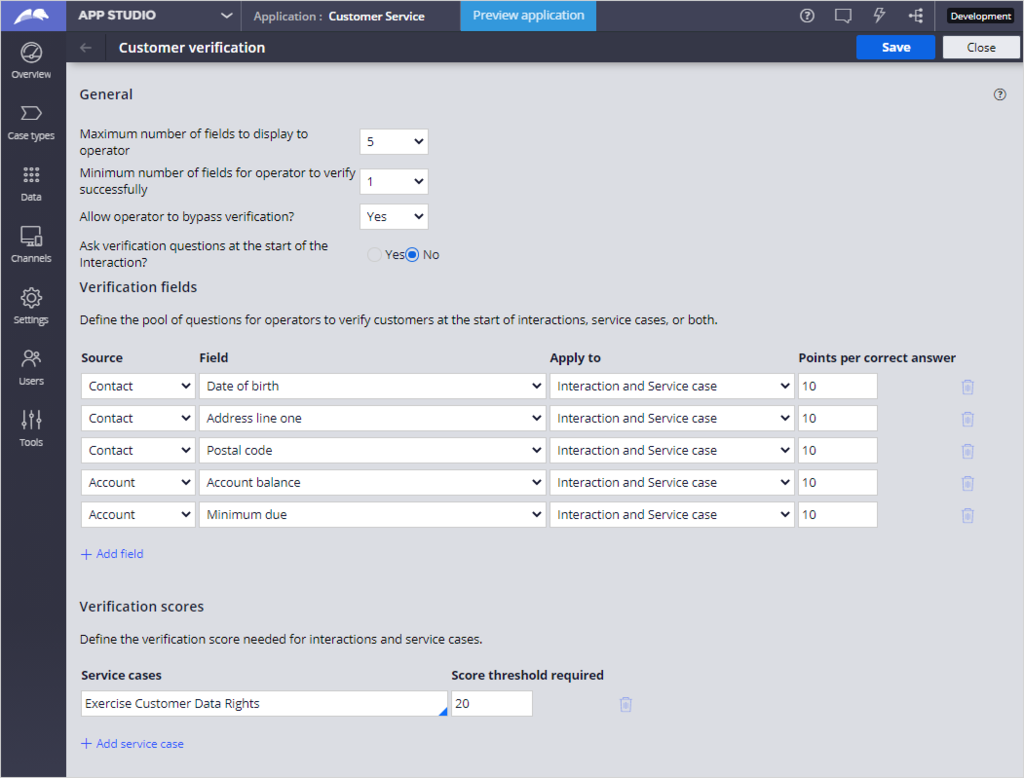
Configuring customer verification
Archived
3 Tasks
15 mins
Scenario
The business wants to ensure that all customer service agents verify the identity of a customer at the start of an interaction. You have been asked to configure the security questions and the score values required for verification.
|
Role |
User name |
Password |
|
CS Administrator |
CSExpressAdmin |
rules |
Your assignment consists of the following tasks:
Task 1: Add a question to verify the customer’s social security number
In the pool of questions that are used to verify customer identity, add a question to verify the customer’s social security number. This question is the highest priority item. Set its score to 20.
Task 2: Add the service case to be included in verification
The business wants to apply customer verification to the Report a lost or stolen card service case. Add this service case to the customer verification settings and add a score threshold of 40.
Task 3: Confirm your work
Confirm that the Report a lost or stolen card service case prompts the agent to confirm the customer’s identity.
Challenge Walkthrough
Detailed Tasks
1 Add a question to verify the customer’s social security number
- Log in to the exercise system as a Customer Service Manager with User name CSExpressAdmin using Password rules.
- In the navigation pane of App Studio, click Tools > Customer verification. The landing page is displayed.
- In the Verification fields section, click +Add field to add a question that verifies the customer’s social security number.
- In the fields, add the following data:
- Source: Account
- Field: Social security number
- Apply to: Interaction and service case
- Point per correct answer: 20
- Click Save.
2 Add the service case to be included in verification
- In the Service cases section, click +Add service case.
- In the Service case field, click the Down arrow to display the choices, and then select Report a lost or stolen card.
- In the Score threshold required field, enter 40.
- Click Save.
- Click Close.
3 Confirm that the Report a lost or stolen card service case prompts the Customer Service agent to verify the customer’s identity
- Click New > Demo Screen Pops > Demo Pop – CONNOR to start a customer interaction.
- Click Accept.
- Click Add task > Lost or stolen Card to run the service case.
- Confirm that the verification questions are displayed to the agent. The highest priority questions (those with higher score) are displayed first. The verification must reach the minimum score (which is 40 for the Report a lost or stolen card service case) before the agent can continue with the service case.