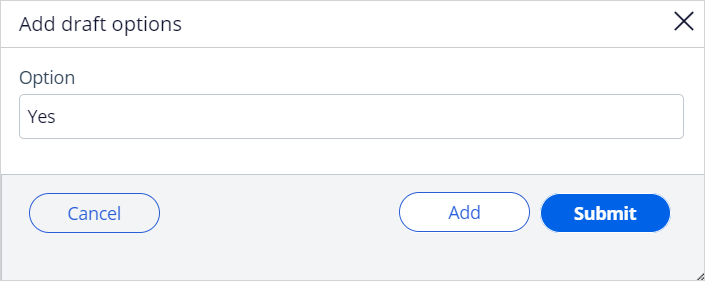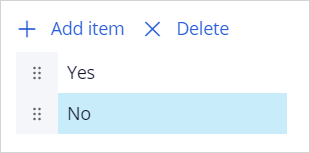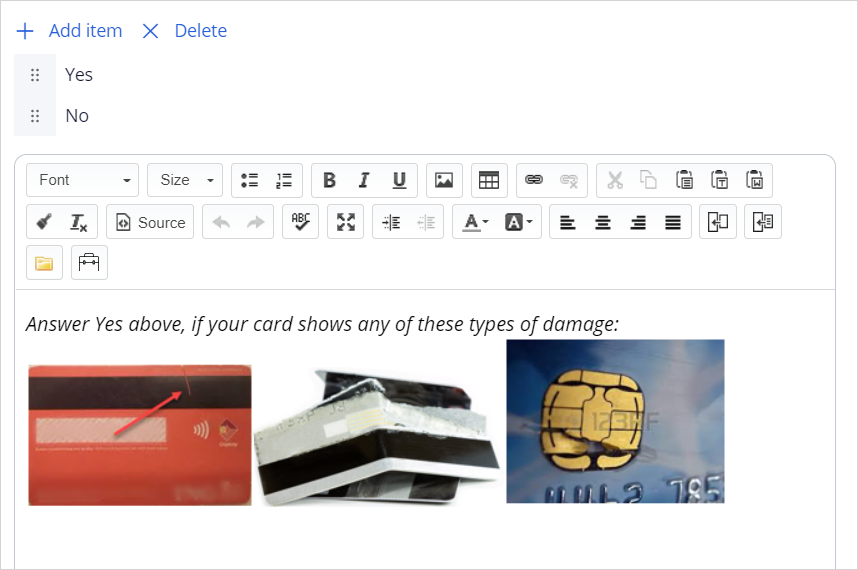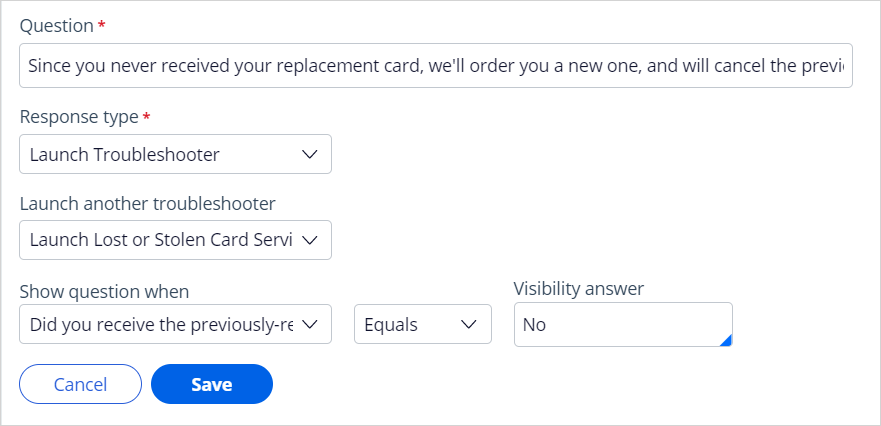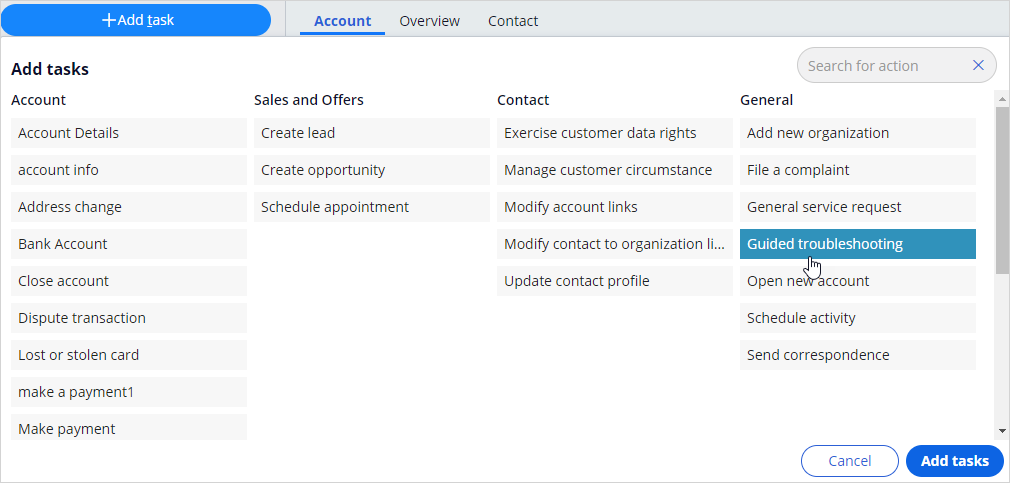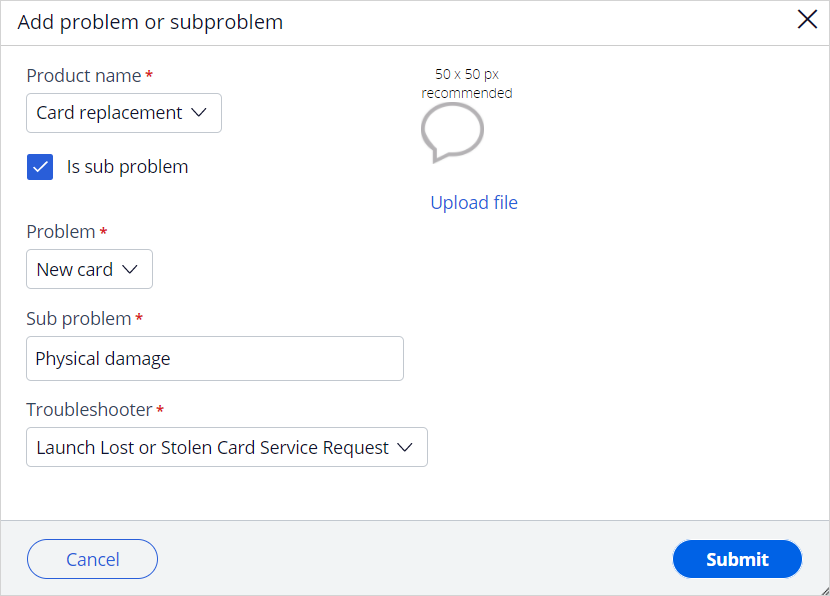
Creating a troubleshooter
4 Tasks
15 mins
Scenario
The Pega Knowledge Troubleshooter provides dynamic diagnostics capabilities to help diagnose common product or service issues. It contains related questions and actions designed to guide your customers to help diagnose service issues. Your task is to create a Card replacement troubleshooter that is accessible from Pega Interaction Portal so that users can diagnose service issues.
Use the following credentials to log in to the exercise system:
| Role | User name | Password |
|---|---|---|
| Knowledge architect | KMPublisher | password123! |
| Customer Service Representative | cacsr | password123! |
Your assignment consists of the following tasks:
Task 1: Download the Images
https://cdn.pegaenablement.com/marketing/C-1349 Troubleshooter Images.zip
Task 2: Create a troubleshooter category for Card replacement
In the Pega Knowledge portal, use the troubleshooter categories configuration tool to create the troubleshooter categories based on the targeted product areas and related problem types, sub-problem types, and the corresponding troubleshooter.
Task 3: Create a troubleshooter
Create a troubleshooter to present one or more questions to a user. Organize your questions to guide the user through the appropriate diagnostic steps.
Task 4: Assign the new troubleshooter to the Card replacement category
In the first section, we assigned a placeholder. Now we assign the newly created troubleshooter to the Card replacement category.
Task 5: Confirm your work
As the customer service representative, confirm the newly created troubleshooter from the interaction portal using Guided troubleshooting task and diagnose the service issues.
Challenge Walkthrough
Detailed Tasks
1 Download the images
2 Create a troubleshooter category for Card replacement
- Log in with user name KMPublisher and password password123!.
- In the left navigation pane of the Pega Knowledge portal, click Configurations > Troubleshooter categories.
- In the upper right, click Add product.
- In the Create product dialog box, in the Product name field, enter Card replacement.
- Click Submit to close the dialog box.
- Click Add problem/sub-problem to add a problem type to a product.
- In the Add problem/sub-problem dialog box, in the Product name list, select the Card replacement.
- In the Problem field, enter New card.
- Click Submit to close the dialog box.
- Click Add problem/sub-problem to add the sub-problem.
- In the Add problem/sub-problem dialog box, in the Product name list, select Card replacement.
- Select the Is sub problem check box to add a sub-problem for the product.
- In the Problem list, select New card.
- In the sub-problem field, enter Physical damage.
- In the Troubleshooter list, select Launch Lost or Stolen Card Service Request.
Note: This is a placeholder setting because this is a required field. You will change this setting after creating a new troubleshooter.
- Click Submit to update the troubleshooter categories.
3 Create a troubleshooter
- In the left navigation pane of the Pega Knowledge portal, click Knowledge > Troubleshooters.
- Click the Draft troubleshooters tab.
- On the Draft troubleshooters tab, click Add troubleshooter.
- In the Add troubleshooter dialog box, in the Troubleshooter name field, enter Card replacement.
- Click Submit.
- Click Card replacement.
- In the upper right, click Add question.
- In the Question text box, enter the question title to add a new question to a troubleshooter. The following table provides you with examples to add questions and relevant responses.
Question
Response type configuration
Did you receive the previously-requested card replacement?
- In the Response type list, select Radio buttons.
- Click Add Item to add the following options:
- Yes
- No
- Click Image uploader icon and upload the credit card.png image.
- Click Save.
Do you see any physical damage to the new card?
- In the Response type list, select Radio buttons.
- Click Add Item to add the following options:
- Yes
- No
- In the text box, enter Answer Yes above, if your card shows any of these types of damage:
- Click the Image uploader icon and upload the Magnetic strip.png, Bent or destroyed card.png and Damaged chip.png images.
- In the Show question when list, select Did you receive the previously-requested card replacement? with option Equals.
- In the Visibility answer field, enter or select Yes.
- Click Save.
Since you never received your replacement card, we'll order you a new one, and will cancel the previous-ordered card.
- In the Response type list, select Launch Troubleshooter.
- In the Launch another troubleshooter list, select Launch Lost or Stolen Card Service Request.
- In the Show current question when list, select Did you receive the previously-requested card replacement? with option Equals.
- In the Visibility answer field, enter or select No.
- Click Save.
If your card does not show any visible damage but is still not working, let's get it replaced, and cancel the current one.
- In the Response type list, select Launch Troubleshooter.
- In the Launch another troubleshooter list, select Launch Lost or Stolen Card Service Request.
- In the Show current question when list, select Do you see any physical damage to the new card? with option Equals.
- In the Visibility answer field, enter or select No.
- Click Save.
Since your card was damaged, we'll order you another replacement card and will cancel the damaged card.
- In the Response type list, select Launch Troubleshooter.
- In the Launch another troubleshooter list, select Launch Lost or Stolen Card Service Request.
- In the Show current question when list, select Do you see any physical damage to the new card? with option Equals.
- In the Visibility answer field, enter or select Yes.
- Click Save.
- Click Publish, and then click Submit. The Card replacement troubleshooter is listed on the Published troubleshooters tab.
4 Assign the new troubleshooter to the Card replacement category
- In the left navigation pane of the Pega Knowledge portal, click Configurations > Troubleshooter categories.
- Expand Card replacement > New card to access the Physical damage sub-problem.
- To the right of the Physical damage sub-problem, click the Edit icon.
- In the Edit product or problem dialog box, in the Diagnostic id list, select Card replacement.
- Click Submit to close the dialog box.
- Logout.
Confirm your work
- Log in to the Pega Customer Service Interaction Portal with username cacsr and password password123!.
- In the header of the Pega Customer Service, click New > Demo Screen Pops > Demo Pop - CONNOR and Accept the call.
- Click Add task > Guided troubleshooting.
- Click Add tasks.
- In the Product list, select Card replacement.
- In the Problem list, select New card.
- In the Sub-problem list, select Physical damage.
- Click Submit to launch the troubleshooter.
- Continue the process based on the instructions provided by the troubleshooter.
Available in the following mission:
If you are having problems with your training, please review the Pega Academy Support FAQs.
Want to help us improve this content?