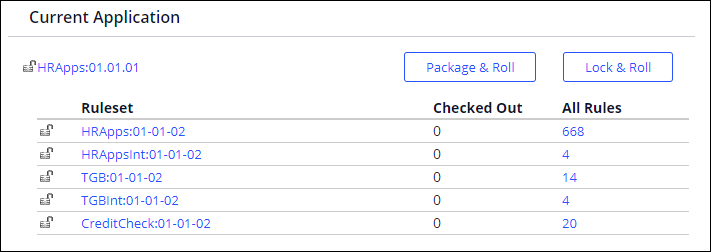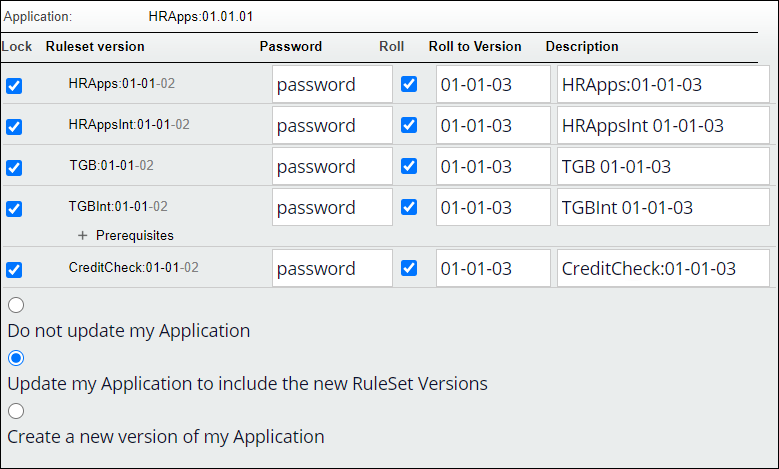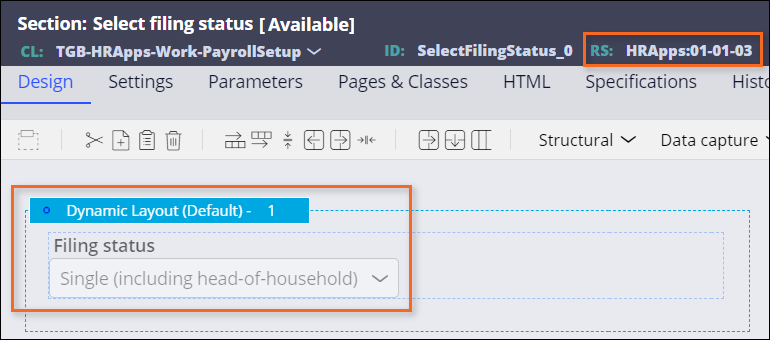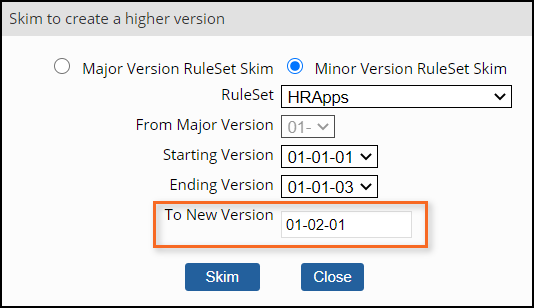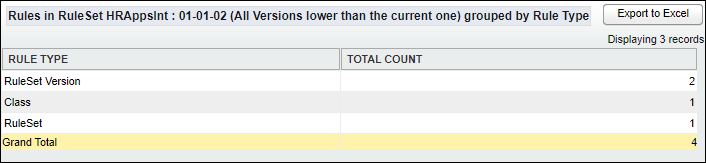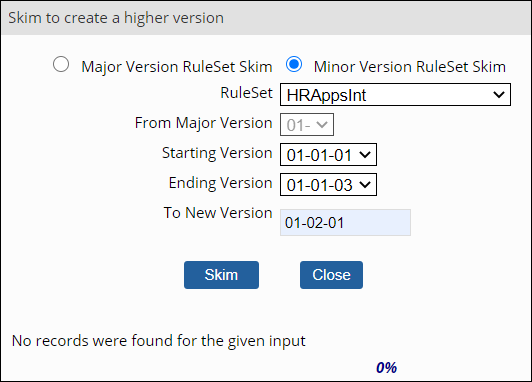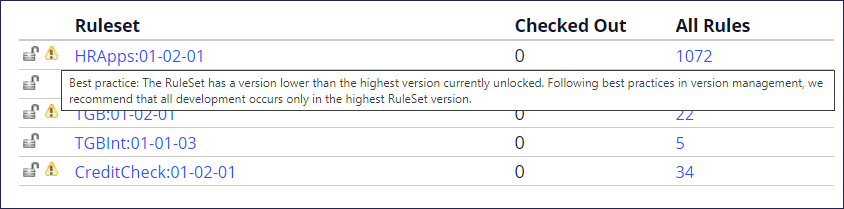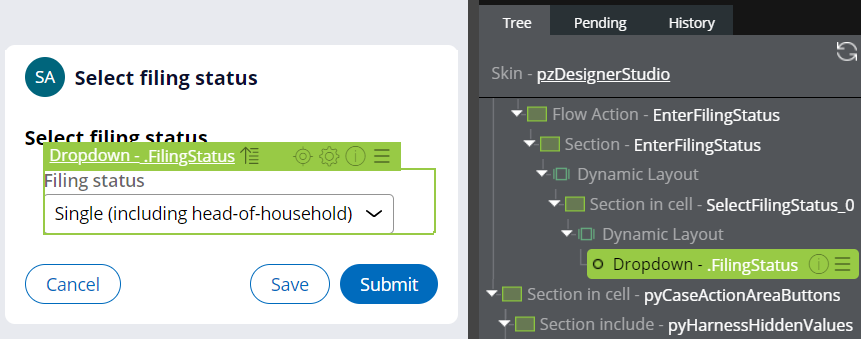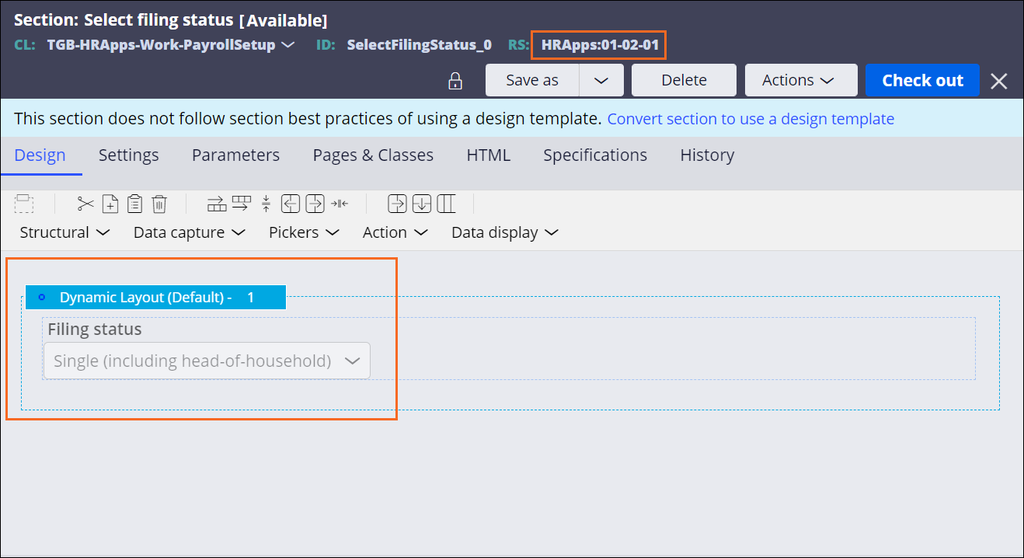Skimming a Ruleset
Archived
3 Tasks
10 mins
Scenario
For an upcoming release, your manager requests that you reconfigure the filing status field in the Payroll setup case type from a text entry to a radio selection with Single and Married options. Save the modified rule in the 01-01-02 Ruleset and deploy the change.
After user acceptance testing of 01-01-02, the company plans to implement a series of enhancements to the user interface for the Payroll setup case type. Based on feedback, your manager requests that you configure the filing status field as a drop-down menu to support additional filing status options. Lock & Roll the application Rulesets for the HRApps application to 01-01-03, save the change in the new Ruleset version, and deploy the change.
The change in 01-01-03 is then deployed to production and your manager asks you to prepare for the next development cycle, which involves several planned enhancements made available with the next minor release: the 01-02 version. To simplify the rule resolution process and eliminate any unused or outdated rules, perform a minor skim of all application rulesets for the HRApps application to 01-02-01.
The following table provides the credentials you need to complete the challenge.
| Role | User name | Password |
|---|---|---|
| Senior System Architect | SSA@TGB | rules |
Note: Your practice environment may support the completion of multiple challenges. As a result, the configuration shown in the challenge walkthrough may not match your environment exactly.
Challenge Walkthrough
Detailed Tasks
1 Save rule changes to highest ruleset
- In Dev Studio, on the Payroll setup case type, configure the view for Select filing status step.
- Open the Select filing status section rule.
- Change the Filing status field property to radio buttons and check in the rule to the 01-01-02 ruleset.
2 Increment the application rulesets and save rule iteration
- Click Configure > Application > Structure > RuleSet Stack to open the Application Structure landing page.
- On the RuleSet Stack tab, verify that there are no rules checked-out rules for the rulesets.
- Check in any rules before proceeding and note the rulesets in the current application.
- Create a 01-01-03 ruleset patch version by using Lock and Roll.
- Open the Select filing status section rule again and save the rule into the HRApps 01-01-03 ruleset version.
- Change the Filing status field properties to a drop-down menu and check in the rule.
3 Skim to create a higher version
- Click Configure > System > Refactor > RuleSets to open the Refactor RuleSets Utilities page.
- Click to open the utility.
- Select .
- In the Starting Version list, select the 01-01-01 in the HRApps ruleset.
- In the Ending Version list, select the 01-01-03.
- In the To New Version list, enter 01-02-01.
- Click .
- When the skim is completed for the RuleSet, repeat steps 2-7 for each RuleSet containing items in the current application.
Note:
RuleSets containing only items of the type RuleSet, RuleSet Version, and Class cannot be skimmed. For example, the HRAppsInt RuleSet.
- Open the application definition.
- Update the skimmed Application rulesets to the highest minor version and save the application rule.
- Return to the Application Structure landing page (Configure > Application > Structure > RuleSet Stack).
Note: If the new Major Version RuleSets are not listed, refresh the page.Tip: If the rulesets that you skimmed have a warning, a lower version ruleset is unlocked.
- Click a ruleset name that has a warning to open the Edit RuleSet form.
- Select the unlocked lower version of the ruleset, and then click .
- When you are prompted for a password, enter password in the Password and Confirm Password fields to lock the lower ruleset versions.
- Save your changes.
- Repeat steps 12-15 for any ruleset with a warning.
Confirm your work
- Return to the Application Structure landing page.
- Confirm that the updated minor versions for the skimmed ruleset without warnings are displayed.
- Run a Payroll Setup case and advance the case to the Select filing status step.
- On the Select filing status step, verify that the Filing status field is a drop-down menu.
- Turn on LiveUI and locate the .FilingStatus section rule.
- Open the .FilingStatus section rule to verify that the ruleset version is 01-02-01.