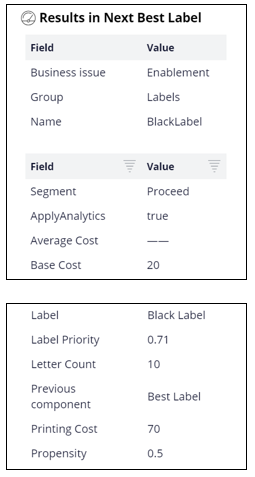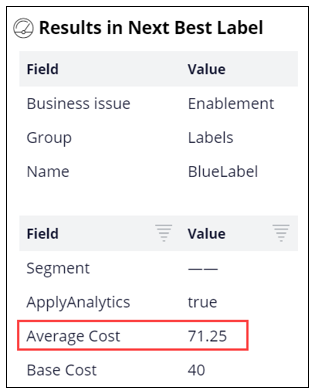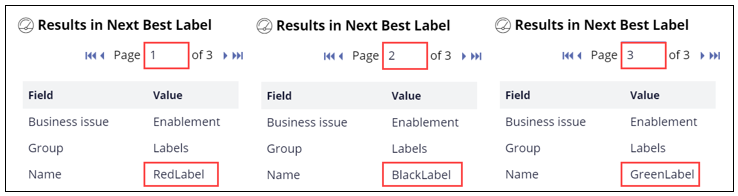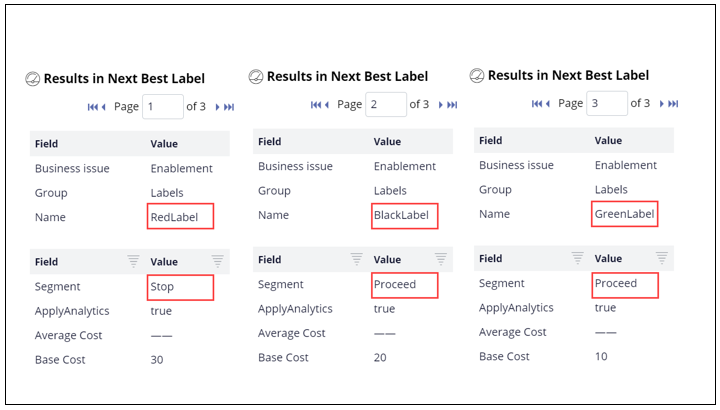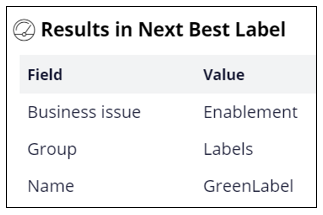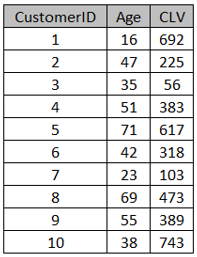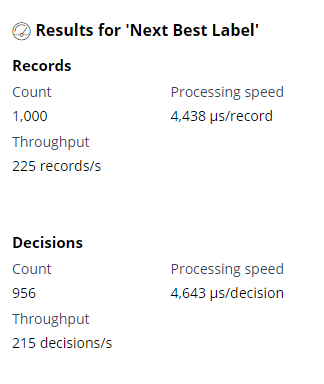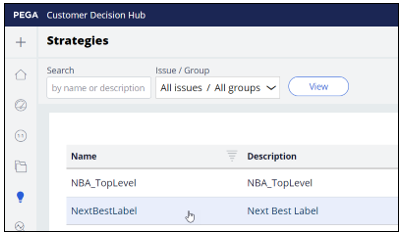
Testing a decision strategy
Archived
4 Tasks
25 mins
Scenario
A decision strategy that produces the Next-Best-Label action has been set up. The main purpose of the decision strategy is to select the label with the lowest printing cost. The strategy implements the following requirements:
- It considers four labels from the Enablement business issue and Labels group.
- The printing cost of each label is computed based on a formula: PrintingCost = BaseCost + 5 * Lettercount.
- Only labels with a printing cost lower that the average printing cost can be selected.
- A decision table is used to apply a few business rules:
- Black Label is available for anyone over the age of 18.
- Green Label is for anyone over the age of 27 and with a Customer Lifetime Value (CLV) under 500.
- Red label is for anyone over the age of 27 and with a CLV over 500.
- An adaptive model is used to predict the likelihood of accepting a given label. Note that since the adaptive model has not been trained yet, the propensity is 0.5 for all labels.
- The output of the strategy is the label with the highest priority, where Priority = Propensity / PrintingCost * 100.
Your task as a Strategy Designer is to confirm that the output is the Next best label and if not, to correct the strategy.
Use the following credentials to log in to the exercise system:
|
Role |
Username |
Password |
| Decisioning Analyst |
CDHAnalyst |
rules |
Caution: This challenge builds on top of the previous challenge. Hence when you click on Initialize Pega or Reset Instance in this challenge, you first need to complete the previous challenge: Creating a decision strategy.
Your assignment consists of the following tasks:
Task 1: Test the Next-Best-Label strategy using a Data transform.
Test the Next-Best-Label strategy using the UseCase1 Data transform
|
Name |
Age |
CLV |
|
UseCase1 |
28 |
400 |
Confirm that the Strategy Result is not the expected Next Best label. You can find the printing cost of each label in the table below:
|
Name |
Printing Cost |
|
Blue Label |
85 |
|
Red Label |
70 |
|
Black Label |
70 |
|
Green Label |
60 |
Tip: The strategy is expected to maximize the Priority = Propensity / Printing Cost * 100 expression, therefore the expected result is the Green Label since it has the lowest printing cost and that the propensity to accept is 0.5 for all labels.
Task 2: Identify the cause of the incorrect result and resolve the problem.
Select individual strategy components to identify the cause of the incorrect result and resolve the problem.
Task 3: Test the Next-Best-Label strategy using another Data transform to select action based on their rank.
Create the UseCase2 Data transform and run the strategy. You should get the Red Label as result. Can you explain why?
|
Name |
Age |
CLV |
|
UseCase2 |
50 |
600 |
Tip: In contrast to UseCase1, the CLV value of UseCase2 complies with the Red Label business rule but not with Green Label business rule. The Red Label is selected over the Black Label based on their Rank.
Task 4: Test the strategy in batch, using the UseCases data set.
Challenge Walkthrough
Detailed Tasks
1 Test the Next-Best-Label strategy using a Data transform
- Log in to Customer Decision Hub as the Decisioning Analyst with Operator ID CDHAnalyst using password rules.
- From the left side menu, select Intelligence > Strategies.
- Double-click on the NextBestLabel strategy to open it.
- Click Check out.
- Open the Test panel on the right.
- Double-click on the canvas to adjust the view.
- In the Settings section, select UseCase1 as the Data transform.
Name Age CLV UseCase1 28 400 - Click Save & Run.
- Select the Results component and check if the Strategy Next-Best-Label is correct. It is not, as the both the Black Label and the Green label actions comply with the business rules and the printing cost of the Green Label is lower than that of the Black Label; the propensity to accept is 0.5 for both labels
2 Identify the cause of the incorrect result and resolve the problem.
- Select the Set Printing Cost component and confirm that the PrintingCost property has been added to the actions.
- Select the Average Printing Cost Group by component and confirm that the .AverageCost of the four actions is computed and available. Notice that because the Group by component combines all actions in a single row, the Results contain a single page.
- Select the Below Average filter component and confirm that the component contains 3 action. Check which action is missing.
- In the Below Average filter component, check that the remaining actions have a PrintingCost that is lower than the AverageCost, referenced from the Group by component.
- Notice that AverageCost is not propagated by the filter component, only referenced.
- Right-click on the Business Rules component and select open the Decision Table and confirm that the Segment of the Red Label is “Stop” as it is not applicable for UseCase1.
Name
Age
CLV
Result
Black Label
>18
Proceed
Green Label
>27
<500
Proceed
Red Label
>27
>500
Proceed
Otherwise
Stop
- Select the Business Rules component and note that a Segment output is available and properly computed for all three labels.
- Select the Segment Proceed filter component and note that this action is filtered out and that the component contains the remaining two actions.
- Select the Propensity to Accept component and confirm that a propensity value has been generated for both actions.
Note: The Adaptive model has not been trained yet, so the propensity is 0.5 for both actions.
- Right-click the Set Priority component and select Properties.
- Click on the gear icon next to the Source field to open the Expression builder.
- Click Test and set the propensity to 0.5 and the printing cost to 70. Click outside the field to see the Result.
- Test the formula with other values for the propensity and the printing cost. Notice that a high priority is correlated with a low printing cost and a high propensity to accept.
- Click Cancel to close the Expression builder and close the properties panel to return to the strategy canvas.
- Select the Set Priority component and notice that the LabelPriority values of the two actions: 0.71 and 0.83 in the Results section.
- Select the Best Label component and notice that the component outputs the wrong label, since it outputs the Black label with priority 0.71 instead of the Green label with Priority 0.83.
- Open the properties of the Best Label component. Notice that the component currently selects the Top 1 label which is correct, but it incorrectly ranks the labels with a low priority first.
- Correct the ranking order, by selecting Highest first, and click Submit.
- Open the test panel and click Save & Run.
- Confirm that the Next Best Label is the Green Label, which is the correct result.
3 Test the Next-Best-Label strategy using another Data transform to select action based on their rank.
- In the Test panel, click on the icon next the Data transform field.
- Click Save as.
- Use UseCase2 as the Short description and [No branch] as the Development branch.
- Click Create and open.
- Click Check out.
- Change the value of the .Age property to 50 and the .CLV_VALUE property to 600.
- Click Save and close the page.
- Select UseCase2 as the Data Transform and click Save & Run.
- Notice the Next Best Label for UseCase2 and explain the results.
Tip: Both the Black Label and the Red Label are applicable for UseCase2 and both have a printing cost of 70. The strategy selects the Red Label as it has the highest Rank as determined by the very first ranking of the SR results done in the Set Printing Cost component.
4 Test the strategy in batch, using the UseCases data set.
- In the Test Run panel, select Batch.
- Click on Settings to open Batch settings.
- Click on Performance to test a set of data.
- Select UseCases as the Dataset set. This is a preview of the first 10 records:
- Click Run.
- Use the result panel to examine the speed at which the strategy runs.