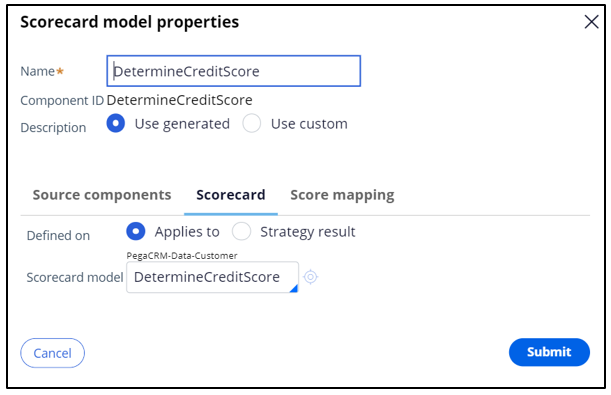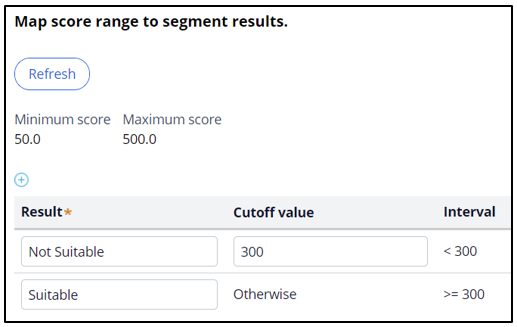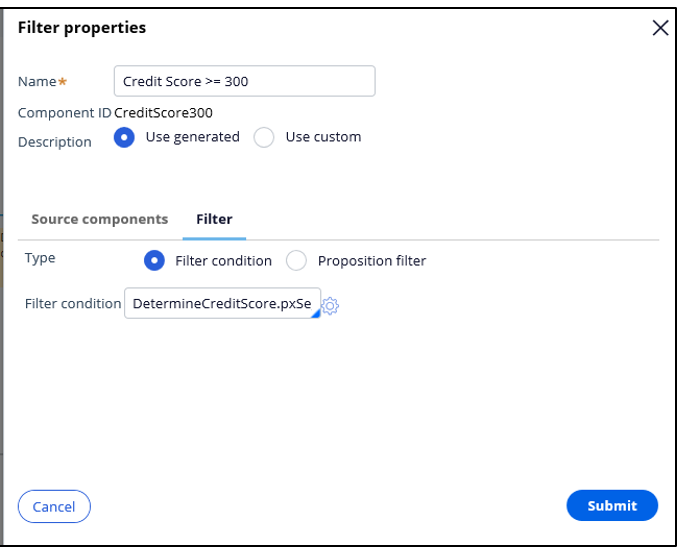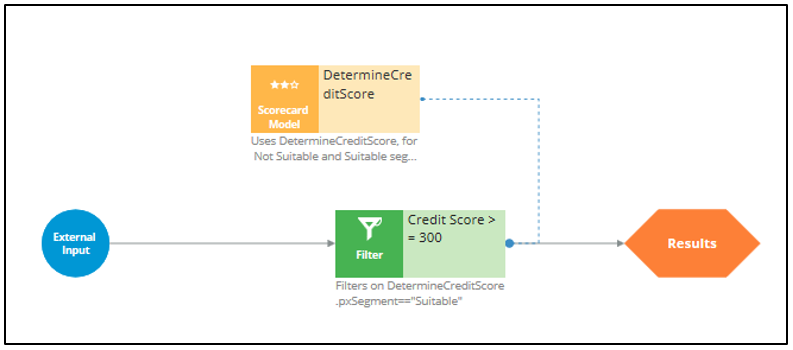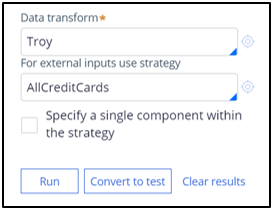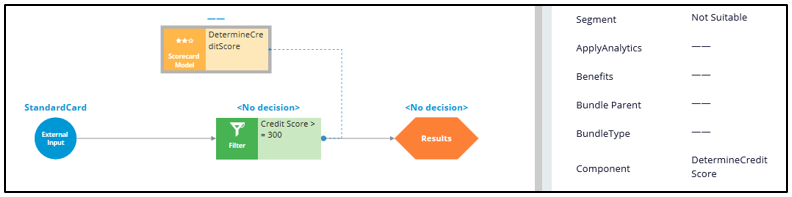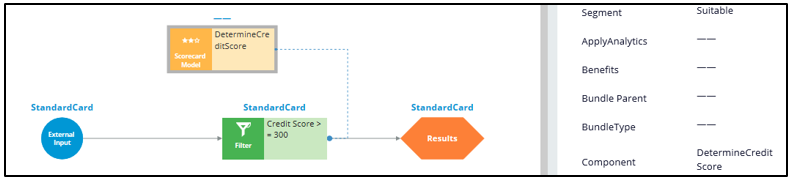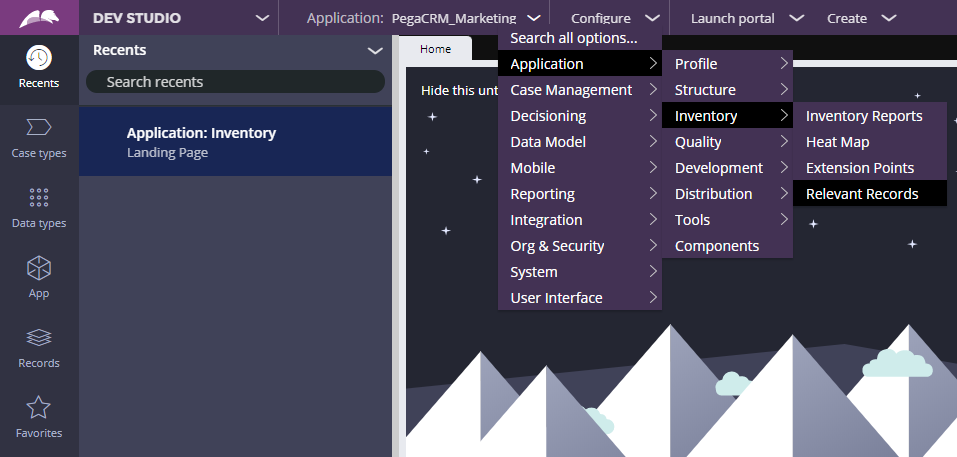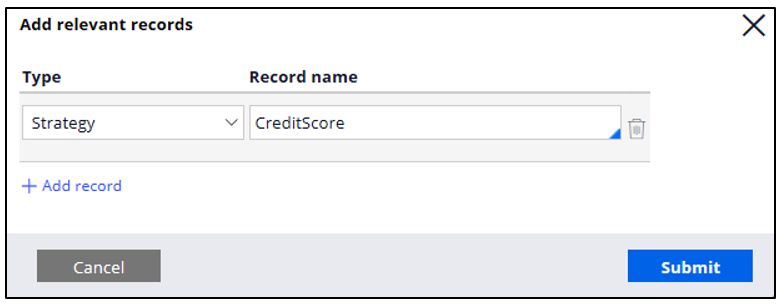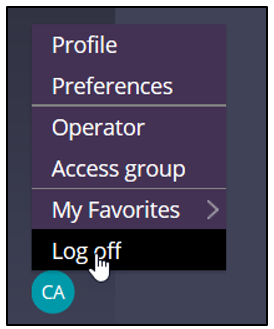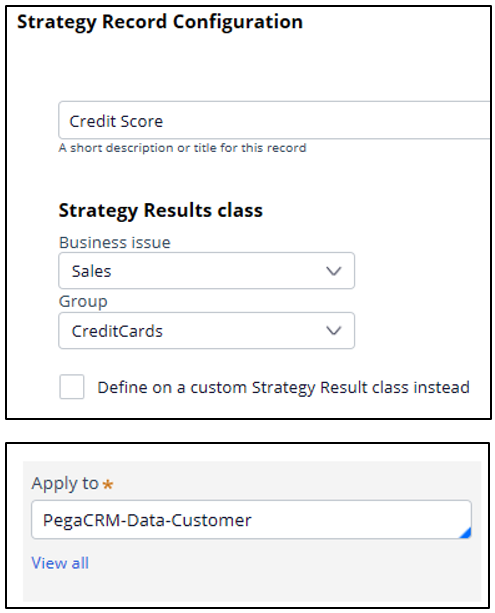
Using a scorecard for group-level suitability
Archived
4 Tasks
15 mins
Scenario
U+ Bank is currently doing cross sell on the web by showing various credit cards to its customers. Due to the credit limits of each card, the business wants to create a Suitability criterion:
- Any of the credit cards are suitable for customers with a credit score greater than or equal to 300; otherwise the bank considers them likely to default.
The credit score value is computed by the Scorecard rule Determine Credit Score, which computes customer credit scores and then segments the results into Suitable and Not Suitable.
Use the following credentials to log in to the exercise system:
|
Role |
Username |
Password |
|
Decisioning Analyst |
CDHAnalyst |
rules |
|
Decisioning Administrator |
CRMDecisioningAdministrator |
install |
Caution: This challenge is built on the challenge "Building a scorecard to calculate the credit score". Hence when you click on Initialize Pega or Reset Instance in this challenge, you first need to complete the previous challenge.
Your assignment consists of the following tasks:
Task 1: Create a decision strategy to implement the Suitability rule
Any credit card is suitable only if the customer’s credit score is greater than or equal to 300.
Note: Use the existing Scorecard rule Determine Credit Score, which computes customer credit scores and segments the results into Suitable and Not Suitable.
Task 2: Make the decision strategy accessible in Next-Best-Action Designer
Add the decision strategy as relevant record in DEV STUDIO such that it is accessible in Next-Best-Action Designer.
Note: To access DEV STUDIO, log in as Decisioning Administrator.
Task 3: Define a Group-level Suitability rule
Define the Engagement Policy with the newly created strategy as a Group-level Suitability rule
Task 4: Confirm your work
Verify whether customers Troy and John are suitable for credit card offers per their Scorecard results and credit score.
Use the information in the following table for verification.
|
Customer |
Scorecard Results |
Credit Score |
|
Troy |
Not Suitable |
250 |
|
John |
Suitable |
350 |
Note: When testing the decision strategy, for external input, use the AllCreditCards strategy, which outputs all available credit card offers.
Challenge Walkthrough
Detailed Tasks
1 Create a decision strategy to implement the Suitability rule
- Log in to Customer Decision Hub as the Decisioning Analyst with Operator ID CDHAnalyst using password rules.
- From the menu on the left, navigate to Intelligence -> Strategies.
- On the top right, click Create ->Start with new canvas.
- On the Create Strategy screen, enter or select the following information:
- Short description: Credit Score
- Business issue/Group: Sales/CreditCards
- Development branch: [No branch]
- Apply to: PegaCRM-Data-Customer
- Click Create and open.
- Right-click the canvas, and then select Enable external input to enable external inputs.
- Right-click the canvas, and from the Decision analytics category, add a Scorecard component.
- Right-click the Scorecard component, and then select the scorecard model DetermineCreditScore.
- Open DetermineCreditScore and inspect the segment results.
- Add a Filter component from the Arbitration category.
- Right-click on the Filter component to enter filter properties.
- In the Name field, enter Credit Score >= 300.
- Open the Expression builder to define the condition as DetermineCreditScore.pxSegment=="Suitable"
- Click Submit.
- Connect the External Input to the Filter component and then the Filter component to the Results. The strategy should look like the following:
- Save the configuration.
- Select the DetermineCreditScore Scorecard on the canvas and test the strategy using the following information:
- Data transform: Troy
- For external inputs use strategy: AllCreditCards
- Click Run and verify the results of the Scorecard. Confirm that Troy is not suitable.
- Repeat the above steps and check the Scorecard results for the John data transform. Confirm that John is suitable.
- Log off as CDH Analyst.
2 Make the decision strategy accessible in Next-Best-Action Designer
- Log in to Dev Studio as Decisioning Administrator with user name CRMDecisioningAdministrator and password install.
- Click the Configure menu to add a Relevant Record, and then enter the following information:
- Click Application > Inventory > Relevant Records.
- In the Class name list, select PegaCRM-Data-Customer.
- Click Add records.
- In the Type list, select Strategy
- In the Record name field, enter or select CreditScore.
- Click Submit.
- Click Application > Inventory > Relevant Records.
- In the lower left, click the user profile image, and then select Log off to log out as Decisioning Administrator.
3 Define a Group-level Suitability rule
- Log in to Customer Decision Hub as Decisioning Analyst with user name CDHAnalyst and password rules.
- In the navigation pane on the left, click Next-Best-Action > Designer.
- In the Next-Best-Action Designer, click Engagement policy to access the Engagement policies.
- In the Business structure, click the CreditCards group to view the group-level engagement policy.
- Click Edit to edit the group’s Engagement Policy.
- In the Suitability section of the engagement policy, click the Add icon to start defining the group-level suitability condition.
- In the first drop-down list, click the down-arrow and select Strategy > Credit score.
- Ensure that has results for Credit Score >= 300 is selected.
- Save the suitability condition.
4 Confirm your work
- On the Exercise System landing page, click U+ Bank to open the website.
- On the main page of the website, in the upper right, click Log in to log in as a customer.
- Log in as Troy, and then verify that he is not suitable for a credit card.
- Log out.
- Log in as John, and then verify that he is suitable for two credit card offers.