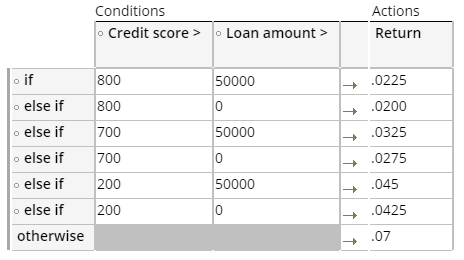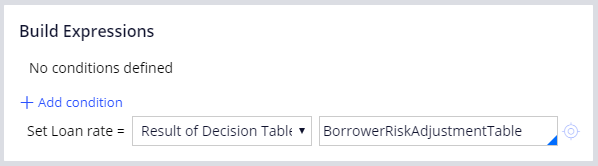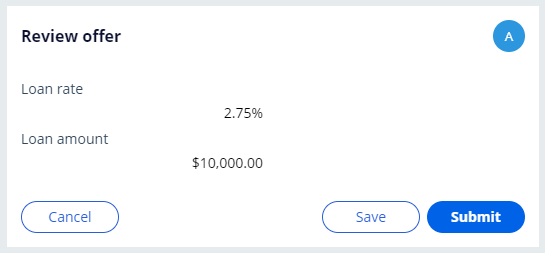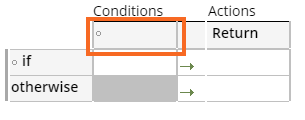
Entscheidungen mit Entscheidungstabellen automatisieren
3 Aufgaben
10 Min.
Szenario
Ein Unternehmen führt eine Anwendung ein, um die Bearbeitung von Kreditanträgen zu vereinfachen. Der Kunde stellt einen Kreditantrag und gibt seinen Bonitätswert und den gewünschten Kreditbetrag ein. Konfigurieren Sie eine Entscheidungstabelle und einen Deklarationsausdruck, sodass der Zinssatz automatisch auf Basis der vom Kunden gemachten Angaben zu Bonitätswert und Kreditbetrag bestimmt wird. Verwenden Sie für die Konfiguration Ihrer Entscheidungstabelle die Werte aus der folgenden Tabelle:
| Bonitätswert > | Kreditbetrag > | Zurück | |
|---|---|---|---|
| if | 800 | 50000 | .0225 |
| else if | 800 | 0 | .0200 |
| else if | 700 | 50000 | .0325 |
| else if | 700 | 0 | .0275 |
| else if | 200 | 50000 | .045 |
| else if | 200 | 0 | .0425 |
| otherwise | .07 |
In der folgenden Tabelle finden Sie die Anmeldedaten, die Sie zur Durchführung der Challenge benötigen.
| Rolle | Benutzername | Kennwort |
|---|---|---|
| Application Developer | author@loans | pega123! |
Challenge-Schritte
Genaue Übungsschritte
1 Configure the Borrower risk adjustment decision table
- From the navigation pane of Dev Studio, click App.
- Right-click LoanRequest and click Create > Decision > Decision Table.
- In the Label field, enter Borrower risk adjustment table.
- Click Create and open to create the decision table.
- Click the first heading cell to specify a condition. The Select a Property window is displayed.
- In the Property field, enter or select .CreditScore.
- Click the Use Operator drop-down and select >.
- Click Save.
- In the Credit score column, click the empty cell to enable the decision table menu options.
- Click Insert Column After to add a column after Credit score.
- Click the new heading cell to specify a condition.
- In the Property field, enter or select .LoanAmount.
- Click the Use Operator drop-down and select >.
- Click Save.
- In the if row, click an empty cell, and then click Insert Row After five times to add five else if rows.
- Click each cell and, in the decision table, enter the following values:
- Click Save to save the decision table.
2 Configure the Loan rate declare expression
- From the App Explorer, right-click LoanRequest and click Create > Decision > Declare Expression.
- In the Target Property field, enter or select .LoanRate.
- Click Create and open.
- In the Build Expressions area, in the Value of drop-down, select Result of Decision Table.
- In the empty field to the right, enter or select BorrowerRiskAdjustmentTable.
- Click Save.
3 Confirm your work
- In the header of Dev Studio, click Create > New > Loan Request to create a new Loan Request case instance.
- In the Loan amount field, enter 10000.
- In the Credit score field, enter 750.
- Click Submit.
- Verify that the Loan rate is 2.75%.
- Optional: Create additional case instances and enter different Credit score and Loan amount values. Verify that the Loan rate is consistent with the values specified in the Borrower risk adjustment decision table.
In der folgenden Mission verfügbar:
If you are having problems with your training, please review the Pega Academy Support FAQs.
Möchten Sie uns dabei helfen, diesen Inhalt zu verbessern?