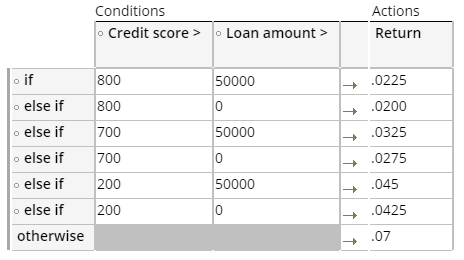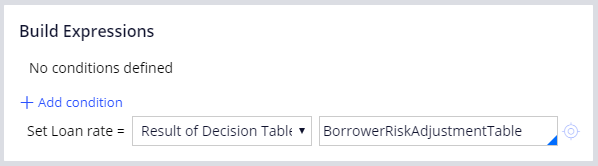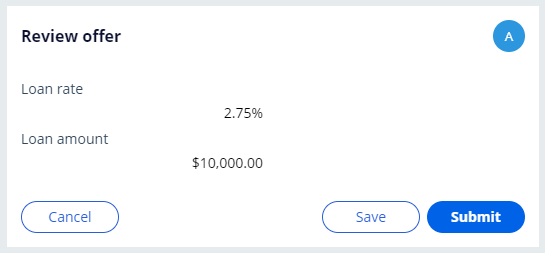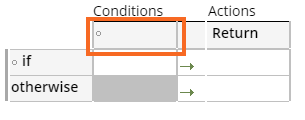
デシジョンテーブルでの決定の自動化
3 タスク
10 分
シナリオ
ある組織では、ローンの申請が簡単にできるアプリケーションを開発しています。 顧客がローンリクエストを開始し、クレジットスコアとローン金額を入力します。 デシジョンテーブルとデクレア エクスプレッションを設定し、顧客が入力したクレジットスコアとローン金額に基づいてローン利率が自動的に確定するようにします。 以下の表の値を使用してデシジョンテーブルを設定します。
| クレジットスコア > | ローン金額 > | 戻る | |
|---|---|---|---|
| 次の場合 | 800 | 50000 | .0225 |
| else if | 800 | 0 | .0200 |
| else if | 700 | 50000 | .0325 |
| else if | 700 | 0 | .0275 |
| else if | 200 | 50000 | .045 |
| else if | 200 | 0 | .0425 |
| otherwise | .07 |
以下の表は、チャレンジに必要なログイン情報をまとめたものです。
| ロール | ユーザー名 | パスワード |
|---|---|---|
| アプリケーションデベロッパー | author@loans | pega123! |
チャレンジ ウォークスルー
詳細なタスク
1 Configure the Borrower risk adjustment decision table
- From the navigation pane of Dev Studio, click App.
- Right-click LoanRequest and click Create > Decision > Decision Table.
- In the Label field, enter Borrower risk adjustment table.
- Click Create and open to create the decision table.
- Click the first heading cell to specify a condition. The Select a Property window is displayed.
- In the Property field, enter or select .CreditScore.
- Click the Use Operator drop-down and select >.
- Click Save.
- In the Credit score column, click the empty cell to enable the decision table menu options.
- Click Insert Column After to add a column after Credit score.
- Click the new heading cell to specify a condition.
- In the Property field, enter or select .LoanAmount.
- Click the Use Operator drop-down and select >.
- Click Save.
- In the if row, click an empty cell, and then click Insert Row After five times to add five else if rows.
- Click each cell and, in the decision table, enter the following values:
- Click Save to save the decision table.
2 Configure the Loan rate declare expression
- From the App Explorer, right-click LoanRequest and click Create > Decision > Declare Expression.
- In the Target Property field, enter or select .LoanRate.
- Click Create and open.
- In the Build Expressions area, in the Value of drop-down, select Result of Decision Table.
- In the empty field to the right, enter or select BorrowerRiskAdjustmentTable.
- Click Save.
3 Confirm your work
- In the header of Dev Studio, click Create > New > Loan Request to create a new Loan Request case instance.
- In the Loan amount field, enter 10000.
- In the Credit score field, enter 750.
- Click Submit.
- Verify that the Loan rate is 2.75%.
- Optional: Create additional case instances and enter different Credit score and Loan amount values. Verify that the Loan rate is consistent with the values specified in the Borrower risk adjustment decision table.
このモジュールは、下記のミッションにも含まれています。
If you are having problems with your training, please review the Pega Academy Support FAQs.