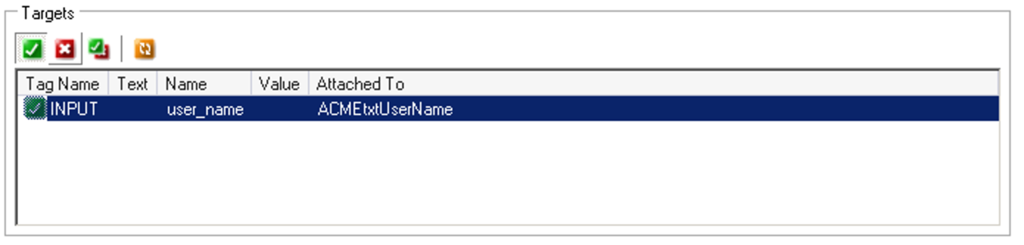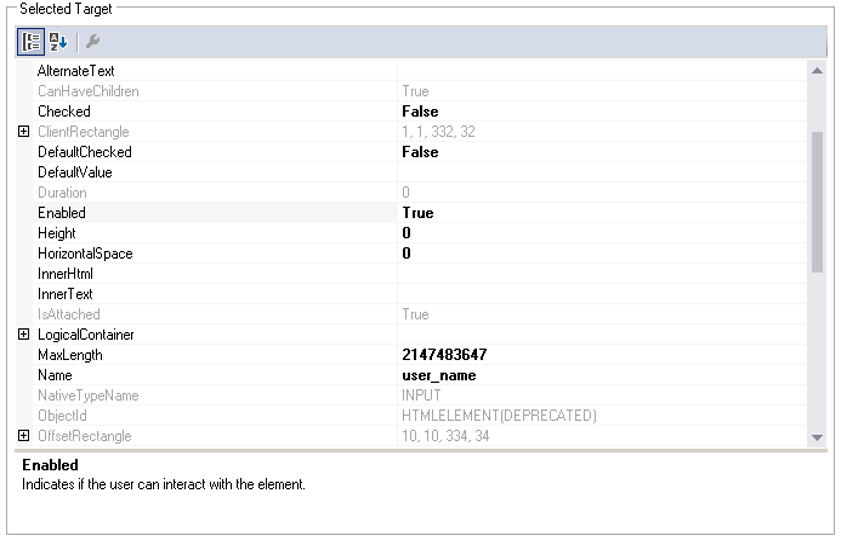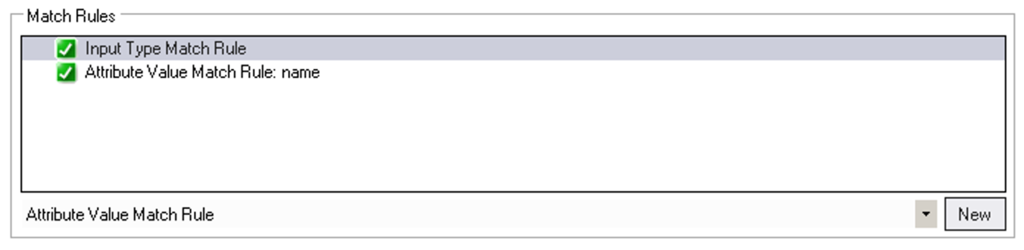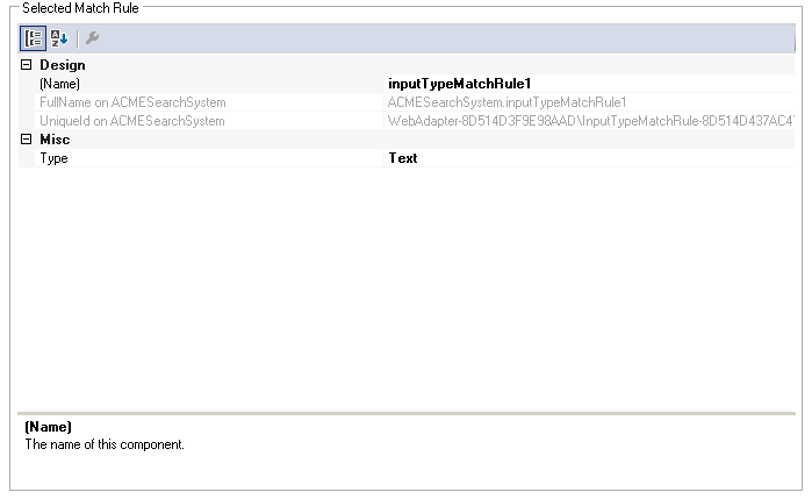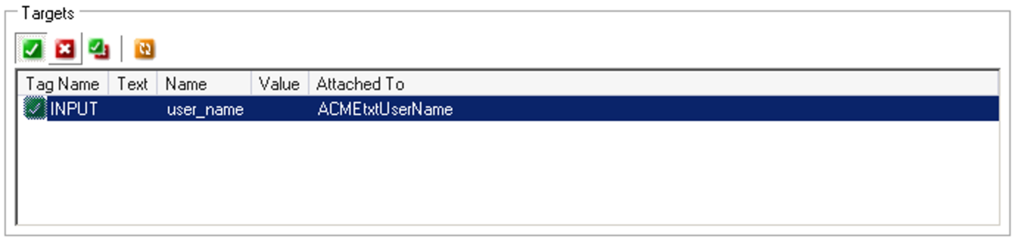
Adapter Match Rules tab
Adapter Match Rules tab
To monitor and customize match rules that either fail or unmatch, Pega Robot Studio™ provides the Match Rules tab.
The Match Rules tab is divided into four panes: Targets, Match Rules, Selected Target, and Selected Match Rule. These four panes help developers customize matching behavior by adding, removing, or modifying match rules.
Targets
While interrogating an application, the Targets pane lists all the targets that are similar to the control highlighted in Object Explorer. The Target pane provides the properties of each target.
The Targets grid lets you perform the two following tasks:
- View target properties. The following items are listed for each target.
- Properties – Target properties used in applied match rules. (In the following example of a web application interrogation, you see the Tag Name, Text, Name, and Value properties.)
- Attached To – Target name associated with the control in the Object Explorer.
- Sort and rematch targets: Use Target function buttons to sort and rematch the targets. These buttons allow for the comparison of similar targets to determine which target requires match rule editing to uniquely identify the control.
| Target function button | Name | Description |
|---|---|---|
|
|
Show Matched | List only the matched objects for the selected match rule. This is the default option. |
|
|
Show Not Matched | Show unmatched targets. |
|
|
Show All | Show both matched and unmatched targets |
|
|
Refresh Matching | Refresh the list to either determine other matching targets or apply new match rules and values to a selected target. |
Selected Target
The Selected Target pane displays the properties of the highlighted target in the Targets grid. You can use the properties to compare Match Rule properties to determine how to match a control. You can also test the interrogated control by changing the properties in the Selected Target pane.
For example, if you change the Enabled property from True to False, a user is unable to click a button in the application.
Match Rules
For a selected target in Targets pane, the Match Rules pane lists the match rules the system uses to identify the object.
The match rules are annotated with icons to represent whether the match rule can identify the selected target as follows:
| Icon | Description |
|
|
Target is matched. |
|
|
Target match status is indeterminable. This icon is displayed when the interrogation function is stopped. |
|
|
Target is not matched. |
| |
Match Rules requires input from the developer to define match rule property values. |
To add a match rule, select a rule in the list box at the bottom of the pane and then click New. To delete a match rule, highlight the match rule, right-click and select Delete.
Selected Match Rule
The Selected Match Rule pane displays the properties of the selected match rule. You can check and edit match rule properties and values. Once entered, the targets requires a refresh to determine a successful match. Match rules automatically determine their needed property value and update the rule and target. Other match rules require user input to identify the property value.
This Topic is available in the following Module:
- Match rules v1
If you are having problems with your training, please review the Pega Academy Support FAQs.
Want to help us improve this content?