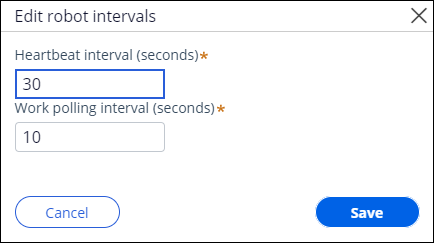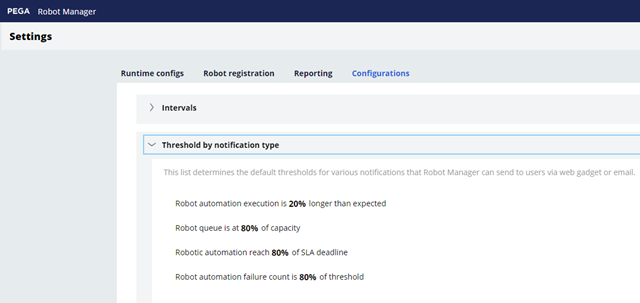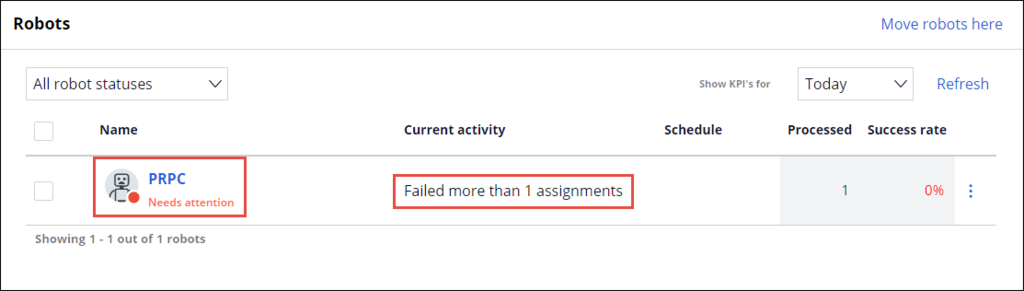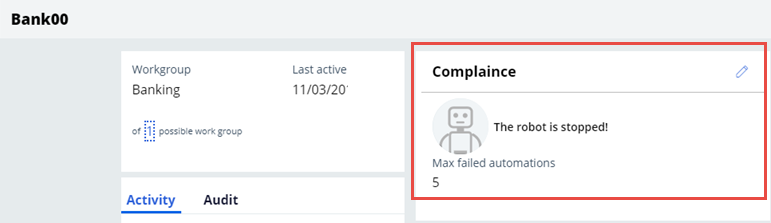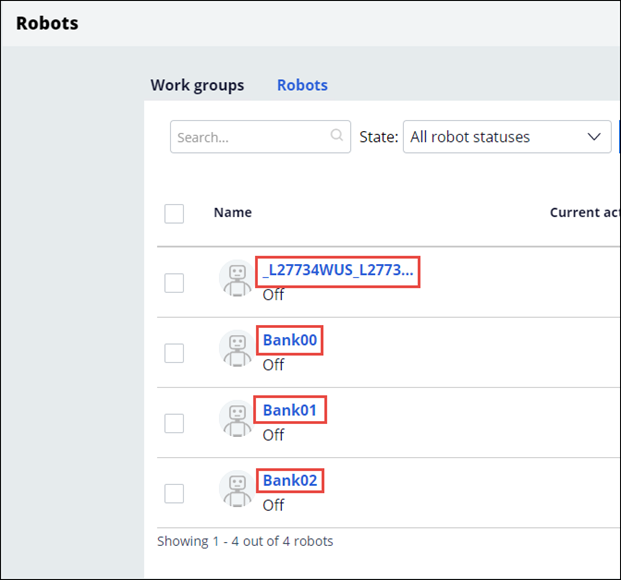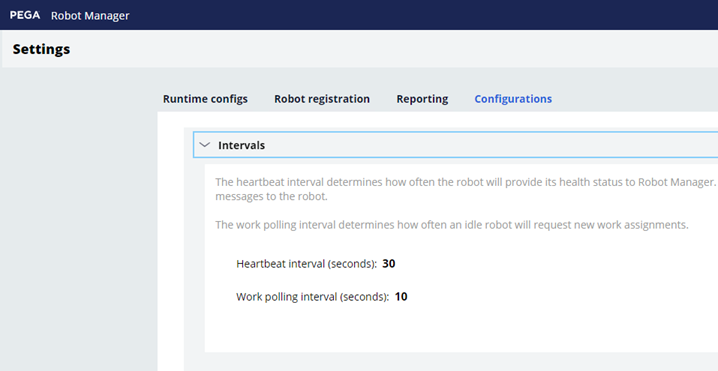
Adjusting threshold values
Adjusting threshold values
Pega Robot Manager™ allows administrators to adjust specific robot threshold values that provide feedback for quickly determining robot or assignment type issues that may arise when employing unattended Robotic Process Automation (RPA) robots. While these settings are given defaults during the installation of Pega Robot Manager, it is a best practice to review and adjust the thresholds if necessary to appropriate values for each application and the robotic packages deployed to that application.
The settings available to edit are:
- Robot Heartbeat and Work Polling
- Robot automation execution is a percentage longer than expected
- Robot queue is at a percentage of capacity
- Robotic automation reach a percentage of SLA deadline
- Robot automation failure count is a percentage of threshold
- Max Failed automations
- Max number in a queue and max time for automation to complete threshold
Note: To adjust the maximum number in a queue and maximum time for automation to complete, see the topic Setting Assignment Type Compliance.
Robot heartbeat and Work polling
The robot communicates with Pega Robot Manager through two different threads: heart beating and work polling. Heart beating occurs at a consistent interval throughout the robot’s lifetime to provide robot status. If heart beating stops, the robot enters a not ready status on Robot Manager. Work polling by the robot is used to request new work assignments. The robot requests a new work assignment at startup and whenever it finishes a work assignment. If the robot does not receive a work assignment, the robot waits for the work polling interval to ask for a new work assignment. Both settings are in seconds.
The heartbeat and polling thresholds are located on the Systems tab from the Settings page.
Click the Pencil icon to edit the threshold values in seconds.
Notification thresholds
To provide quicker notification and alerts to the administrator, certain notification thresholds can be set by application or ruleset instance to alert when robots, queues, or automation issues begin to reach the maximum threshold.
- Robot automation execution is a percentage longer than expected
- Robot queue is at a percentage of capacity
- Robotic automation reach a percentage of SLA deadline
- Robot automation failure count is a percentage of threshold
Using the values from other settings and thresholds as a means to calculate the percentage, you can receive alerts either on the dashboard or email, depending on your notification preferences.
Similar to the robot registration decision mapping, the Threshold by notification type values may be copied from a ruleset in the application by selecting Copy from the More icon. The new instance is referenced as the pyGetThresholdByNotificationType decision table in Dev Studio.
Maximum failed automations
You can configure each robot to have a maximum number of automations allowed to fail before alerting you to an issue and displaying a red dot icon on the robot as well as a message under the Current Activity on the Workgroups page.
When determining the value of the maximum failed automations threshold, you should consider the automation’s goals and its use case for the assignment type.
Automations for specific assignment types may be critical to the business, such as payment processing. This importance may warrant a lower threshold value to meet to alert you more quickly if an issue arises. Other automations may be less critical to the business, such as deleting expired cases, that can survive with a higher threshold value before alerting administrators.
You can update the maximum failed automations threshold in the Compliance frame on the Robots detail page.
You can access the robot details page by clicking the robot name link located on the Workgroups page or the Robots page.
This Topic is available in the following Module:
If you are having problems with your training, please review the Pega Academy Support FAQs.
Want to help us improve this content?