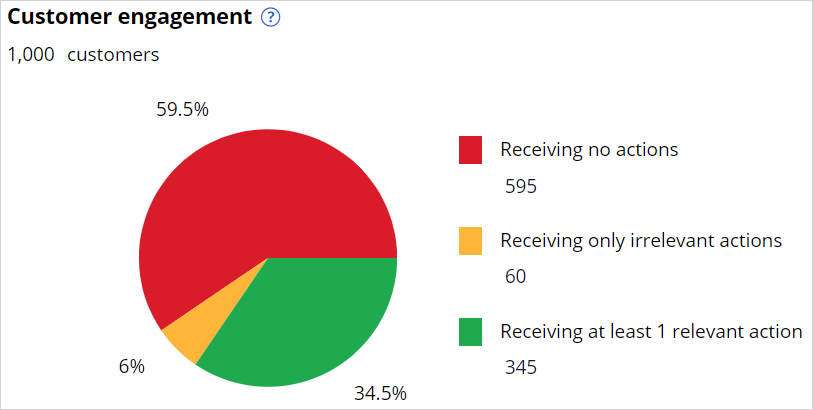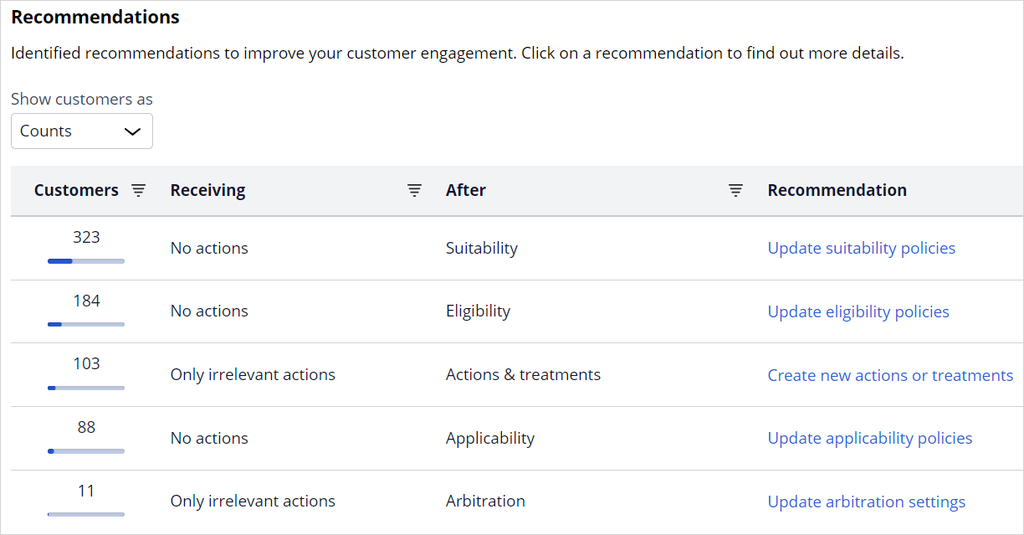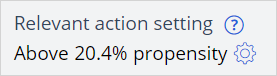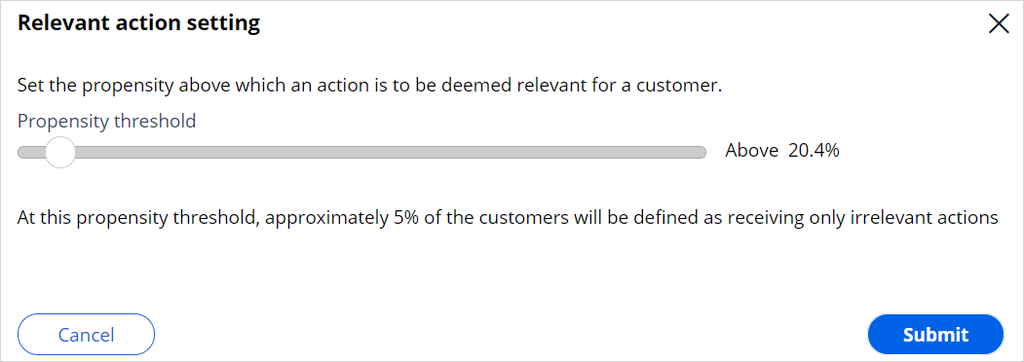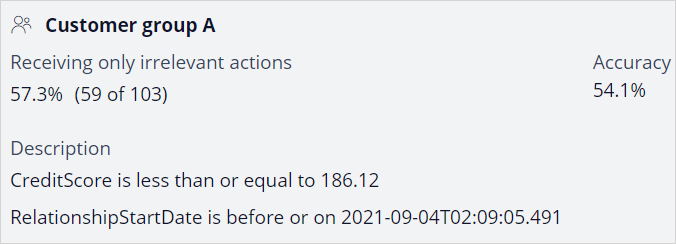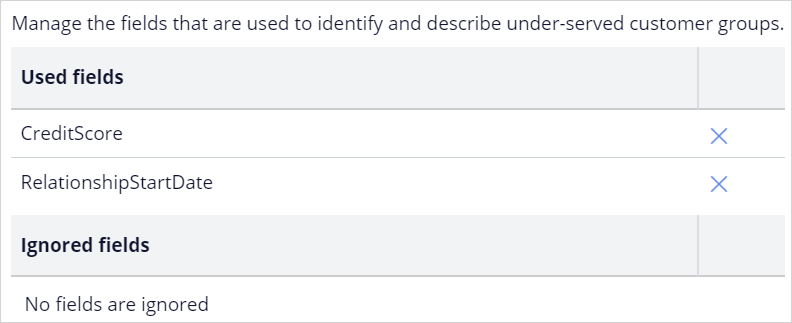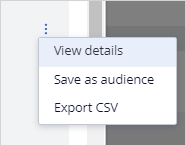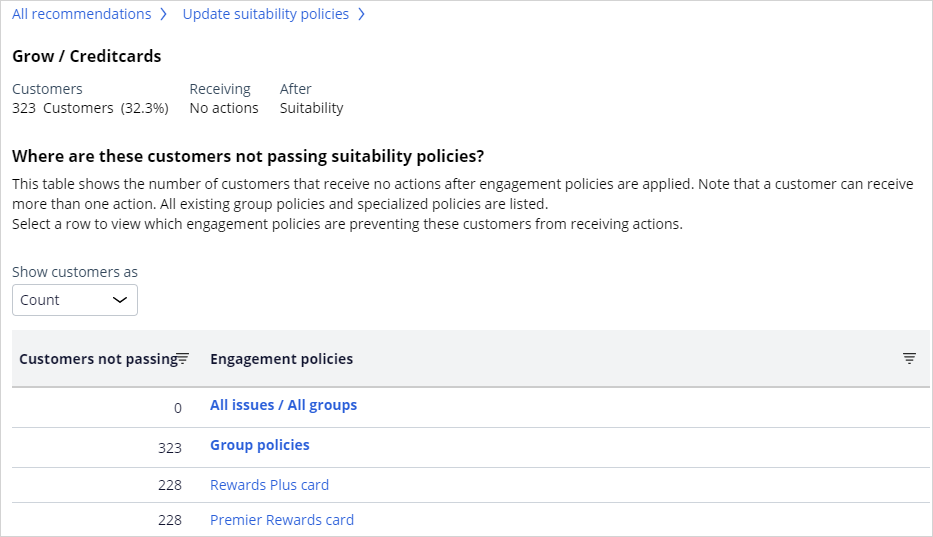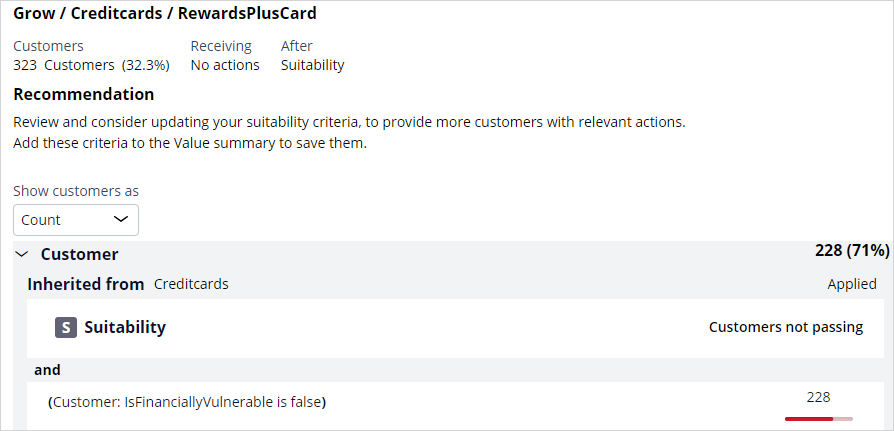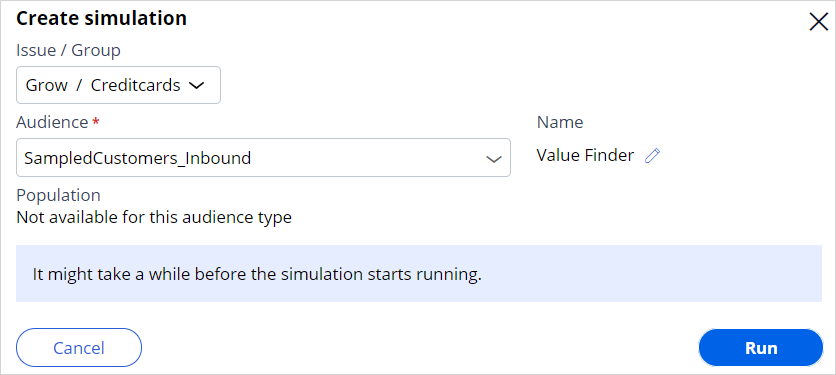
Analyzing customer distribution using Pega Value Finder
A Pega Value Finder simulation allows you to engage more empathetically with customers by identifying and profiling customers who receive irrelevant actions. The business can analyze the Value Finder results to adjust engagement policies or create new actions and treatments.
Video
Transcript
This demo shows you how to analyze customer distribution by using a Pega Value Finder simulation.
U+ Bank, a retail bank, has recently implemented a project in which qualified customers see credit card offers when they log in to the self-service web portal. The bank wants to check if there are any customers with no actions or irrelevant actions and find ways to serve them better.
This is the Pega Customer Decision Hub™ portal.
In Discovery, you can create a new Value Finder simulation.
To create a Value Finder simulation run, select the issue and group in which you want to find opportunities. Then, select an audience on which to perform the simulation run. The audience is a list of potential target customers. You can easily modify the simulation name to identify the specific runs.
Once the simulation run is complete, the Value Finder indicates several opportunities.
The pie chart displays the cumulative numbers of customers without actions, customers with only irrelevant actions, and customers with at least one relevant action after arbitration. The pie chart shows the results after Value Finder applies eligibility, applicability, suitability conditions, and arbitration. The Receiving no actions category indicates the number of customers who received no actions. The Receiving only irrelevant actions category indicates the number of customers who received low propensity actions. The Receiving at least 1 relevant action category indicates the customers who received high propensity actions.
Value Finder identifies several opportunities to improve the next-best-action strategy.
Value Finder provides three different types of recommendations:
- Loosen a strictly defined engagement policy condition type: Eligibility, Suitability, and Applicability.
- Create more relevant actions or treatments.
- Shift to more empathetic arbitration settings.
These results show how many customer engagements the business loses after a particular next-best-action stage.
In this case, the first opportunity shows the number of customers who cannot receive actions due to suitability conditions. The second opportunity shows the number of customers who cannot receive actions due to eligibility conditions. The third opportunity represents a group of customers that receive irrelevant actions. These customers receive less relevant actions with low propensity. The fourth opportunity shows the number of customers who cannot receive actions due to applicability conditions. The fifth opportunity represents a group of customers that receive irrelevant actions due to arbitration settings.
Notice that 323 customers have no actions because the suitability condition may be too strict, 184 customers have no actions because the eligibility condition may be too strict, 103 customers receive only irrelevant actions because they have no relevant actions or treatments, 88 customers have no actions because the applicability condition may be too strict, and 11 customers receive only irrelevant actions due to the less empathetic arbitration settings.
Value Finder identifies that a customer receives only irrelevant actions if the propensity of all the actions or treatments available to that customer is below the configured relevant action setting. To provide a convenient starting point, on first analysis, the setting is configured to consider action as irrelevant for 5% of customers with the lowest propensities. Value Finder uses this setting to calculate the propensity threshold to determine relevant actions. In this case, this results in a relevant action threshold of 20.4%.
If the business wants to present offers with a higher propensity, the threshold for a relevant action setting can be changed.
The Create new actions or treatments recommendation identifies customers groups that receive irrelevant actions. You can analyze these customers groups by using a distribution test to create new actions or treatments to serve these customers better.
For example, if you create a new action or treatment for group A, 59 customer engagements can be improved and addressed.
Details are provided for the Create new actions or treatments recommendation to show how eligibility conditions contribute to the issue.
You can review the number of customers that receive only irrelevant actions after each stage by clicking Eligibility, Applicability, or Suitability. Eligibility shows the number of customers in the audience who receive only irrelevant actions after eligibility. Applicability shows the number of customers in the audience who receive only irrelevant actions after eligibility and applicability. Suitability shows the number of customers in the audience who receive only irrelevant actions after eligibility, applicability, and suitability. When there is not enough evidence, the system does not generate customer groups.
Value Finder supplies insights about each group.
Receiving only irrelevant actions is the number of customers with irrelevant actions in a group. The percentage is the number of customers in the group divided by the total number of customers identified to receive irrelevant actions. In this case, in Customer group A, the system identifies that 59 customers out of the total 103receive irrelevant actions.
Description is the group characteristics such as CreditScore or RelationshipStartDate.
Accuracy is the number of customers with irrelevant actions in the group divided by the total number of customers in the group. If the accuracy is 54.1%, then 54.1% of customers in the group receive irrelevant actions. The remaining 100-54.1 = 45.9% have at least one action above the propensity threshold. If the accuracy, for example, is 100%, then all the customers in the group receive irrelevant actions.
You can also manage the group by removing a field from the description. Typically, the system lists all potential fields that are available for the next-best-action strategy. You can remove a field from the list if it is not a required field. For example, if the business does not want to categorize customers based on RelationshipStartDate, it can remove the RelationshipStartDate field from the list. If a field is removed, Value Finder then recalculates the values for Receiving only irrelevant actions and Accuracy.
You can also save or export the customer groups with irrelevant actions as audiences.
You can then run distribution tests to get more insight into the current actions that these audiences receive. Use Value Finder recommendations and your distribution test results as feedback for business stakeholders. This information can inspire them to create new actions and treatments that are relevant to these customers.
In this scenario, 323 customers receive no actions due to the suitability condition. You can further analyze and view the suggested recommendation to detect which level the suitability condition is preventing customers from receiving an action. Use this information from Value Finder to identify the conditions that prevent these groups of customers from receiving actions (whether it is the suitability condition at the group level or the action level).
Value Finder displays how many customers are left with no actions after the policy conditions are applied and what percentage of all customers this group represents. In this example, there 323 customers without actions, who make 34.8% of all customers in the audience. Out of these 323 customers, 228 do not meet the suitability condition that is defined at the action level.
To engage more customers, you can consider loosening a restrictive engagement policy by examining how many customers do not meet the policy conditions at the group or action level.
Add the policy to the value summary. Then, review how loosening the policy would increase the number of customers with at least one action. Similarly, you can investigate other recommendations provided by the Value Finder. For example, no actions due to the eligibility conditions. You can add multiple policies to the value summary to investigate their potential for improving customer engagement.
Value summary shows the potential increase of customer engagement.
This procedure applies to all Value Finder recommendations for customers without actions, which you can view at the bottom of the Value Finder landing page after you run a new simulation or display the results of a saved simulation.
After you add the policies to the value summary, the value summary reflects the number of engagement policies in summary. It represents the potential increase of customers with at least one action.
The value summary shows the individual insights that you saved and the value potential of addressing each issue. You can remove policies from the summary as needed.
Certain conditions might be reasonable and necessary. You might want to keep them, for example, a restriction to provide credit card offers only to active customers or to customers who are 18 years old or over. Other conditions might be too restrictive, for example, customer relationship period.
You can download and share the value summary PDF with your stakeholders for their consideration. For example, you can attach the value summary PDF to a 1:1 Operations Manager change request so that the business operations team can assess and prioritize it as part of their planning cycle.
This demo has concluded. What did it show you?
- How to configure and run a Value Finder simulation.
- What the top recommendations identified by Value Finder are.
- How to interpret the Create new actions or treatments recommendation.
- How to interpret the customer groups identified to receive only irrelevant actions.
- How to drill down to identify conditions that prevent customers from receiving actions.
- How to add policies to value summary to examine how many customers do not pass the policy conditions at the group or action level.
This Topic is available in the following Module:
If you are having problems with your training, please review the Pega Academy Support FAQs.
Want to help us improve this content?