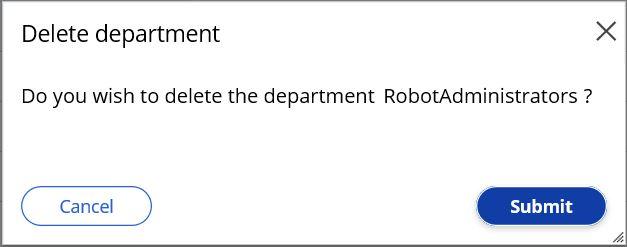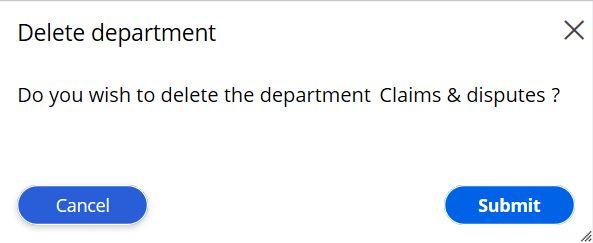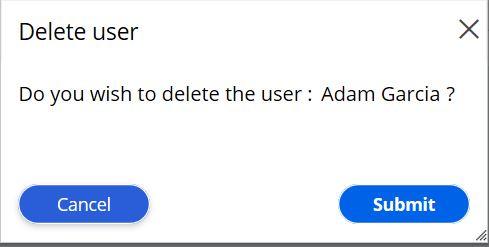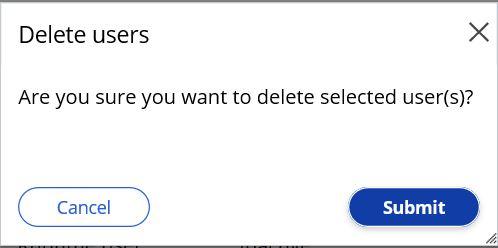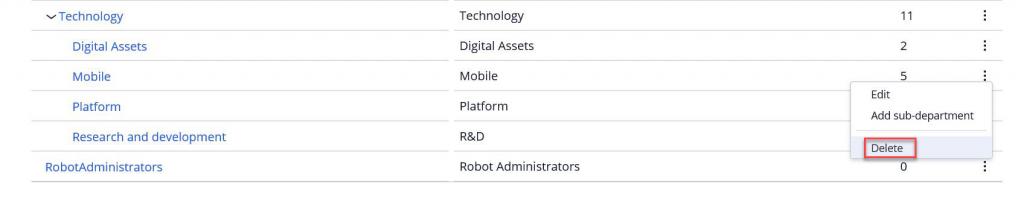
Deleting departments and users
Deleting departments
Departments in an organization may merge or dissolve, or perhaps the department may test an application area that is no longer required. In such cases, an administrator can delete a department in Pega Robot Manager™.
Departments are units that depict the organization hierarchy. The departments inherit the package assignments. Users associated with the department can access assignments inherited by the departments. Packages can also be assigned to an individual user.
Before you delete a department in Pega Robot Manager, you must:
- Move all users assigned to the department and its subdepartments
- Remove all packages assigned to the department or its subdepartments
- Delete all associated subdepartments
Note: Removal of a department in Pega Robot Manager also removes the department in the corresponding Pega application and database. Practice caution while deleting departments in Pega Robot Manager.
Follow these steps to delete a department in Pega Robot Manager:
- On the Pega Robot Manager dashboard, click Users to display the Users landing page.
- On the Users landing page, on the Departments tab, find the department and to the right, click the More icon to display a menu.
- Click Delete to display a confirmation dialog box.
- In the confirmation dialog box, click Submit to delete the department.
You can also delete the department from the department details window. Follow these steps to delete a department from the department details window:
- On the Pega Robot Manager dashboard, click Users to display the Users landing page.
- On the the Users landing page, on the Departments tab, click the department name you want to delete to display the department's details page.
- On the top-right of department's detail page, click Actions > Delete to display a confirmation dialog box.
- In the confirmation dialog box, click Submit to delete the department. If any associations to users and packages still exist, you will receive a warning message on the Delete Department dialog box and not allow the deletion.
Deleting users
Similar to deleting departments, you must remove or delete all associations made to users, primarily the package association.
Note: Removing users in Pega Robot Manager removes the user from the Pega application also. It is advised to follow the organization policy on deleting users.
Tip: It is a best practice to set user status in Pega Robot Manager to Inactive. Changing the user status to inactive prevents a user from receiving any new packages or package versions.
You can delete users individually or as a group.
Follow these steps to delete an individual user from Pega Robot Manager:
- On the Pega Robot Manager dashboard, click Users to display the Users landing page.
- On the Users landing page, click People to display the list of users.
- From the list of users, select the user you want to delete to display User details window is displayed.
- On the right, click Actions > Delete to display a confirmation dialog box.
- In the confirmation dialog box, click Submit to delete the user.
If you want to dissociate a group of users from assignment access, you can delete multiple users all at once.
Follow these below steps to delete multiple users from Pega Robot Manager:
- On the Pega Robot Manager dashboard, click Users to display Users landing page.
- On the the Users landing page, on the Departments tab, expand the organization hierarchy to view the list of users.
- In the Users section, to the left, select the check box that corresponds to the users you want to delete.
- In the upper right of the Users section, click Delete to display a confirmation dialog box.
- In the confirmation dialog box, click Submit to delete the users.
This Topic is available in the following Module:
If you are having problems with your training, please review the Pega Academy Support FAQs.
Want to help us improve this content?