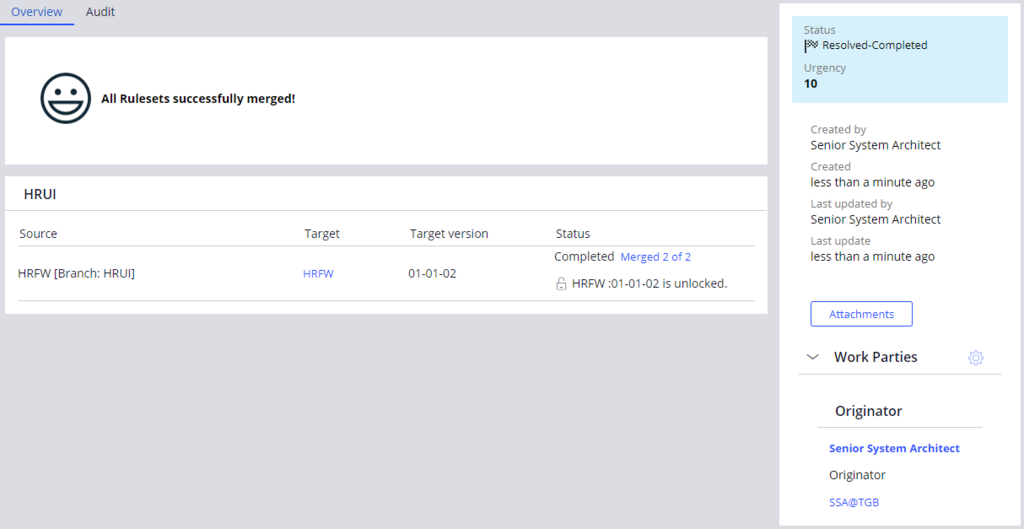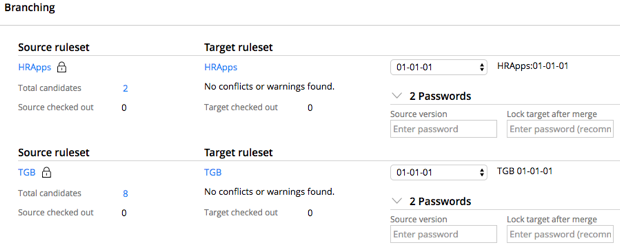
Merging changes from a branched ruleset
Merging changes from a branched ruleset
You use the Merge Branch Rulesets wizard to move branch contents into the base rulesets. Multiple teams working on the same application might create conflicts such as branching the same base rulesets, or modifying the core rules at the same time. The Merge Branch Ruleset wizard helps identify potential conflicts so that you can address them before moving your changes.
Note: Changes to rulesets need close coordination. For example, if a developer tries to check in a rule that already exists in a higher-numbered ruleset version, a warning appears in the rule form. The owner of the higher-numbered ruleset version should be informed.
Merge branches when development is stable
Move the new and updated records from the branch to the base rulesets when development activity in the branch has reached a stable point. This makes the newest updates available to the wider development team. When you merge a branch into the application, you can either delete the branch if development is complete or maintain the branch to support additional development of the feature.
Before you begin the merge process, view the contents of the branch on the Content tab of the Branch landing page. Content information includes the changed rules, ruleset and the user ID of the individual who updated the rule.
Caution: You must check in all rules to the branch ruleset before merging. Use the Content tab to identify developers that may be responsible for checked-out rules.
To view the possible rule conflicts, guardrail warnings, and unit test coverage, on the branch rule, select the Branch quality tab. Resolve the guardrail warnings and merge conflicts before beginning the merge process.
Next, select Merge from the Actions menu to begin the merge process. Pega presents a dialog confirming the branch to merge. Click Proceed to display source and target ruleset information.
For each ruleset, select the ruleset version into which to copy the edited branch rules you wish to merge. The wizard defaults to the highest unlocked version of the ruleset in the base application. You can also elect to create a new, unlocked ruleset version for merging rules. Complete the process by selecting Merge. The wizard displays a confirmation page. The following image shows a Merge Branch Rulesets wizard confirmation page.
The final step is to delete the branch from the application to avoid accidental duplicate merges.
For more information on how to merge branches, see the Help topic Branch merging.