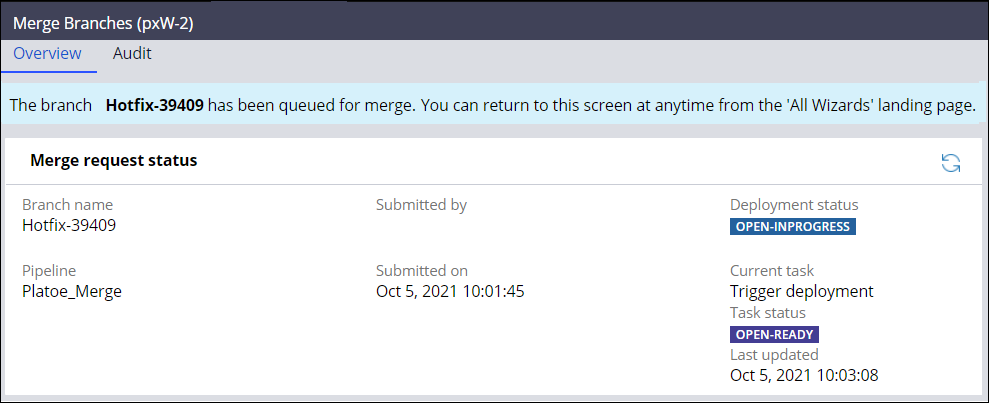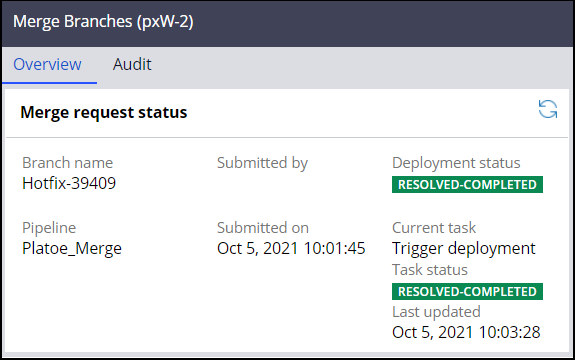In either a branch-based or distributed, branch-based environment, you can immediately start a deployment by submitting a branch into a pipeline in the Merge Branches wizard. The wizard displays the merge status of branches so that you do not need to open Deployment Manager to view it.
If you are using a separate product rule for a test application, after you start a deployment either by using the Merge Branches wizard, the branches of both the target and test applications are merged in the pipeline.
You can submit a branch to your application and start the continuous integration portion of the pipeline when the following criteria is met:
- You have created a pipeline for your application in Deployment Manager.
- You are merging a single branch.
- The OrchestratorURL dynamic system setting, which defines the URL of orchestration server, is configured on the system.
- All the rulesets in your branch belong to a single application that is associated with your pipeline. Therefore, your branch cannot contain rulesets that belong to different application layers.
- Configuring settings before using the Merge Branches wizard
You can start a branch merge, which triggers a deployment, by using the Merge Branches wizard. You must configure certain settings before you can submit a branch to your application.
- Submitting a branch into an application by using the Merge Branches wizard
You can start a branch merge, which triggers a deployment, by submitting a branch into an application in the Merge Branches wizard. By using the wizard to start merges, you can start a deployment without additional configuration.