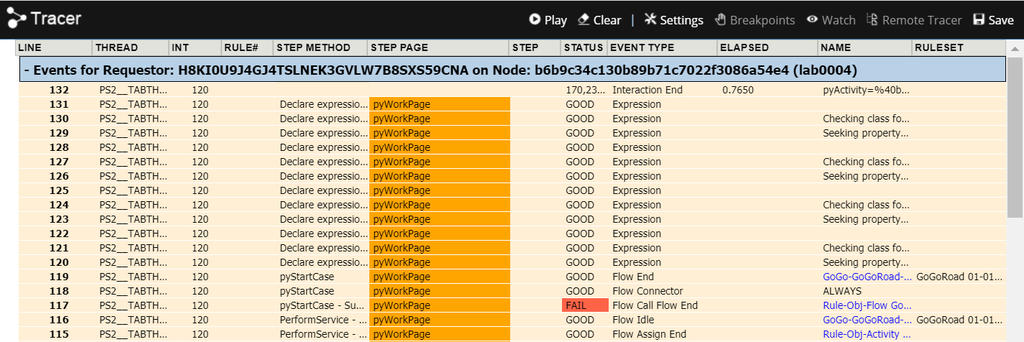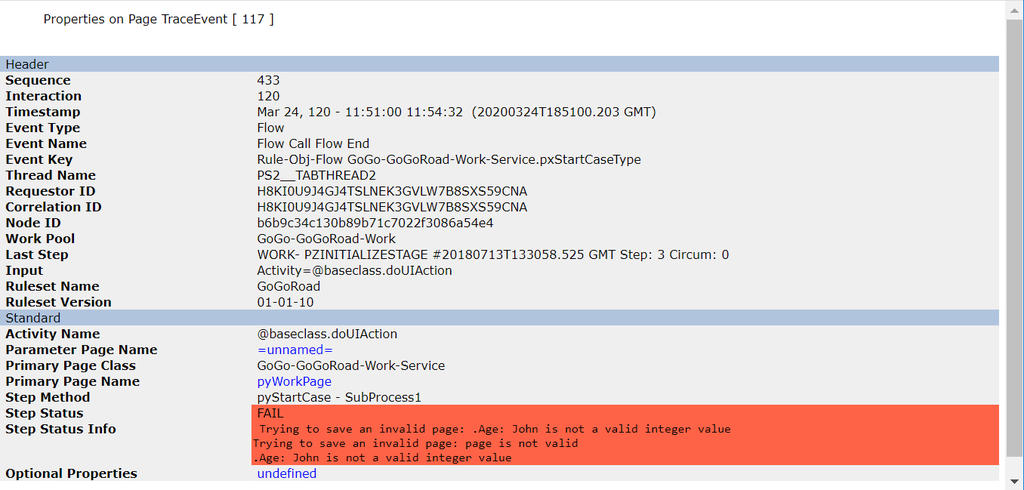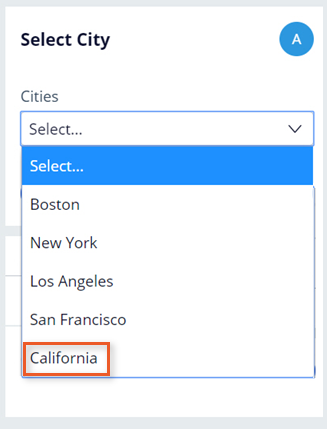
The Tracer
The Tracer
When an error occurs in an application, you must identify the cause of the error so that you can correct the application behavior. Identifying the root cause of an error is critical to correcting application behavior. By viewing events that led to the error, you can determine which behavior to address to fix the issue. To view events such as those that occur when a case is processed, you use the Tracer.
For example, a declare expression used to set a property may return an unexpected value. This property value in turn is used to determine if a particular workflow stage should be skipped. The user only notices that the case advances to an unexpected stage since the declare expression property is not displayed in the UI. Troubleshooting this requires understanding the sequence of execution events which are supplied by the Tracer.
In another example, you use a data page to populate a drop-down list of cities. If the contents of the drop-down list are incorrect, in this case, the list includes a state instead of a city, you need to determine whether the control or the connection to the data source has an improper configuration.
In Pega Platform™, the Tracer allows you to capture and view the events that occur during case processing. Unlike the Clipboard tool, which presents the current value of properties in memory, the Tracer presents a complete log of the events that occur during case processing. This log allows you to identify the source of execution errors, such as Java exceptions or incorrect property values.
Caution: Running the Tracer significantly impacts application performance due to the volume of data collected for rule execution. For this reason, do not use Tracer as a performance analysis tool.
In the center of the following image, slide the vertical line to compare the Clipboard tool and Tracer tool.
Identification of errors in case processing
To help identify errors in case processing, the Tracer identifies the processing steps that lead to an error. In the Tracer log, most steps return a status of Good, indicating that the step completed successfully. If a step returns a status of Fail, an error occurred, and the step completed unsuccessfully.
An error in an application may only indicate the last step in a sequence of failed steps, but not the cause of the fail sequence. Reviewing the sequence of events in the Tracer helps to identify the root cause that leads to the error seen by users. The image below shows the Tracer tool displaying a failed step.
In the Tracer tool, when you click on the failed step, the properties for that event are displayed.
Check your knowledge with the following interaction.