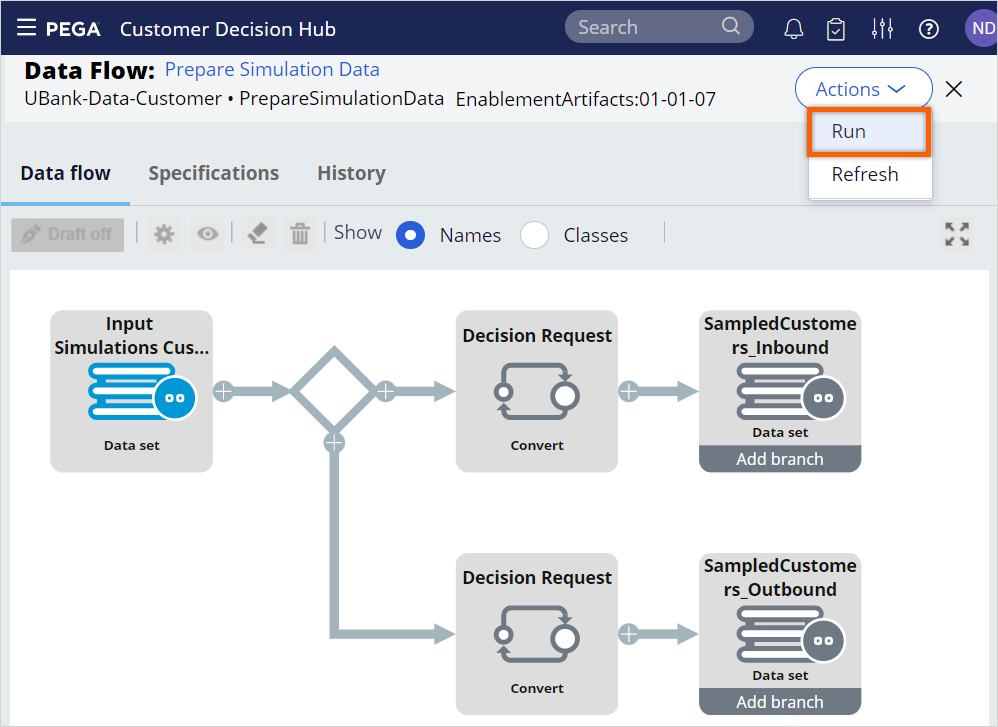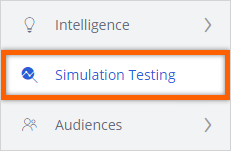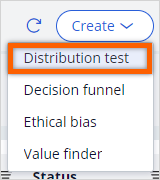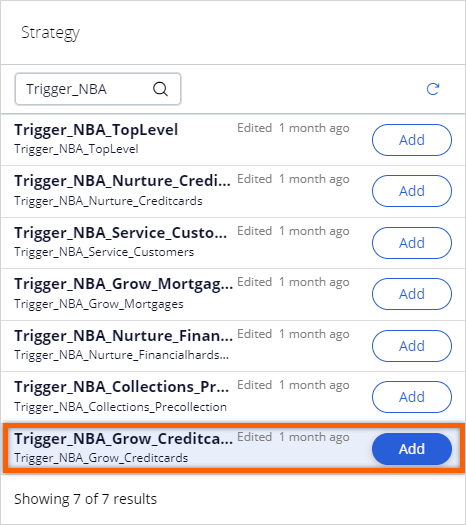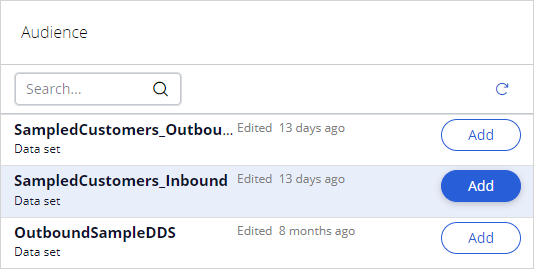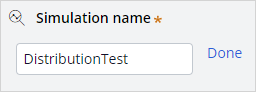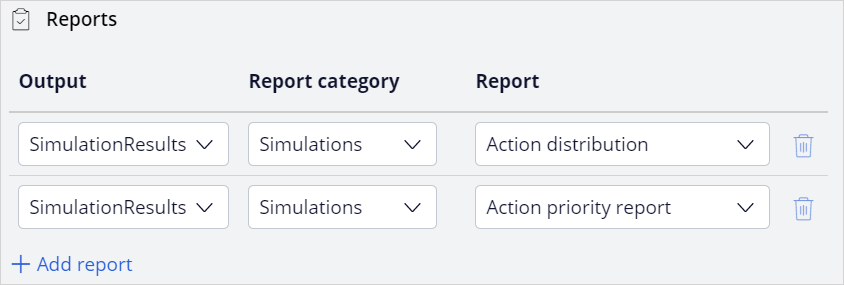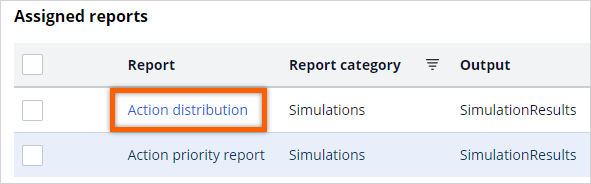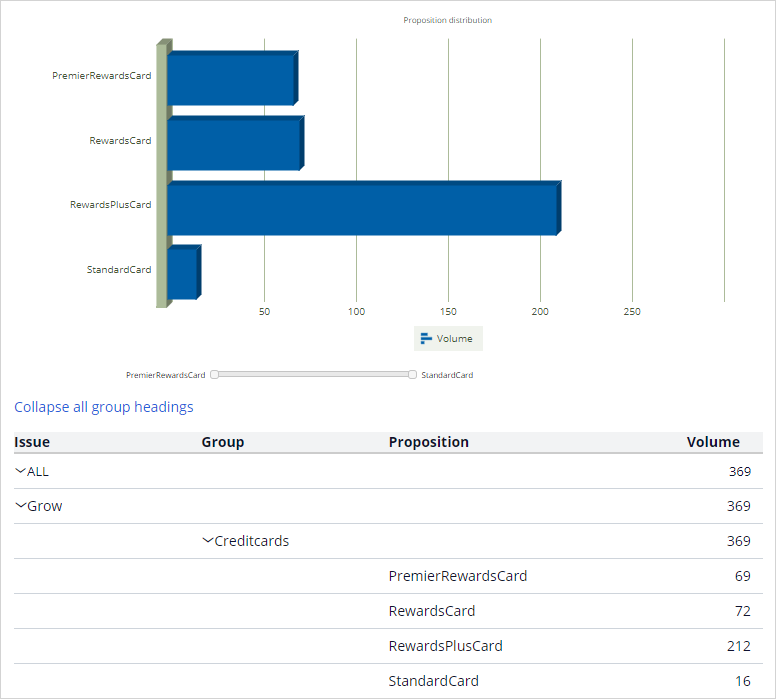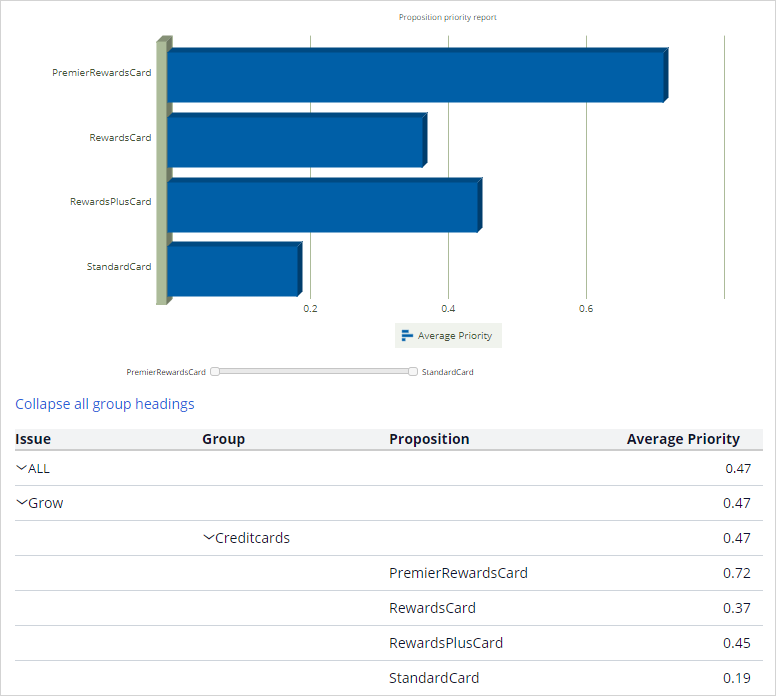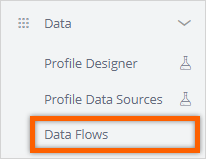
Analyzing results of a simulation using reports
3 Tasks
10 mins
Scenario
U+ Bank is currently cross-selling on the web by showing various credit cards to its customers.
The bank wants to run a distribution test simulation in Pega Customer Decision Hub™ and output the results to a database table and view the results by using out-of-the-box simulation reports.
Use the following credentials to log in to the exercise system:
| Role | User name | Password |
|---|---|---|
| Next-Best-Action Designer | NBADesigner | rules |
Your assignment consists of the following tasks:
Task 1: Prepare data set for simulation run
Run the PrepareSimulationData data flow to prepare the data set for the simulation run.
Note: The SampledCustomers_Inbound is not available in a persisted store. To initialize the customer data, first, run the PrepareSimulationData data flow.
If you already ran the PrepareSimulationData in this exercise system as part of a previous challenge, you do not need perform this task.
If you already ran the PrepareSimulationData in this exercise system as part of a previous challenge, you do not need perform this task.
Task 2: Create and run a distribution test simulation
Create a distribution test simulation run to:
- Use the Trigger_NBA_Grow_Creditcards strategy.
- Output the run results to the database.
- Add out-of-the-box simulation reports to the simulation.
Task 3: View the simulation run results
Use the out-of-the-box simulation reports to view the simulation run results.
Challenge Walkthrough
Detailed Tasks
1 Prepare data set for simulation run
- On the exercise system landing page, click Pega CRM suite to log in to Customer Decision Hub.
- Log in as Next-Best-Action Designer with User name NBADesigner and Password rules.
- In the navigation pane of Customer Decision Hub, click Data > Data Flows to view the list of data flows.
- In the list of data flows, search for and then open the PrepareSimulationData data flow to prepare the data set used for simulations.
This data is based on a Monte Carlo dataset, which is generated by the system.Note: The Monte Carlo data set generates a mock data set. As a result, different simulation runs have different results.
- Click Actions > Run to open the data flow work item.
- Click Submit.
- Click Start to process the data, and then wait for the processing to complete.
Note: Notice that the prospect data is populated once the test run is complete.
- Close the data flow window.
2 Create and run a distribution test simulation
- In the navigation pane of Customer Decision Hub portal, click Simulation Testing.
- In the upper-right corner, click Create,and then select Distribution test to configure the settings for the strategy configuration.
- In the Configure inputs section, in the Strategy tile, click Configure to select a strategy on which you want to run the simulation.
- In the Strategy dialog box, in the Trigger_NBA_Grow_Creditcards strategy, click Add to select the strategy.
- Click Apply to add the strategy.
- In the Configure inputs section, in the Audience tile, click Configure to select an audience on which you want to run the simulation.
- In the Audience dialog box, in the SampledCustomers_Inbound audience, click Add to select audience.
- Click Apply to add the audience.
- In the Simulation name field, enter DistributionTest.
- Click Done.
- In the Assign output destinations section, click Create new to add a new output destination.
- In the Create new output dialog box, configure the following information.
- In the Name field, enter SimulationResults.
- In the Type list, select Database Table.
- Click Done to complete the output destination details.
- In the Assign reports to outputs section, click Add report new to add a new output destination.
- In the Assign reports to outputs dialog box, add the following report:
- In the Output list, select SimulationResults.
- In the Report category list, select Simulations.
- In the Report list, select Action distribution.
- In the Assign reports to outputs section, click Add report new to add a new output destination.
- In the Assign reports to outputs dialog box, add the following report:
- In the Output list, select SimulationResults.
- In the Report category list, select Simulations.
- In the Report list, select Action priority report .
- Click Submit and run to run the simulation.
3 View the simulation run results
- Once the simulation run is complete, click Review reports.
- Open the Action distribution report.
- View the volume of individual actions.
Note: The Monte Carlo data set generates a mock data set. Different simulation runs have different results.
- Close the report.
- Open the Action priority report.
- View the average priority of individual actions.
Note: The Monte Carlo data set generates a mock data set. Different simulation runs have different results.
This Challenge is to practice what you learned in the following Module:
Available in the following mission:
If you are having problems with your training, please review the Pega Academy Support FAQs.
Want to help us improve this content?