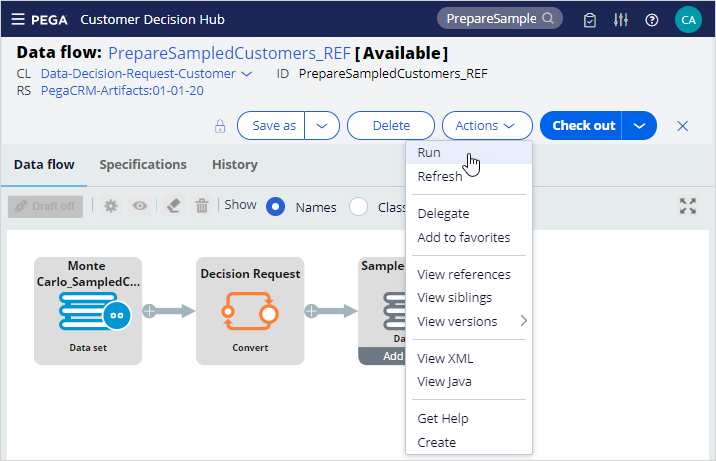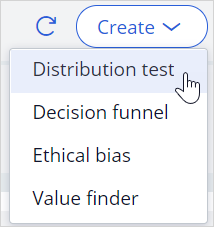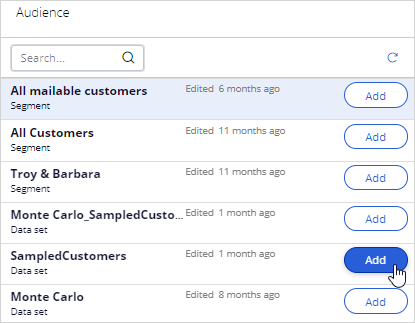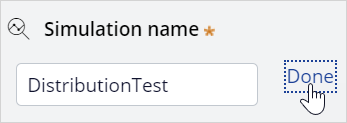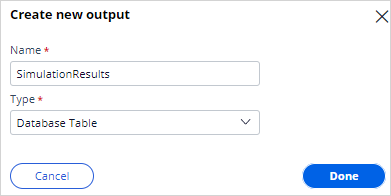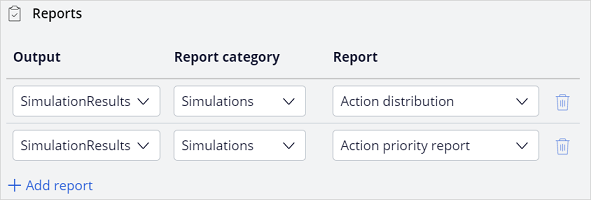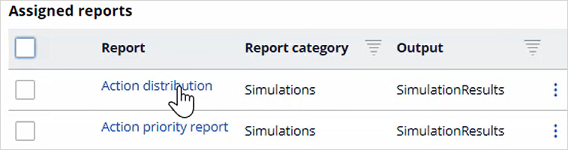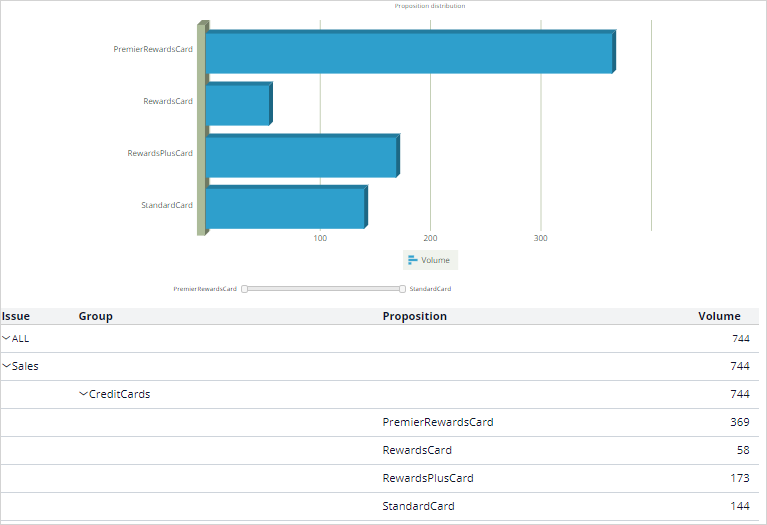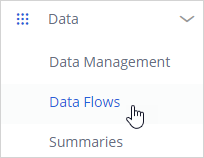
Analyzing results of a simulation using reports
3 Tasks
10 mins
Scenario
U+ Bank is currently doing cross-sell on the web by showing various credit cards to its customers.
They would like to run a distribution test simulation and output the results to a database table and view the results using out-of-the-box simulation reports.
Use the following credentials to log in to the exercise system:
| Role |
User name |
Password |
|---|---|---|
|
Decisioning Analyst |
CDHAnalyst |
rules |
Your assignment consists of the following tasks:
Task 1: Prepare data set for simulation run
Run the PrepareSampledCustomers_REF data flow to prepare the data set for the simulation run.
Note: The Sampled Customers is not available in a persisted store. To initialize the customer data, first run the PrepareSampledCustomers_REF data flow.
If you already initiated the customer data as part of the previous challenge, you need not perform Task 1.
If you already initiated the customer data as part of the previous challenge, you need not perform Task 1.
Task 2: Create and run a distribution test simulation
Create a distribution test simulation run to:
- Use the Trigger_NBA_Sales_CreditCards strategy
- Output the run results to the database
- Add out-of-the box simulation reports to the simulation
Task 3: View the simulation run results
Use the out-of-the box simulation reports to view the simulation run results.
Challenge Walkthrough
Detailed Tasks
1 Prepare data set for simulation run
- In the navigation pane of Pega Customer Decision Hub, click Data > Data Flows.
- Search for and then open the PrepareSampledCustomers_REF data flow to prepare the data set used for simulations. This data is based on a Monte Carlo dataset, which is generated.
Note: The Monte Carlo data set generates a mock data set. As a result, different simulation runs have different results.
- Click Actions > Run.
- Click Submit.
- Click Start.
Note: Notice that the prospect data is populated once the test run is complete.
- Close the data flow Test run window.
2 Create and run a distribution test simulation
- Log in as Decisioning Analyst with username CDHAnalyst and password rules.
- In navigation pane of the Pega Customer Decision Hub portal, click Simulation Testing.
-
In the upper-right corner, click Create and select Distribution test.
- In the Configure inputs section, next to Strategy, click Configure to select a strategy on which you want to run the simulation.
- In the Strategy dialog box, click Add to select the Trigger_NBA_Sales_CreditCards strategy.
- Click Apply to add the strategy.
- In the Configure inputs section, next to Audience, click Configure to select an audience on which you want to run the simulation.
- In the Audience dialog box, click Add to select the SampledCustomers audience.
- In the Simulation name field, enter DistributionTest.
- In the Assign output destinations section, click Create new to add a new output destination.
- In the Create new output dialog box, configure the following information.
- Name: SimulationResults
- Type: Database Table
- Click Done.
- In the Assign reports to outputs section, click Add report to add reports.
- In the Assign reports to outputs dialog box, add the following reports.
Output
Report category
Report
SimulationResults
Simulations
Action distribution
SimulationResults
Simulations
Action priority report
- Click Submit and run to run the simulation.
3 View the simulation run results
- Once the simulation run is complete, click Review reports.
- Open the Action distribution report.
- View the volume of individual actions.
Note: The Monte Carlo data set generates a mock data set. Therefore, different simulation runs will have different results.
- Close the report.
- Open the Action priority report.
- View the average priority of individual actions.
Note: The Monte Carlo data set generates a mock data set. As a result, different simulation runs have different results.
Available in the following mission:
If you are having problems with your training, please review the Pega Academy Support FAQs.
Want to help us improve this content?