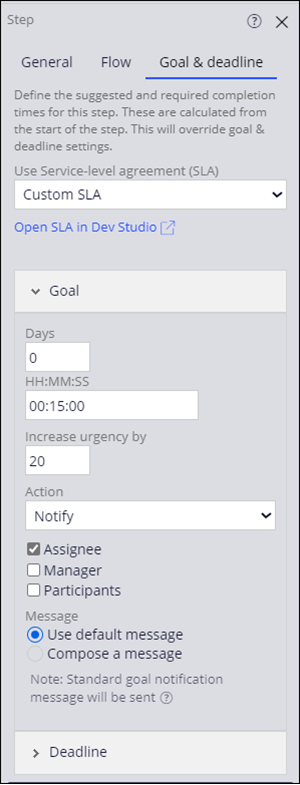
Establishing Service-Level Agreements for BAs
1 Task
15 mins
Scenario
In a DCO session, GoGoRoad stakeholders stressed the importance of completing Assignments under tight deadlines as a driver of customer satisfaction. Business analysts determined that customers begin to get frustrated if service providers have not been dispatched to their location within 30 minutes of creating their request with a GoGoRoad CSR.
As a result of this analysts, business requirement states that Managers have no more than 30 minutes to validate a new request for assistance. As a Pega Business Architect, you recognize that a Service-level agreement can be established for the Validate request Assignment to meet this requirement.
User story
As a Manager of the GoGoRoad Services team, I want the assistance requests to be validated and reviewed in a timely manner so that we adhere to our published service levels and maintain consistently high levels of services for our customers.
Technical notes documented by the System Architect
- The Validate request Step has a work completion Goal of 15 minutes. If the goal is not reached, Assignment urgency increases by 20, and the Assignee is notified.
- The Validate request Step has a work completion Deadline of 30 minutes. If the goal is not reached, Assignment urgency increases by 30, and the Assignee's Manager is notified.
The following table provides the credentials you need to complete the challenge:
| Role | User name | Password |
|---|---|---|
| Business Architect | author@gogoroad | pega123! |
Challenge Walkthrough
Detailed Tasks
1 Configuring a Service-Level Agreement
- In the Pega instance for the challenge, enter the following credentials:
- In the User name field, enter author@gogoroad.
- In the Password field, enter pega123!.
- In the navigation pane of App Studio, click Case Types > Assistance Request to access the Assistance Request Case Type.
- In the Assistance Request Case Life Cycle, click the Validate request Step.
- In the contextual properties pane to the right, click the Goal & deadline tab.
- In the Use Service-level agreement (SLA) list, select .
- In the Goal field, enter the following values:
Field Value Days 0 HH:MM:SS 00:15:00 Increase urgency by 20 Action Notify > Assignee - Click to open the value fields.
- Under Deadline, input the following values:
Field Value Days 0 HH:MM:SS 00:30:00 Increase urgency by 30 Action Notify > Manager - In the upper-right corner, click .
Confirm your work
Note: If the Service Stage does not load after you click Approve in the Validate request Step, go back to the Case Life Cycle. Click Preview. In the navigation pane, click Create > Assistance Request. Restart the Confirm your work section from step 2.
- In App Studio, click to create a new Assistance Request Case.
- In the Identify issue Step, select a Service type, then click .
- .In the Identify customer Step, select a Customer, then click .
- In the Identify location Step, add values to the Street, City, and State fields, then click .
- In the Identify vehicle Step, add values to at least the Make and Model fields, then click .
- In the Enter payment information Step, add values to the Card type, Card number, and Expiration date fields, and then click .
- Confirm that the Get Approval from Email/Mobile Assignment reflects the 30 minute Deadline value associated with the Service-Level Agreement.
This Challenge is to practice what you learned in the following Module:
Available in the following mission:
If you are having problems with your training, please review the Pega Academy Support FAQs.
Want to help us improve this content?


