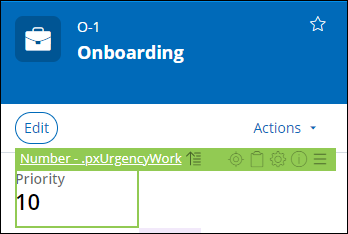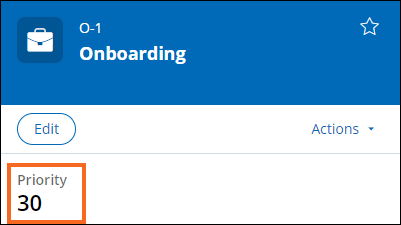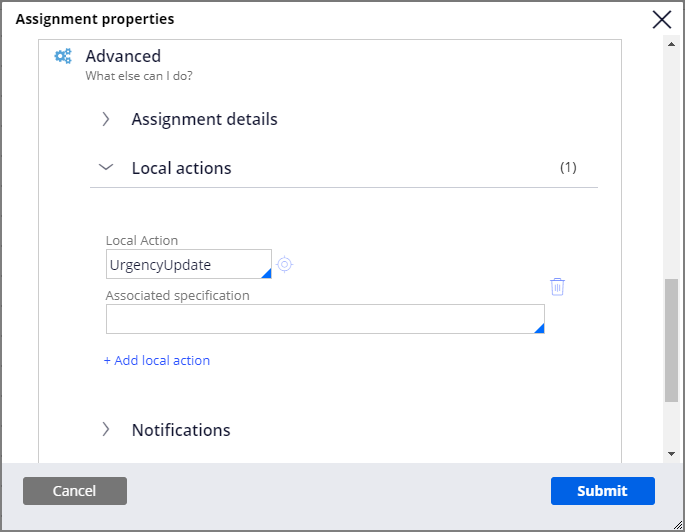
Overriding Case Urgency
1 Task
10 mins
Scenario
Onboarding cases have an initial urgency of 10. However, certain contractors need an expedited onboarding process because they are hired to work on short-term projects or projects with a tight deadline, or because of unforeseen circumstances. To provide the option to prioritize certain onboarding cases, add a local action that references the UrgencyUpdate flow action to the Select Seating Location assignment.
| Role | User name | Password |
|---|---|---|
| Senior System Architect | SSA@TGB | pega123! |
Note: Your practice environment may support the completion of multiple challenges. As a result, the configuration shown in the challenge walkthrough may not match your environment exactly.
Challenge Walkthrough
Detailed Tasks
1 Create a local action to update case urgency
- In the Pega instance for the challenge, enter the following credentials:
- In the User name field, enter SSA@TGB.
- In the Password field, enter pega123!.
- In Dev Studio, open the Onboarding case type.
- In the Onboarding case type, open the Facilities Setup process to access the flow canvas.
- In the upper-right corner of the flow canvas, click Open process.
- On the flow canvas, right-click Select Seating Location, and then select View Properties to edit the step properties.
- In the Assignment properties dialog box, in the Advanced section, expand Local actions.
- In the Local Action field, enter or select UrgencyUpdate
- Click Submit to close the Assignment properties dialog box.
- Click Save to save the process.
Confirm your work
- Run the Onboarding case type from the User Portal and advance to the Select Seating Location step.
- In the left pane, note the case ID and confirm that the Priority value is 10.
- In the lower-right corner, in the Runtime toolbar, click Toggle Live UI to open the Live UI tool.
- Click Priority and confirm the Priority value is .pxUrgencyWork. The priority displays the case urgency.
- Close the Live UI tool.
- In the Select Seating Location view, in the Actions menu, click Update case urgency.
- In the Urgency adjustment field, enter 20.
- Click Submit to increase the case urgency by 20.
- In the left pane, confirm that the Priority value is 30.
- Open and edit the Dashboard.
- Add the Worklist widget, and then click Publish.
- In the Worklist widget, confirm that the Urgency value is 10.
- Open the Live UI tool, and then click Urgency to confirm that the Urgency value is .pxUrgencyAssign. The urgency in the Worklist widget displays the assignment urgency.
This Challenge is to practice what you learned in the following Module:
Available in the following mission:
If you are having problems with your training, please review the Pega Academy Support FAQs.
Want to help us improve this content?