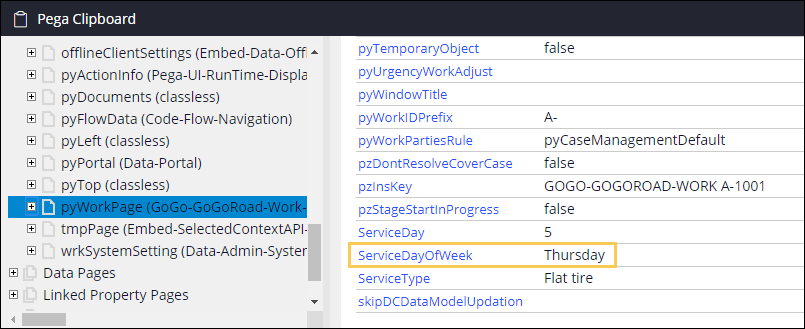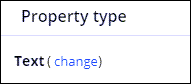
Setting default property values
Archived
4 Tasks
10 mins
Scenario
The program manager at GoGoRoad wants to ensure proper staffing levels in the call center to avoid service delays. The project manager wants a report that tracks the volume of assistance request cases by day of the week to meet this need. To satisfy this reporting requirement, create a data transform to determine the day of the week for a given .pxCreateDateTime value and call this data transform from pyDefault to add the day of the week to each case when a customer or customer service representative creates an assistance request case.
Configure the data transform to set the service day of week based on the information in the following table:
| Service Day | Service Day of Week |
|---|---|
| 1 | Sunday |
| 2 | Monday |
| 3 | Tuesday |
| 4 | Wednesday |
| 5 | Thursday |
| 6 | Friday |
| else | Saturday |
The following table provides the credentials you need to complete the challenge.
| Role | User name | Password |
|---|---|---|
| Application Developer | author@gogoroad | pega123! |
Note: Your practice environment may support the completion of multiple challenges. As a result, the configuration shown in the challenge walkthrough may not match your environment exactly.
Challenge Walkthrough
Detailed Tasks
1 Create properties for the Service Day and Service Day of Week
- In the navigation pane of Dev Studio, click App.
- Expand AssistanceRequest > Data Model.
- Right-click Property, and then click Create.
- In the Label field, enter Service Day.
- Click Create and open.
- To the right of Text, click change to modify the property type.
- Click Integer to change the property type to Integer.
- Click Save to save the Service Day property.
- Repeat steps 3-5 to create a property named Service Day of Week. Set the Property type to Text.
- Click Save to save the Service Day of Week property.
2 Create the Set Day of Week data transform
- From the App Explorer, expand AssistanceRequest > Data Model.
- Right-click Data Transform, and then click Create.
- In the Label field, enter Set Day of Week.
- Click Create and open.
- In the first line of the data transform, set .ServiceDay equal to @weekday(.pxCreateDateTime) to calculate an integer value for each day of the week.
- Click Add a row.
- In the second line of the data transform, set .ServiceDayOfWeek equal to @if(.ServiceDay=1,"Sunday", @if(.ServiceDay=2,"Monday", @if(.ServiceDay=3,"Tuesday", @if(.ServiceDay=4,"Wednesday", @if(.ServiceDay=5, "Thursday", @if(.ServiceDay=6, "Friday","Saturday")))))) to associate each Service Day integer value with a day of the week.
- Click Save.
3 Call Set Day of Week data transform in .pyDefault
- From the App Explorer, expand AssistanceRequest > Data Model > Data Transform, and then click pyDefault to open the pyDefault data transform.
Note: If you do not see pyDefault, refresh the App Explorer by clicking Options > Refresh App Explorer.
- Click Add a row.
- From the Action drop-down, select Apply Data Transform.
- In the Target field, enter or select SetDayOfWeek.
- Click Save to save your changes to the new version of pyDefault.
4 Confirm your work
- From the Create menu, create a new Assistance Request case.
- Advance past the Identify vehicle assignment.
- Click the Clipboard to open the Clipboard tool.
- Ensure that the selected Thread matches the Case ID of the current case instance.
- Click pyWorkPage.
- Ensure that the ServiceDayOfWeek value matches the current day of the week, which is the day the case was created.