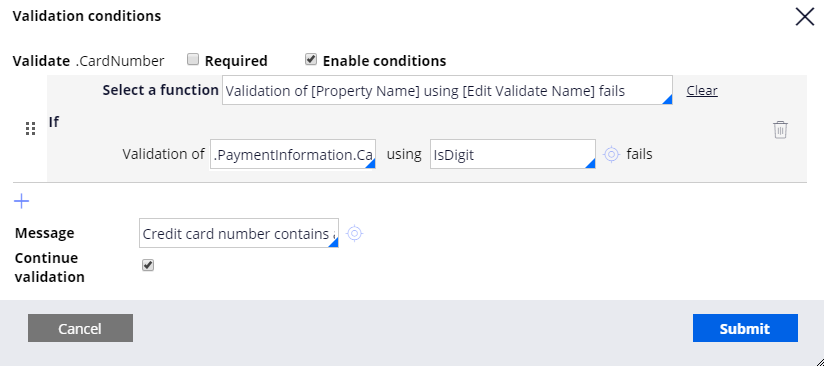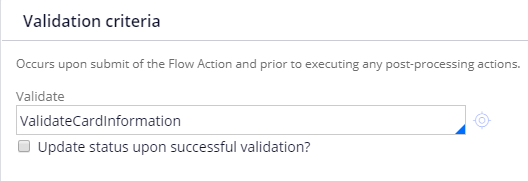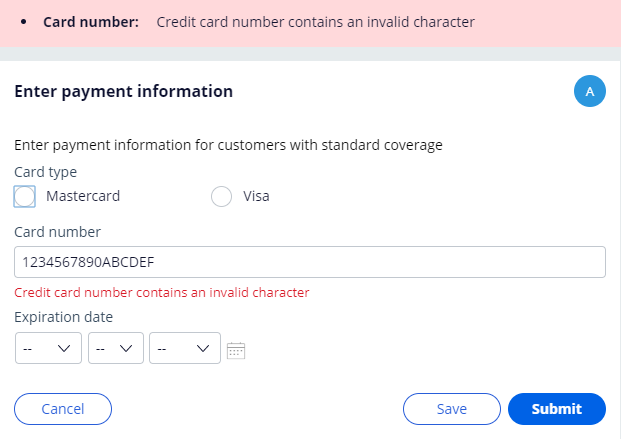Validating data in Dev Studio
Archived
3 Tasks
10 mins
Scenario
GoGoRoad customers with Standard coverage provide credit card information during the Submission stage of an Assistance Request case to pay for services performed by the company. To reduce the chance of an error when processing the credit card information, stakeholders want to validate the credit card information provided by customers.
A senior developer created an edit validate rule named IsDigit to verify that a credit card number contains only numbers. Configure a validate rule for the Enter Payment Information step to validate entries in the Card number field by applying the IsDigit edit validate rule.
The following table provides the credentials you need to complete the challenge.
| Role | User name | Password |
|---|---|---|
| Application Developer | author@gogoroad | pega123! |
Challenge Walkthrough
Detailed Tasks
1 Configure the validate rule
- From the navigation pane in Dev Studio, click App to open the App Explorer.
- In the App Explorer, right-click AssistanceRequest and click Create > Process > Validate to create a validate rule.
- In the Label field, enter Validate card information.
- Click to accept the remaining default settings and display the validate rule form.
Tip: When creating a rule from the App Explorer, Pega Platform™ automatically sets the Apply to class.
- In the Property field, enter or select .PaymentInformation.CardNumber to apply the validation condition to the credit card number entered by the user.
- Under Conditions, click Add to display the Validation conditions window.
- In the Select a function field, enter or select Validation of [Property Name] using [Edit Validate Name] fails. The window updates to display two fields below the Select a function field.
- In the Validation of field, enter or select .PaymentInformation.CardNumber as the property to test.
- In the using field, enter or select IsDigit as the edit validate rule to test.
- In the Message field, enter Credit card number contains an invalid character.
- Click to complete the configuration of the validation condition.
- Click to complete the configuration of the validate rule.
2 Apply the validate rule to the Enter Payment Informaton flow action
- In the App Explorer, expand AssistanceRequest > Process > Flow Action and click EnterPaymentInformation to open the Enter payment information flow action.
- On the flow action rule form, click the Validation tab to apply a validate rule when processing the flow action.
- In the Validate field, enter or select ValidateCardInformation to apply the validate rule you configured.
- Click to complete the configuration of the flow action.
3 Confirm your work
- In the header of Dev Studio, click Create > New > Assistance Request to create a new case.
- Advance the case to the Enter payment information step, entering information as required.
- In the Card number field, enter 1234567890ABCDEF.
- Click , and then confirm that validation of the field fails and an error message is displayed on the Card number field.
- In the Card number field, enter 1111222233334444.
- Click , and then confirm that the case advances to the Validation stage.