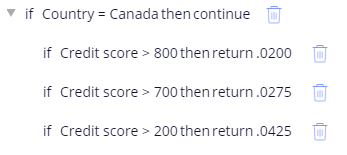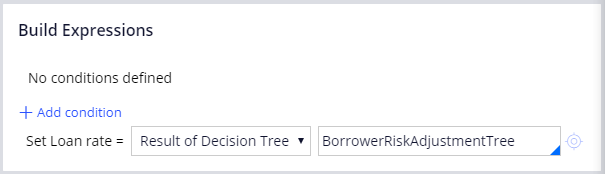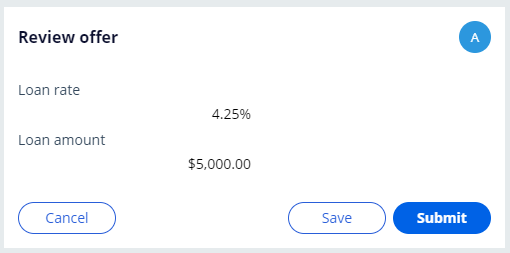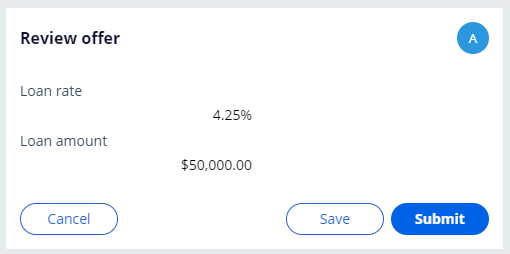デシジョンツリーでの決定の自動化
3 タスク
10 分
シナリオ
ある組織では、ローンの申請が簡単にできるアプリケーションを開発しています。 ローンの申請を開始したお客様は、クレジットスコア、ローン金額、国を入力します。 顧客が入力したクレジットスコア、ローン金額、国に基づいてローンの利率を自動的に決めるために、デシジョンツリーとデクレアエクスプレッションを設定します。 このチャレンジで顧客が国をカナダに指定した場合、ローン金額はローン利率に影響しません。 次の表の値を使用してください。
| 国 | クレジットスコア > | ローン金額 > | 戻る | |
|---|---|---|---|---|
| if | カナダ | 800 | .0200 | |
| if | カナダ | 700 | .0275 | |
| if | カナダ | 200 | .0425 | |
| if | 800 | 50000 | .0225 | |
| if | 800 | 0 | .0200 | |
| if | 700 | 50000 | .0325 | |
| if | 700 | 0 | .0275 | |
| if | 200 | 50000 | .045 | |
| if | 200 | 0 | .0425 | |
| otherwise | .07 |
以下の表は、チャレンジに必要なログイン情報をまとめたものです。
| ロール | オペレーター ID | パスワード |
|---|---|---|
| アプリケーションデベロッパー | author@loans | pega123! |
チャレンジ ウォークスルー
詳細なタスク
1 Configure the Borrower risk adjustment decision tree
- From the navigation pane of Dev Studio, click App.
- Right-click LoanRequest and click Create > Decision > Decision Tree.
- In the Label field, enter Borrower risk adjustment tree.
- Click Create and open to create the decision tree.
- Click <click here to add a condition> to add a condition.
- In the first empty field, enter or select .Country.
- Keep the operator value as =.
- In the second empty field, enter Canada.
- Click the return drop-down and select continue. An indented, nested condition is displayed.
補足: If the conditions do not display, save and refresh the decision tree.
- Click the nested condition and repeat steps 6-9 to specify the condition if .CreditScore > 800 then return .0200.
- With the nested condition selected, click Add Row twice to add two additional nested conditions.
- Repeat steps 6-9 to define the following conditions:
- Select the first top-level condition and click Add Row three times to add three additional top-level conditions.
- Repeat steps 6-12 to define the following conditions:
- In the otherwise row, enter the default return value of .07.
- Click Save to save the decision tree.
2 Configure the Loan rate declare expression
- From the navigation pane, right-click LoanRequest and click Create > Decision > Declare Expression.
- In the Target Property field, enter or select .LoanRate.
- Click Create and open.
- In the Build Expressions section, in the Value of drop-down, select Result of Decision Tree.
- In the empty field to the right, enter or select BorrowerRiskAdjustmentTree.
- Click Save.
3 Confirm your work
- In the header of Dev Studio, click Create > New > Loan Request to create a new Loan Request case instance.
- In the Loan amount field, enter 5000.
- In the Credit score field, enter 600.
- In the Country drop-down, select Canada.
- Click Submit.
- Verify that the Loan rate is 4.25%.
- Create an additional Loan Request case instance.
- In the Loan amount field, enter 50000.
- In the Credit score field, enter 600.
- In the Country drop-down, select Canada.
- Click Submit.
- Verify that the Loan rate is 4.25%.
- Optional: Create additional case instances and enter different Credit score, Loan amount, and Country values. Verify that the Loan rate is consistent with the values specified in the Borrower risk adjustment decision tree.
このモジュールは、下記のミッションにも含まれています。
If you are having problems with your training, please review the Pega Academy Support FAQs.