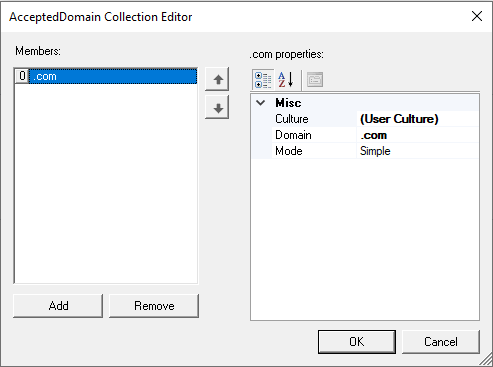
Configuration of web applications
Configuration of a web application differs depending on which browser type developers use. Browsers share many common properties, but Google Chrome, Microsoft Edge in Internet Explorer (IE) Compatibility Mode, and Electron support their own specific properties.
Common properties among web applications
Several properties are common to web applications that automate Google Chrome, Microsoft Edge, and Microsoft Edge in Internet Explorer (IE) Compatibility Mode.
.
StartMethod
The StartMethod property defines how the web application starts. The following options are available for this property:
- Start
- MonitorAll
StartPage
The StartPage property sets the initial web page to load when the automation launches IE compatibility mode. When you use this setting, the browser's default home page is not displayed. This property accepts the page in several formats, for example:
- www.pega.com
- http://216.215.233.67/
- Z:\Inetpub\wwwroot\index.htm
The StartPage property is similar to the Path property for a Windows application, except that StartPage is optional. If you leave this property blank, the web application opens the browser and navigates to the user's home page. This instance requires an automation to direct the web application to the correct page to launch.
StartonProjectStart
The StartOnProjectStart property determines whether the web application launches automatically when the project starts. When you set this property to True, Pega Robot Runtime launches IE compatibility mode when the project begins and navigates to the target address if you specify that address in the StartPage property. The interrogated controls are then available to the project automations or event monitoring.
Supported properties in Chrome, Edge, and Electron
The web application project item supports specific properties in Pega Root Studio to automate Google Chrome and Microsoft Edge.
AcceptedDomains
The AcceptedDomains property specifies the list of domains that the web application accepts. If you do not set that property, the web application accepts all domains. Documents or web pages in a browser that are excluded through this filter property cannot be integrated and are not available at run time. Use the following strategies to create the property filters:
- Filter by domains such as
.com,.org, or.edu. - Filter domains by using verbs such as Contains, DoesNotContain, StartsWith, and EndsWith.
- Filter with regular expressions.
BrowserStop
The BrowserStopMethod property determines what stops in the browser when the web application stops, and you can use that property in conjunction with the AcceptedDomains property. The following table lists the options that are available for this property:
|
Option |
Description |
|
|---|---|---|
|
LeaveRunning |
|
|
|
StopBrowser |
|
|
|
StopMatchedDocuments |
Stops all web pages that the application project item has matched to webpage controls. |
|
|
StopTrackedDocuments |
Stops all webpages that the application project item has processed. If you do not set up the AcceptedDomains property, this option is equivalent to StopBrowser, because the adapter processes all webpages, regardless of whether they matched. |
StartTimeout
The StartTimeout property sets the number of milliseconds that the adapter waits for the application to start before Robot Studio issues a timeout message.
Electron specific properties
Electron applications are desktop applications that are developed by using web technologies. Because you launch an Electron application with an executable file that does not run in your browser, Electron applications do not support the StartPage property, which is replaced with Path and AdditionalArguments.
Path
For Pega Robot Runtime to launch an Electron application, you configure the Path property with the full path to the application. For more information about the Path property, see Windows applications.
AdditionalArguments
Use the AdditionalArguments property to pass command-line arguments that are required to start the application.
Check your knowledge with the following interaction.
This Topic is available in the following Module:
If you are having problems with your training, please review the Pega Academy Support FAQs.
Want to help us improve this content?
