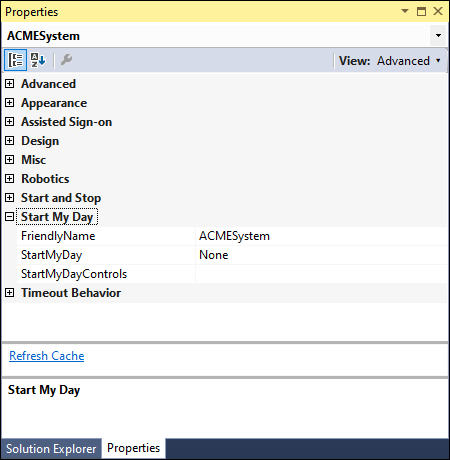
Configuring Start My Day
Configuring Start My Day
The Start My Day functionality lets you streamline the process of launching and organizing multiple applications on the desktop.
Follow these steps to configure Start My Day in an adapter.
-
In the Solution Explorer, click the adapter.
-
Open the Properties window and navigate to Start My Day section.
-
In the Start My Day section, update the FriendlyName, StartMyDay, and StartMyDayControls properties.
- From the menu bar, click File > Save All to save your changes.
-
On the Pega Robot Runtime machine, open the RuntimeConfig.xml file.
-
Adjust the settings that allow users to add applications and show the path and file locations.
Add the StartMyDay component
- In the Solution Explorer, click the Global Container project item to open Global Container.
- From the Advanced section of the Toolbox, add the StartMyday component to the Global Container.
- From the menu bar, click File > Save All to save your changes.
Add StartMyDay component to an automation
You must add the StartMyDay component to the automation flow to initiate the Start My Day functionality in any implementation.
For example, the following automation displays a Windows Form with a button. When the run-time user clicks the button, Start My Day feature is triggered to perform all the configured activities.
Pega Customer Service™ has Start My Day functionality configured by default in the application. To enable the Start My Day functionality in Pega Customer Service, navigate to Settings > Behaviors and select the Enable Robotics assisted "Start my day" check box in the Robotics section.
For more information about Start My Day functionality in Pega Customer Service, see Robotics assisted Start my day in the Pega Customer Service Release Notes.
This Topic is available in the following Module:
If you are having problems with your training, please review the Pega Academy Support FAQs.
Want to help us improve this content?


