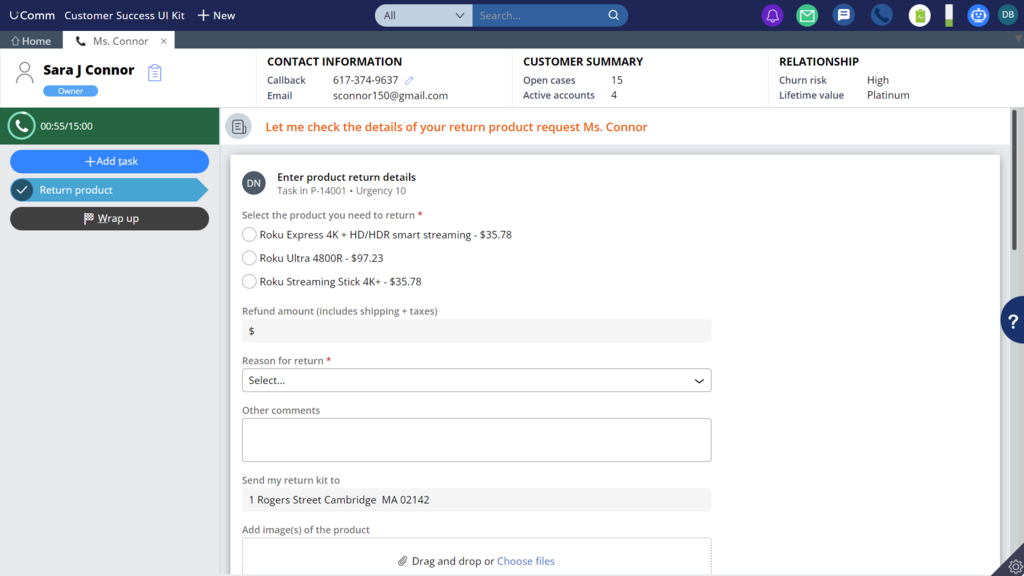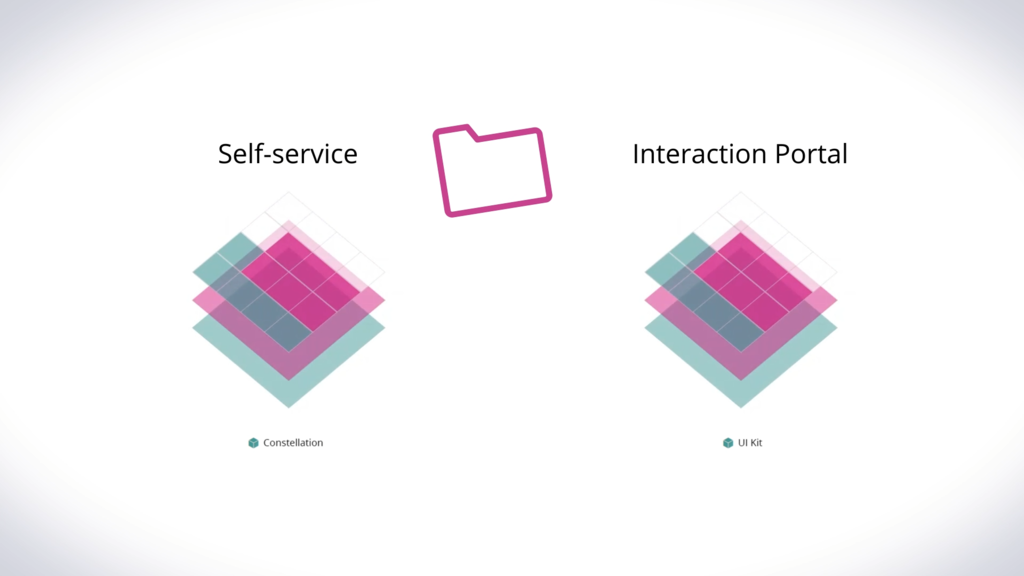
Processing Constellation service requests in Theme UI Kit Interaction Portal business scenario
U+Comms has recently made a new Return product service request available in their brand-new Constellation-based self-service application. They want their customers to initiate service requests in the Constellation self-service portal. Additionally, they want their CSRs to be able to process and initiate those service requests in the existing UI Kit version of Customer Service application. To fulfil this requirement, U+Comms exposes the Constellation service request to the Customer Service application as a remote case by using Pega web embed technology.
Transcript
This business scenario demonstrates the process of starting a Return product service request in a Constellation self-service application and then processing it in the Theme UI Kit version of the Interaction Portal, as well as initiating a Constellation-based service request in the Theme UI Kit version of the Interaction Portal.
Sara Connor, a customer of U+Comms, uses the company's streaming services with several Roku streaming devices. A device that she recently purchased was damaged during shipping, and she wants to return it and receive a refund.
Sara logs into her U+Comms self-service portal and selects the Return product option from the Quick links section. She then selects the Roku device that she wants to return from the list of devices that she owns. On doing so, the Refund amount field autopopulates with a value of $35.78.
She moves to the Reason for return, selects Product damaged on receipt from the list, and then adds a relevant comment in the Other comments field.
The form autopopulates the shipping address with the address to which the device originally shipped. U+Comms plans to use this address to send Sara the Return Merchandise Authorization (RMA) kit.
Sara decides to attach the picture of the damaged device to the request. She then acknowledges that she agrees to the specified terms and submits her Return product service request.
On submitting the service request, a confirmation screen is displayed, which includes a What's next section that outlines the post-submission steps.
Sara clicks Done and returns to the Account overview screen where she can see the newly submitted Return product request along with its status.
Dan Bower, a Backoffice CSR at U+Comms, opens the next urgent case in his workbasket, which is Sara's Return product request.
Selecting the request opens the case on a new tab where it is displayed in the Constellation UI format from the originating application. Dan can see the relevant case, customer, and account details. Additionally, any attachments that the customer added to the service request are available in the Utilities pane on the right.
Dan selects Go to begin the approval process. All the details about the service request are displayed, including a Notes field where Dan can add any additional comments. Dan selects the Approve button and is presented with a Confirmation screen. He clicks Done, which closes the service request view. As a next step, U+Comms sends the RMA kit to Sara.
Once Sara receives the RMA kit and returns the damaged product for inspection, the next assignment allows the CSR to fully approve the Return product service request, which results in the application of the refund credit as defined in the terms and conditions.
Sara can monitor the status of her Return product request on the U+Comms self-service site. She can see the various related changes as it progresses from the initial request, RMA kit approval and receipt, and the final credit refund.
If Dan was a front office worker and opened the product return request as part of an interaction, through a suggested action for example, it would render as a normal service request.
Additionally, that service request would be available to the CSR through the Add Task menu, like any other service request.
You have reached the end of this video.
This Topic is available in the following Module:
If you are having problems with your training, please review the Pega Academy Support FAQs.
Want to help us improve this content?