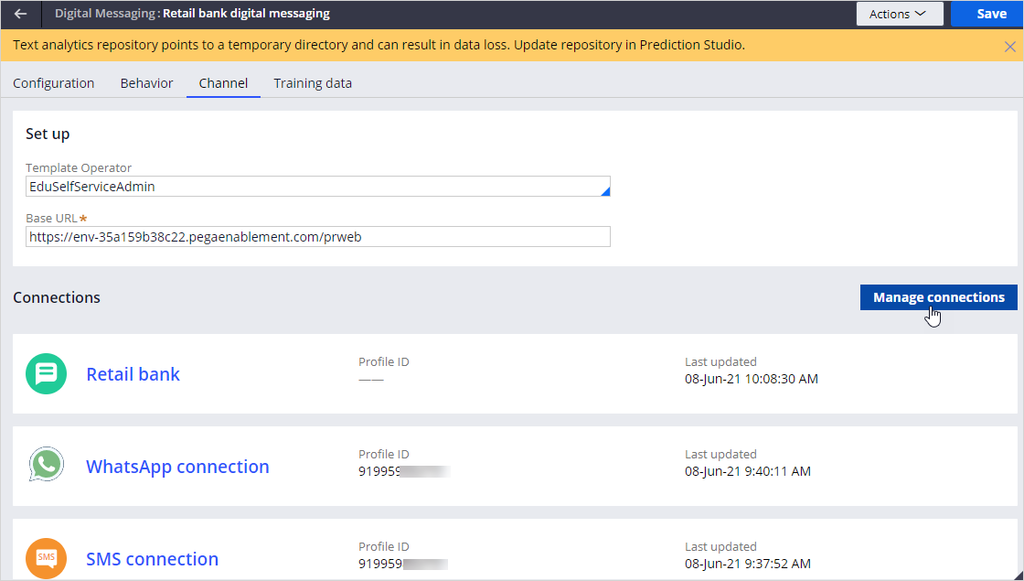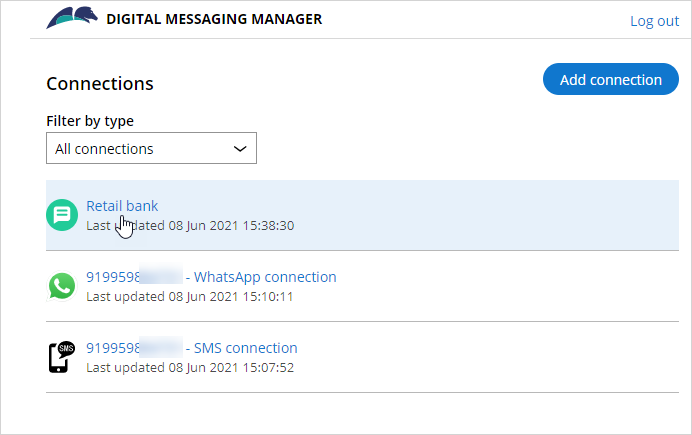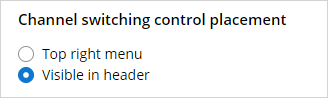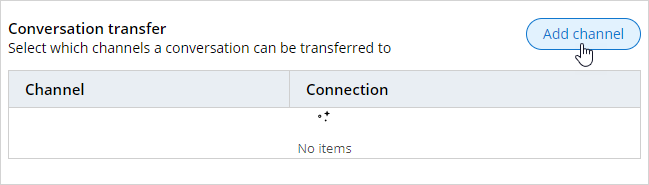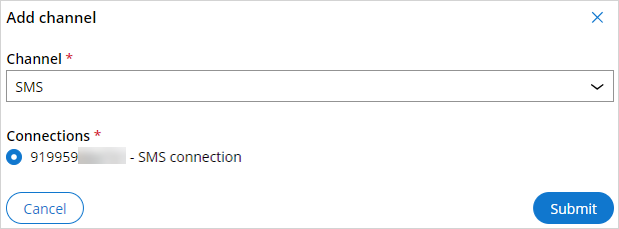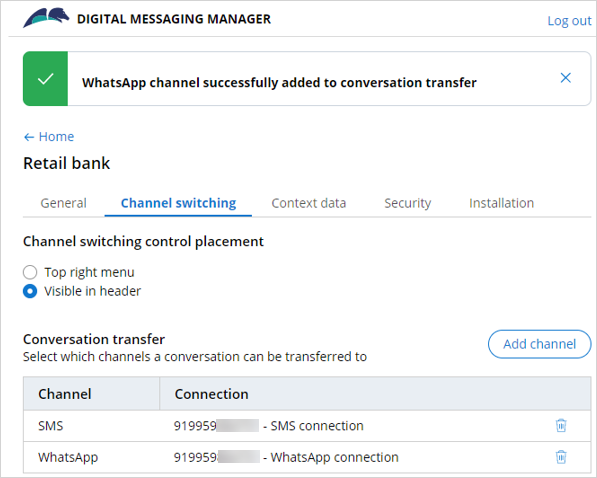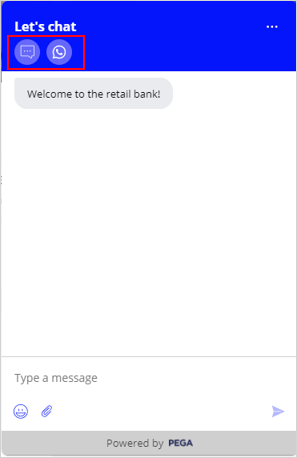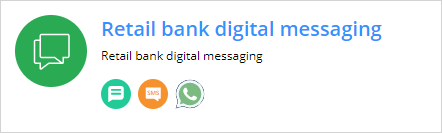
Switching channels during a chat interaction
Digital Messaging allows you to have multiple pre-configured channels. In Pega Customer Service™, the Channel switching feature lets you switch from live chat to a different channel. Without the switching feature, you can still have all your channels, but you are unable to transfer from web chat to SMS.
The Channel switching feature lets you add preconfigured messaging channels, such as Facebook, WhatsApp, Apple Business Chat, and SMS. Customers can transfer the interaction to those channels from Web Messaging during the live conversation without losing the interaction. For example, a customer can transfer the live interaction from the Web Messaging channel to the WhatsApp channel.
Switching channels in Digital Messaging Manager
U+ Bank wants to allow its customers to switch the interaction from the Web Messaging widget to any other configured messaging channels during the live conversation.
To implement the business scenario, in the navigation pane of App Studio, click Channels and then select the Retail bank digital messaging channel interface.
On the Channels tab, click Manage connections to open the Digital Messaging Manager.
In the Digital Messaging Manager, click Retail bank to open the web messaging connection .
Click the Channel switching tab to add channels and their placement as icons.
There are two channel switching control placement options available to display your configured channels: Top-right menu and Visible in header.
Top-right menu displays the configured channels in the top-right menu of the web messaging widget. Visible in header displays the channels as icons in the header of the web messaging widget.
In this scenario, the bank wants to display the channels as icons in the header of the web messaging widget. To achieve this outcome, select Visible in header option.
In the Conversation transfer section, click Add channel to add a preconfigured channel.
The bank wants to add SMS and WhatsApp channels for its customers to switch over from the webpage.
In the Channel list, select the SMS. In the Connections section, select the pre-configured SMS channel connection, and then click Submit.
Similarly, configure the WhatsApp channel.
Once you add messaging channels in Digital Messaging Manager, these channels are displayed in the Channel switching menu of the live Web Messaging widget. For example, Sara Connor logs in to the U+ Bank webpage and starts an interaction in the Web Messaging widget. Sara can later switch the interaction to any configured messaging channels without losing the interaction.
This topic has concluded. You learned:
- What the list of available channel switching control placement options is
- How to add channels in the conversation transfer section
This Topic is available in the following Modules:
If you are having problems with your training, please review the Pega Academy Support FAQs.
Want to help us improve this content?