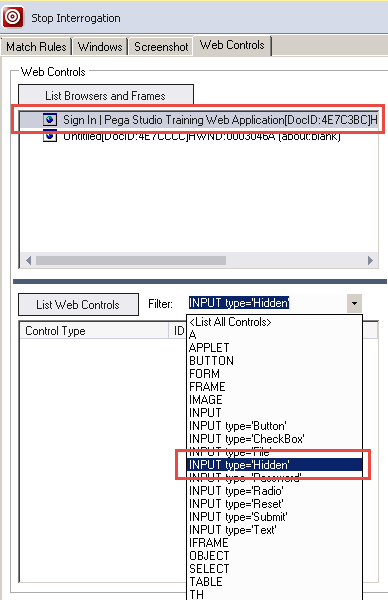
Using Web Controls
Using Web Controls
Use the following instructions to list all web targets from a page currently open and matched in the interrogator.
- In the Solution Explorer, double-click on a web adapter project to open it in the design window.
- In the design window, click Start Interrogation. The Interrogation form window is displayed and the browser opens.
- In the web application, navigate to the desired web page.
- Minimize the browser window to bring the Adapter Design window into view.
- On the Adapter Design window, click the Web Controls tab.
- On the Web Controls tab, click List Browsers and Frames to populate the browser list.
- In the browser list, select the webpage to highlight it.
- In the Filter combo box on the Web Controls tab, select Input type = "Hidden". You can use this method to search for any web object from the list.
- On the Web Controls tab, click List Web Controls to populate a list.
- Optional: Right-click the object in the web controls list to highlight it on the web page.
- In the web control list, right-click the control and select Create Control. The matched object is displayed in the Object Hierarchy.
- Complete the interrogation process.
This Topic is available in the following Module:
If you are having problems with your training, please review the Pega Academy Support FAQs.
Want to help us improve this content?
