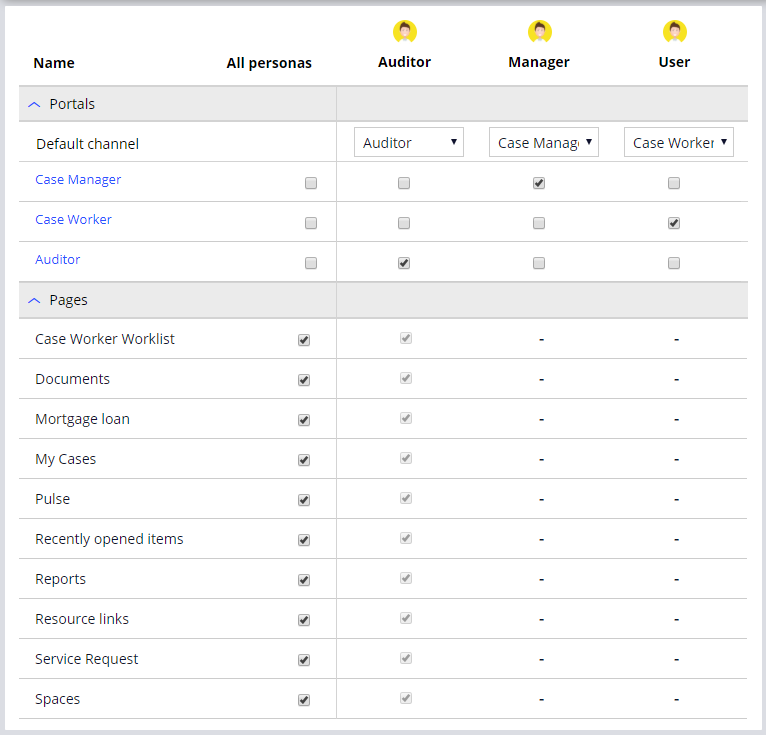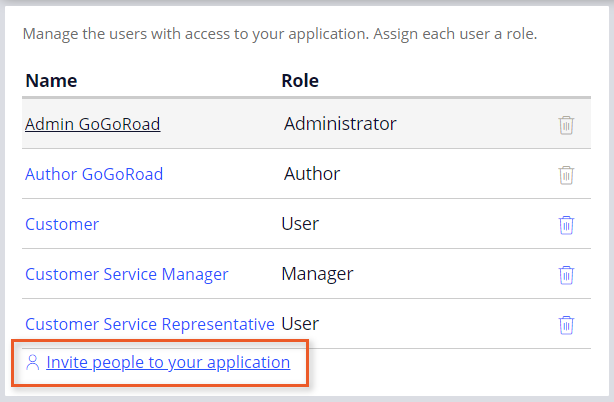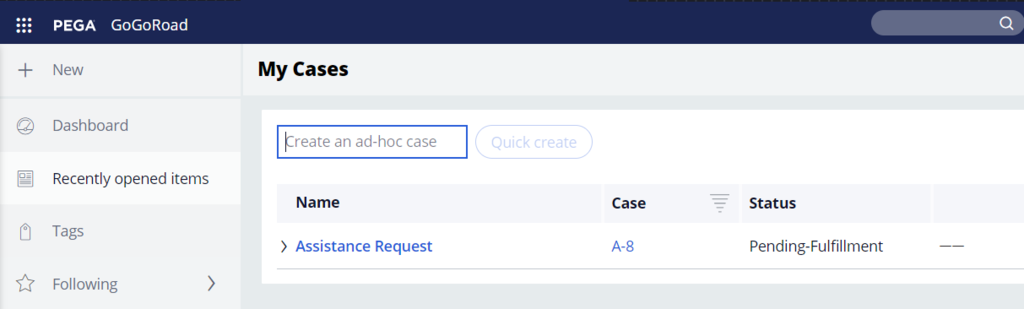ユーザーとロールの作成
4 タスク
10 分
シナリオ
GoGoRoadでは、契約の供給業者を通じてロードサイド サポート サービスを提供しています。 供給業者間での顧客満足度とサービスの一貫性を維持するため、監査者が一般的なサービスリクエストを確認します(車両の開錠、タイヤの修理、バッテリーの充電などを含む)。 新しい監査者の役割は、固有のインターフェイスを使用します。 供給業者管理ディレクターであるあなたは、新しいロールを作成し、新しい監査者にアプリケーションへのアクセスを付与します。
以下の表は、チャレンジに必要なログイン情報をまとめたものです。
| ロール | オペレータ ID | パスワード |
|---|---|---|
| アプリケーションデベロッパー | author@gogoroad | pega123! |
チャレンジ ウォークスルー
詳細なタスク
1 Create the Auditor persona
- In the App Studio navigation pane, click Users > Personas to display the existing personas.
- In the upper-right corner click New to add a persona.
- In the Persona name field enter Auditor.
- Click .
2 Assign access for the Auditor persona
- In the App Studio navigation pane, click Users > Access to display the portal and page access for all personas.
- In the Auditor persona, from the Default channel drop-down, select Auditor to restrict access to only the Auditor portal. The Auditor portal check box is automatically selected.
- Under , select all check boxes for the Auditor persona to ensure the Auditor has access to all available pages.
- In the upper right, click save.
3 Create a user for the town auditor
- In the App Studio navigation pane, click Users > People to display the existing users and associated roles.
- Click Invite people to your application.
- In the window, in the text box field, enter auditor@gogoroad.
- From the drop-down list on the right, select Auditor.
- Click Add.
- Capture and copy the user name (auditor@gogoroad) and the custom generated password to a text file for later use.
- Click the X icon to close the window.
4 作業の確認
- 左下隅にあるオペレータIDのアイコンをクリックし、次に「Log off」をクリックして、アプリケーションからサインアウトします。
- auditor@gogoroadユーザー名と生成されたパスワードを使用してアプリケーションにログインします。
- アプリケーションから求められたら、パスワードを変更します。
- 次の図に示すように、Auditorポータルにいることを確認します。
補足: My Casesページにあるケース数は異なることがあります。
このモジュールは、下記のミッションにも含まれています。
If you are having problems with your training, please review the Pega Academy Support FAQs.