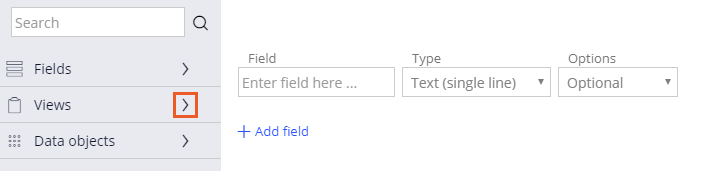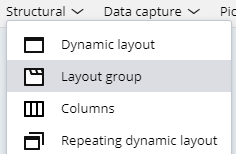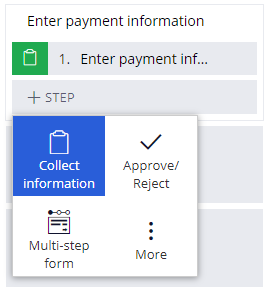
ビューのフィールドのグループ化
3 タスク
15 分
シナリオ
フィードバックに基づいて、GoGoRoadの顧客は、アシスタンス リクエストを送信する前に詳細情報を再確認できないため、混乱が生じており、詳細情報を訂正するのにさらに時間がかかっています。 GoGoRoadの管理チームは、顧客が関連情報をすべて入力したら、読み取り専用の最終確認画面を表示することにしました。 この確認画面にすべての情報が表示されてから、顧客がアシスタンス リクエストを送信できるようになります。
以下の表は、チャレンジに必要なログイン情報をまとめたものです。
| ロール | ユーザー名 | パスワード |
|---|---|---|
| アプリケーションデベロッパー | author@gogoroad | pega123! |
チャレンジ ウォークスルー
詳細なタスク
1 Add a Collect information step to the Enter payment information process
- In the navigation pane of Dev Studio, click Case types > Assistance Request to open the Assistance Request case type.
- In the Enter payment information process, click Step > Collect information to add a collect information step.
- Rename the step Review assistance request.
- On the right, in the properties pane, click Configure view to open the form editor.
- In the left pane, click Views to see the list of views.
- From the list of views, hover over and then click the Add icon for the following views:
- Enter customer information
- Identify location
- Identify vehicle
- Enter payment information
- Delete any empty rows.
- Click Submit.
- Click Save to save the changes to the Assistance Request case type.
2 Add read-only layout groups
- In the navigation pane, click App.
- Expand AssistanceRequest > User Interface > Section.
- Click ReviewAssistanceRequest to open the Review assistance request section.
- At the top of the rule, click convert to full section editor .
- In the Confirm section conversion dialog box, click Submit.
- In the section editor, click Structural, and then click and drag a Layout group above the existing Dynamic Layout.
- In the Choose layout-group format list, select Tab, and then click OK.
- Click and drag each embedded section to the layout group.
- Delete the blank dynamic layout.
- Click the Enter customer information section, and then click View properties to display the cell properties window.
- In the General tab, in the Container settings section, in Title field, enter Customer Information.
- Click the Presentation tab, and in the Edit options drop-down, select Read only (always) to make the section read-only.
- Click Submit.
- Repeat steps 10-13 to configure the remaining sections as read-only.
Section Title IdentifyLocation Service Address IdentifyVehicle Vehicle Information EnterPaymentInformation Payment Information - Click Save to save the section.
3 Confirm your work
- Create a new Assistance Request case.
- Advance the case to the Review assistance request view, entering customer, service address, vehicle, and payment information.
- In the Review assistance request view, click each tab to display the customer, service address, vehicle, and payment information. Confirm the information is read-only.
このモジュールは、下記のミッションにも含まれています。
If you are having problems with your training, please review the Pega Academy Support FAQs.