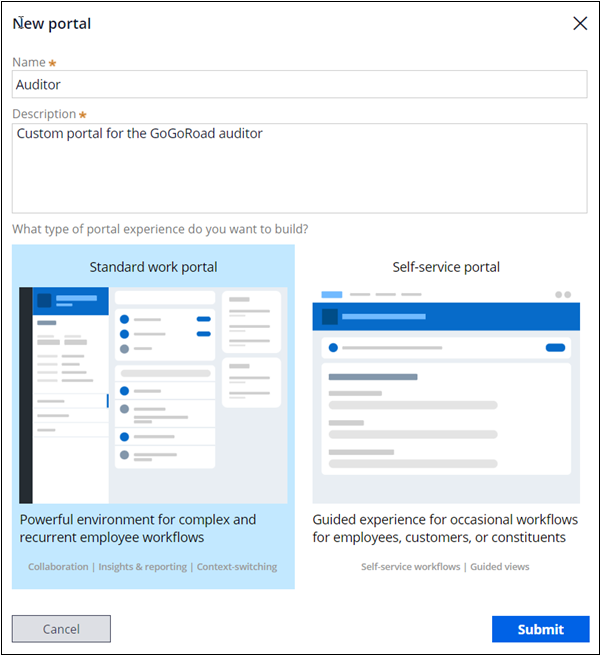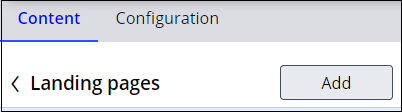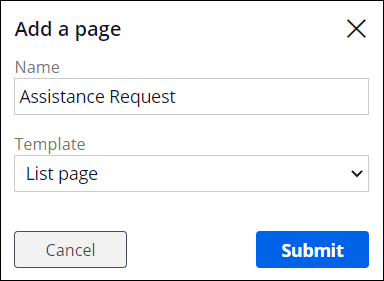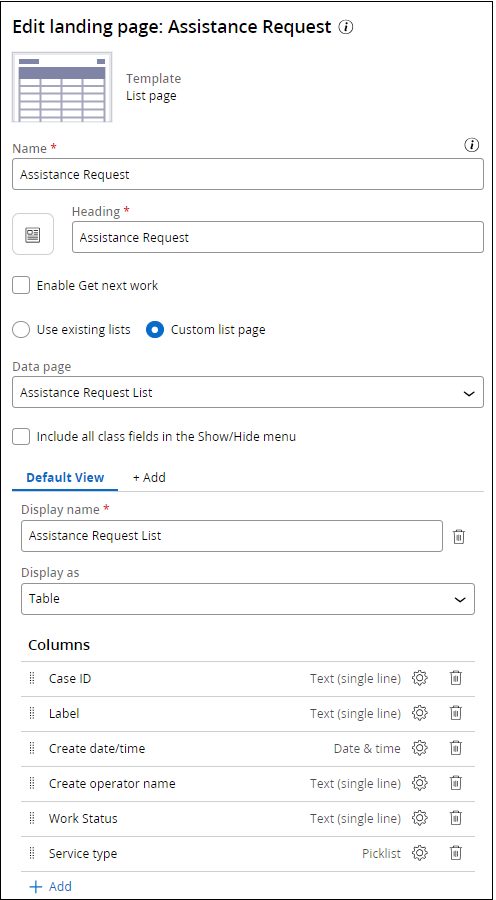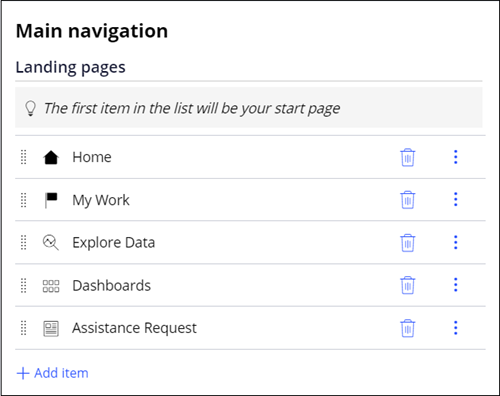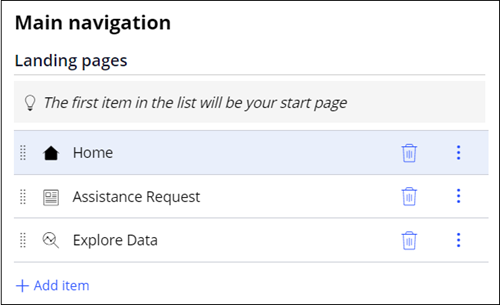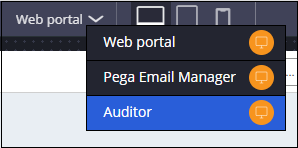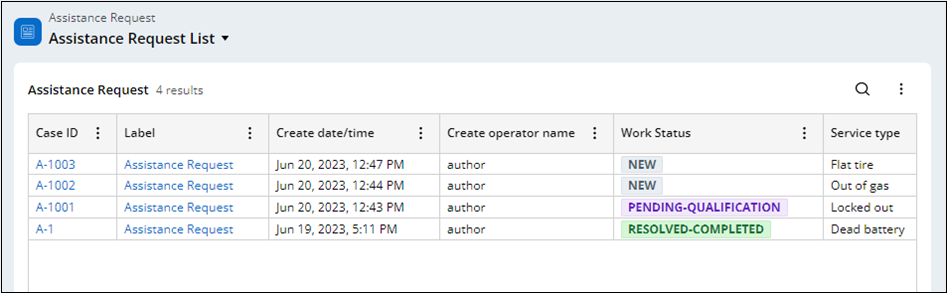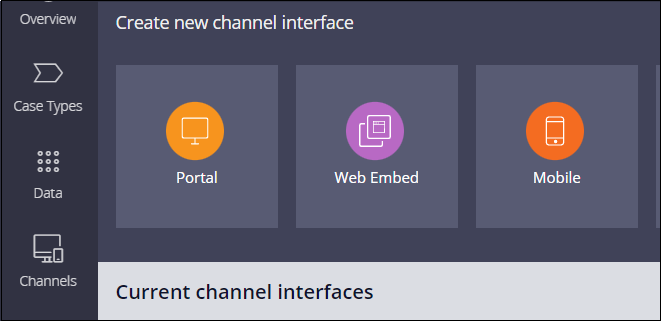
Configuring a portal
1 Task
10 mins
Scenario
GoGoRoad provides roadside assistance services through contracted vendors. To ensure customer satisfaction and service consistency across vendors, auditors review common service requests (including vehicle unlock, tire repair, and battery charge). The new auditor role requires a unique interface. As the Director of Vendor Management, create a new Auditor portal and add an existing landing page to view recent Assistance Request cases.
Note: Before you begin, generate 5-10 case instances with varying service types.
Note: The framework of this challenge uses the Constellation architecture of Pega Platform™. To practice this challenge on the Traditional UI architecture, see the Configuring a portal version 8.8 challenge.
The following table provides the credentials you need to complete the challenge.
| Role | User name | Password |
|---|---|---|
| Application Developer | author@gogoroad | pega123! |
Note: Your practice environment may support the completion of multiple challenges. As a result, the configuration shown in the challenge walkthrough may not match your environment exactly.
Challenge Walkthrough
Detailed Tasks
1 Create a channel interface for the auditor
- In the Pega instance for the challenge, enter the following credentials:
- In the User name field, enter author@gogoroad.
- In the Password field, enter pega123!.
- In the App Studio navigation pane, click Channels to display the current channel interfaces.
- In the Create new channel interface section, click Portal to display the New portal dialog box.
- In the Name field, enter Auditor.
- In the Description field, enter Custom portal for the GoGoRoad auditor.
- In the What type of portal experience do you want to build?, click .
- In the New portal dialog box, click Submit.
- On the Content tab, click Landing pages.
- In Landing pages page, click to display the dialog box.
- In the Name field, enter Assistance Request.
- In the Template list, select List page.
- In the dialog box, click .
- In the Edit landing page: Assistance Request, confirm is Assistance Request.
- In the Data page field, select Assistance Request List.
- In the Columns section, click .
- Select fields Case ID, Label, Create date/time, Create operator name, Work Status and Service type, click .
- Click to save the new landing page.
- Click the left arrow next to to go back to page.
- In the Main navigation page, click Add item and select Assistance Request.
- To the right of the item, click the icon to remove the item from the Landing pages menu.
- Repeat step 20 to remove the item from the menu.
- In the menu section, click and drag the items to match the following order: Home, Assistance Request, and Explore Data.
- Click the Configuration tab.
- In the Channel header list, select Application name + Channel name.
- Click Save.
Confirm your work
- In the App Studio header, click .
- In the App Studio header, click to view the Auditor channel interface.
- Hover over the Navigation menu on the left side of the Auditor portal.
- Click Assistance Request to open the Assistance Request List landing page.
- Confirm that the table updates include all the appropriate columns.
This Challenge is to practice what you learned in the following Module:
Available in the following missions:
If you are having problems with your training, please review the Pega Academy Support FAQs.
Want to help us improve this content?