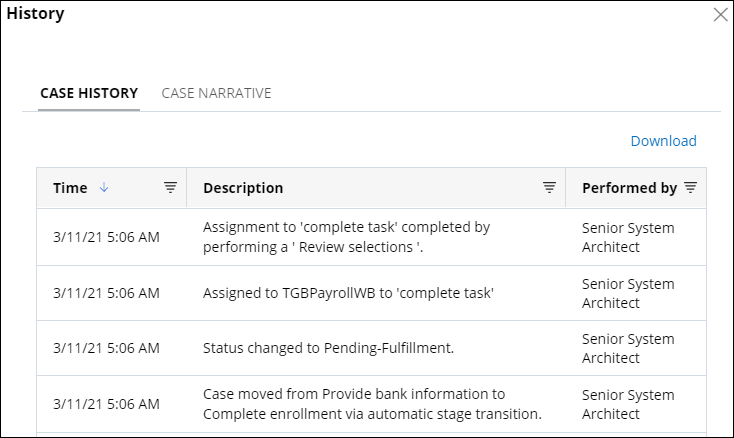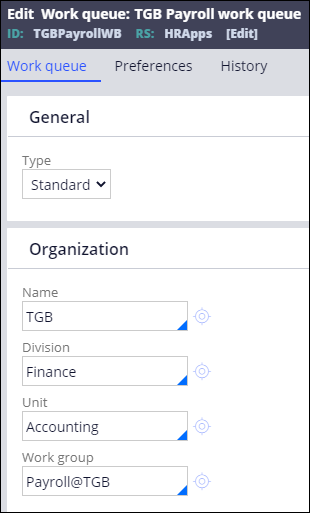
Updating Assignment routing
2 Tasks
20 mins
Scenario
The Human Resources (HR) department wants the ability to add a new hire to the company payroll. The PegaHR application includes a case type to perform this work. A business architect has determined that the business process is sufficient for TGB's needs at this time. However, the process uses a work queue that does not match the new organizational structure at TGB. The Human Resources (HR) department has asked that you create a new work queue and work group to match the organizational new structure at TGB. To do this, make the changes in a copy of the current Complete enrollment process.
The following table provides the credentials you need to complete the challenge:
| Role | User name | Password |
|---|---|---|
| Senior System Architect | SSA@TGB | pega123! |
Note: Your practice environment may support the completion of multiple challenges. As a result, the configuration shown in the challenge walkthrough may not match your environment exactly.
Challenge Walkthrough
Detailed Tasks
1 Create the work group and work queue
- In the Pega instance for the challenge, enter the following credentials:
- In the User name field, enter SSA@TGB.
- In the Password field, enter pega123!.
-
In Dev Studio, create a work group with the following details:
Tip: To create a new work group, click Create > Organization > Work Group.Field Value Short description TGB Payroll Work group name Payroll@TGB Manager Manager@TGB Default work queue default@TGB - Create a payroll work queue with the following details:
The following figure shows the configuration of the work queue:Field Value Short description TGB Payroll work queue Work queue TGBPayrollWB Name TGB Division Finance Unit Accounting Work group Payroll@TGB Tip: To create a new work queue, click Create > Organization > Work queue. - Save your changes.
2 Update the assignment to route to the new work queue
- In Dev Studio, open the Payroll Setup case type to display the case life cycle.
- Open the Complete enrollment process.
- Click Save as > Specialize by class or ruleset to open the Flow Record Configuration form.
- In the Apply to field, enter or select TGB-HRApps-Work-PayrollSetup to create a copy of the process in the implementation layer for customization.
- Click Create and open to create a copy of the flow record in the implementation layer and open the flow record.
- Save your changes.
- Close both instances of the Complete enrollment process and return to the Payroll Setup case type.
- Refresh the case type to reload the case type and account for changes to the process and implementation layer.
- Select the Review selections step.
- Configure the contextual menu with the following details:
Field Value Route to Work queue Work queue name TGBPayrollWB Set case status Pending-Fulfillment
The following figure shows the configuration details of the Review selections step: - Save your changes.
Confirm your work
- Open the User portal.
- Create and complete a Payroll Setup case.
- Review the case history to verify the case was assigned to the TGBPayroll work queue.
This Challenge is to practice what you learned in the following Module:
Available in the following mission:
If you are having problems with your training, please review the Pega Academy Support FAQs.
Want to help us improve this content?