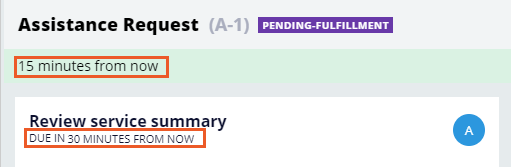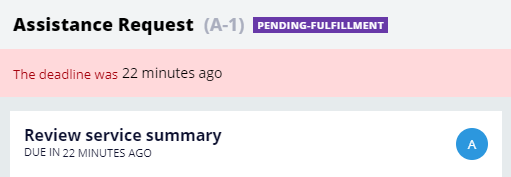Verspätete Arbeit eskalieren
2 Aufgaben
10 Min.
Szenario
InsCorp führt einen Pannenhilfsdienst als Deckungsoption für Kfz-Versicherungspolicen ein. Kunden eröffnen Unterstützungsanfragen (Assistance Request Cases). Nach Serviceabschluss muss ein Kundenbetreuer innerhalb von 15 Minuten eine Prüfungszusammenfassung durchführen und diese innerhalb von 30 Minuten einreichen; andernfalls gilt das Assignment als verspätet. Zur Unterstützung des Assignment-Abschlusses konfigurieren Sie das abgelaufene Deadline-Intervall so, dass die Dringlichkeit des Assignments alle 15 Minuten nach Ablauf des Deadline-Intervalls um zehn erhöht wird, bis die Dringlichkeit ein Maximum von 100 erreicht.
Tipp: Bei dieser Übung können Sie das Ziel-, das Deadline-Intervall und die verstrichenen Deadline-Intervalle auf kürzere Laufzeiten einstellen.
In der folgenden Tabelle finden Sie die Anmeldedaten, die Sie zur Durchführung der Challenge benötigen.
| Rolle | Benutzername | Kennwort |
|---|---|---|
| Application Developer | author@gogoroad | pega123! |
Challenge-Schritte
Genaue Übungsschritte
1 Add a passed deadline interval to the service level
- In App Studio, from the navigation pane, click Case types > Assistance Request to open the Assistance Request case type.
- Click the Review service summary step.
- In the properties pane, click the Goal & deadline tab.
- Click Open SLA in Dev Studio to open the service-level agreement (SLA) in Dev Studio.
- On the service level agreement, scroll down to locate the Passed deadline area of the record.
- In the Limit passed deadline events to field, enter 6 to repeat the interval until the urgency reaches 100.
- In the Mins field, enter 15 to set the passed deadline interval to 15 minutes.
- In the Amount to increase urgency field, enter 10 to increase the urgency of the assignment by 10 each time the interval elapses.
- Click Select Action. The Perform Action drop-down is displayed.
- From the Perform Action drop-down, select Notify Manager to send a notification to the manager of the assigned case worker each time the passed deadline interval lapses.
- Click Save to save the SLA.
Hinweis: After you add a passed deadline interval to an SLA, you can no longer configure the goal and deadline from the case type. Instead, Pega Platform™ prompts you to open the SLA rule to view and configure the SLA.
2 Confirm your work
- In the header of Dev Studio, click Create > New > Assistance Request to create an Assistance Request case.
- Advance the case to the Review service summary step. Confirm that the goal interval of 15 minutes is displayed in the green band under the case ID. Confirm that the deadline interval of 30 minutes is displayed under the form title.
- Wait for at least 45 minutes to elapse and refresh the assignment. Confirm that the amount of time elapsed since the deadline is displayed in the red band under the Case ID.
- Navigate to Configure > Case Management > Tools > My Work > My WorkList to view the assignments on your worklist.
- In the List of assignments for an operator window, locate the case ID associated with the overdue assignment. Verify that the urgency has increased by at least 10 to 50 or more.
Tipp: If you have many assignments on your worklist, filter the displayed assignments from the Select Work Type drop-down.
In der folgenden Mission verfügbar:
If you are having problems with your training, please review the Pega Academy Support FAQs.
Möchten Sie uns dabei helfen, diesen Inhalt zu verbessern?