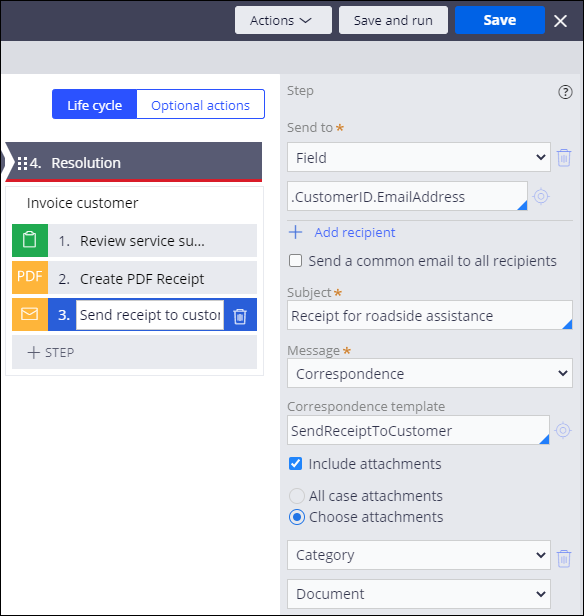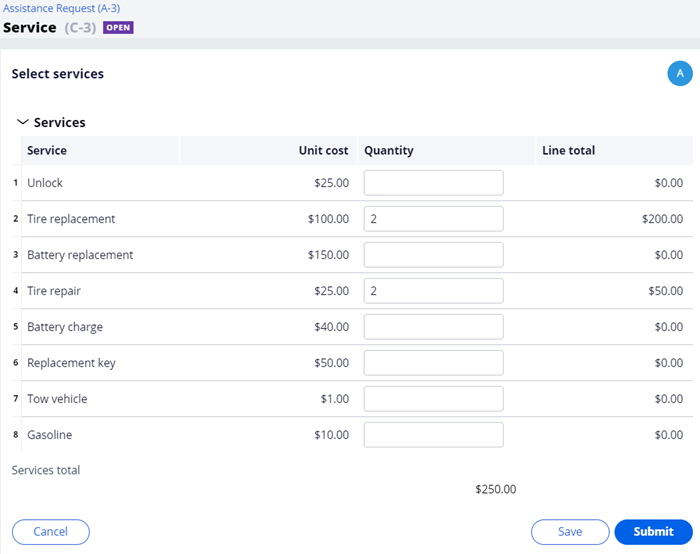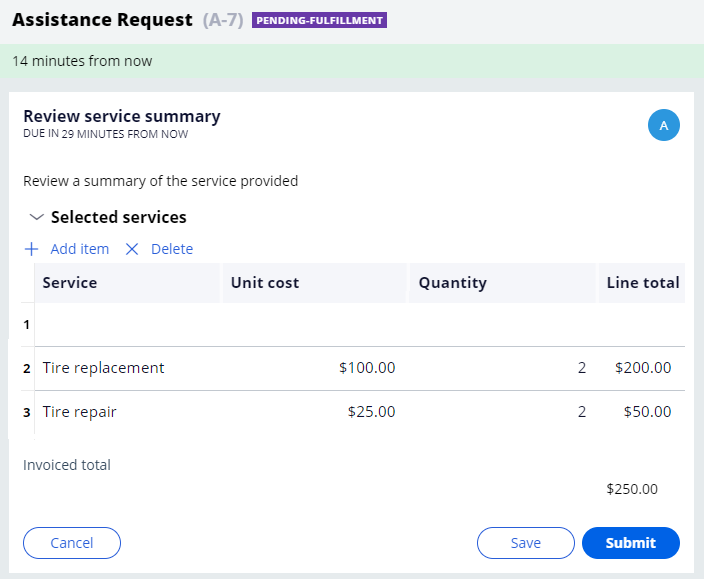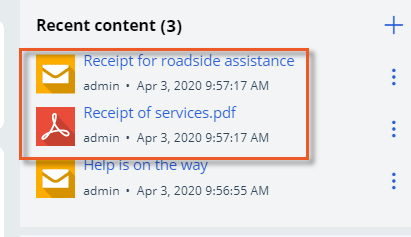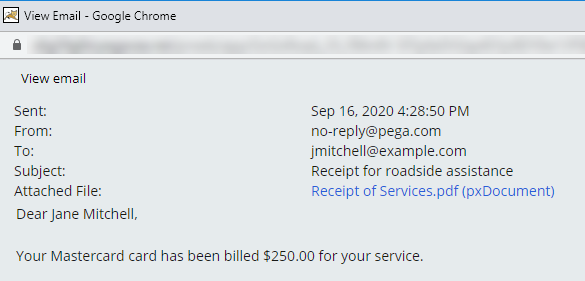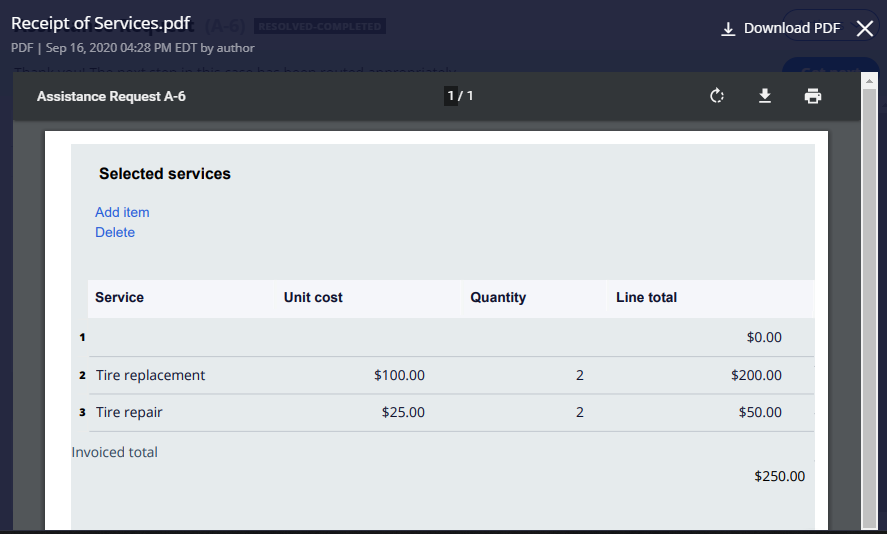PDFファイルのケースへの添付
3 タスク
10 分
シナリオ
ロードサイドサポートサービスが提供された後で、標準保証の顧客は、提供されたサービスの明細を含め、サービス料金の領収書を受け取ります。
請求書の合計が記載されて、「Review service summary」ビューの料金明細を記載したファイルが添付された、Eメールメッセージを顧客に送信します。
以下の表は、チャレンジに必要なログイン情報をまとめたものです。
| ロール | ユーザー名 | パスワード |
|---|---|---|
| アプリケーションデベロッパー | author@gogoroad | pega123! |
チャレンジ ウォークスルー
詳細なタスク
1 Create the receipt for service charge PDF
- In the navigation pane of App Studio, click Case types > Assistance Request to open the case.
- In the Resolution stage, click Step > More > Automations > Create PDF > Select to add a Create PDF automation.
- Click and drag the step to precede the Send receipt to customer step.
- Click the Create PDF step and enter Create PDF Receipt as the step name.
- In the contextual pane, in the drop-down, select Review service summary.
- In the PDF name field, enter Receipt of Services.
- In the Attachment Category field, select Document.
- Click Save.
2 Attach the PDF to the email receipt
- In the header of App Studio, click App Studio > Dev Studio to switch workspaces.
- In the navigation pane of Dev Studio, click Case types > Assistance Request to open the case.
- In the Resolution stage, click Send Receipt to customer.
- In the contextual pane, select Include attachments > Choose attachments > Category > Document.
- Click Save.
3 Confirm your work
- In the Assistance Request case type, click Save and Run.
- Advance the case to the Select Services step.
- In the list of services, in one of the Quantity fields, enter a value to ensure that the Services total is correct.
- Click Submit to advance to Review service summary step.
- On the Review service summary form, verify the quantities for the selected services.
- Click Submit to change the Assistance Request case to a Resolved-Completed status.
- In the final case view, under Recent content, verify that the Receipt of Services PDF and the Receipt for roadside assistance email are attached to the case.
- Click Receipt for roadside assistance to open the email, and then click Receipt of Services.pdf (pxDocument) to open the Receipt of Services PDF.
- In Recent content, click Receipt of Services.pdf to open and verify the PDF contents.
このモジュールは、下記のミッションにも含まれています。
If you are having problems with your training, please review the Pega Academy Support FAQs.