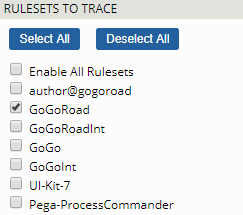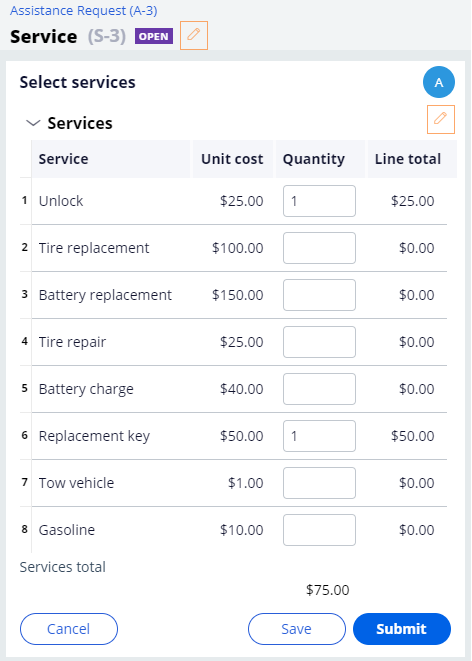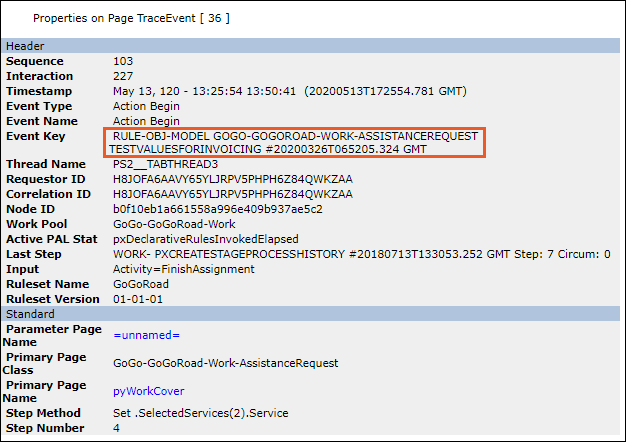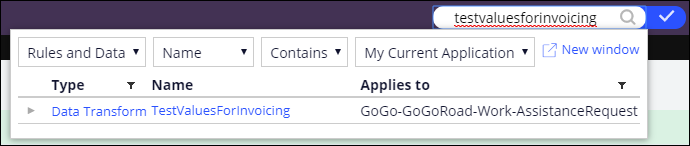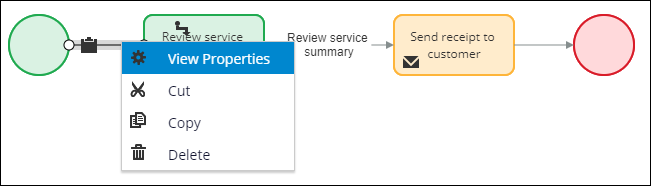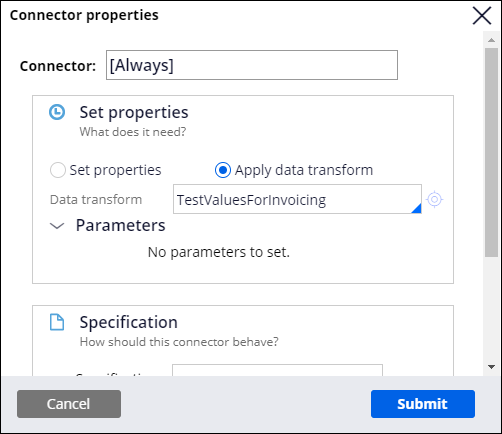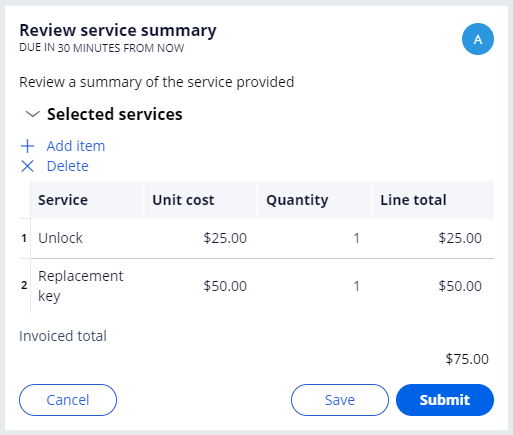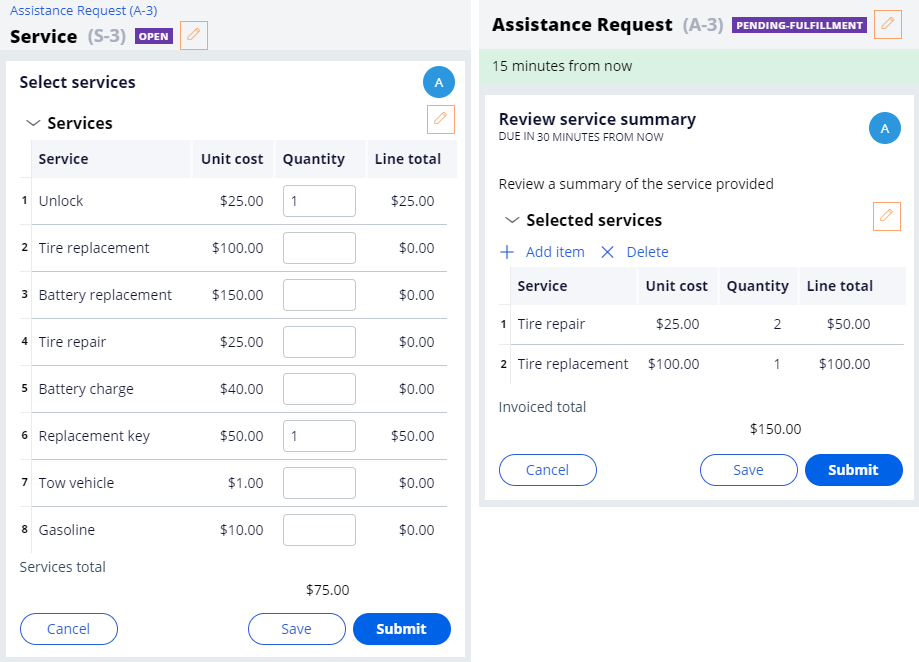
アプリケーションエラーのデバッグ
4 タスク
20 分
シナリオ
Assistance Request ケースの処理の一部として、ロードサイド サポート アプリケーションは、実行されたサービスを子ServicesケースからAssistance Requestケースにコピーします。 この機能の設定をテストしているときに、次のスクリーンショットに示すように、Assistance Requestケースに、子ケースに示されていないサービス項目が含まれていることに気付きました。 Tracerツールを使用して問題をデバッグし、解決します。
以下の表は、チャレンジに必要なログイン情報をまとめたものです。
| ロール | ユーザー名 | パスワード |
| アプリケーションデベロッパー | author@gogoroad | pega123! |
チャレンジ ウォークスルー
詳細なタスク
1 Configure Tracer settings
- In the footer of Dev Studio, in the Developer Toolbar, click the Tracer icon to display the Tracer window.
- In the Tracer window, in the toolbar, click Settings to check the Tracer tool settings. The Tracer Settings window is displayed.
- In the Tracer Settings window, verify that the following events to trace and break conditions are selected.
- In the Rulesets to Trace section, click Deselect All.
- Select the GoGoRoad check box to trace rules in the GoGoRoad ruleset.
- Click OK to dismiss the Tracer Settings window.
2 Start the Tracer tool and identify candidate events
- In the Tracer window, in the toolbar, click Clear to clear any previous logs.
- Click Pause to pause the Tracer tool. To reduce the number of irrelevant events the Tracer records, play the Tracer before you encounter the error.
- Minimize the Tracer window.
- Create a new Assistance Request case.
- Advance the case to the Select services view.
- Open the Tracer window, and then click Play to start the Tracer tool.
- Minimize the Tracer window.
- In the Unlock and Replacement key rows, in the Quantity fields, enter a value of 1.
- Click Submit. The Review service summary view is displayed.
- Open the Tracer window, and then click Pause to pause the Tracer tool. In the Tracer results, the following events set the values of SelectedServices(1) and SelectedServices(2).
補足: Your line numbers may differ.
- In the Tracer results, click a line of interest in the STEP METHOD column to view more details. The Properties on Page TraceEvent window is displayed. The Event Key row shows the class and rule name, which is TESTVALUESFORINVOICING.
- Close the Properties on Page TraceEvent window.
- Close the Tracer window.
3 Locate and correct the source of the error
- In the header of Dev Studio, in the search bar, enter TestValuesforInvoicing, and then press the Enter key. The search results are displayed.
補足: If the system fails to return a search result, use either the App Explorer to locate the rule in the AssistanceRequest class, or the Records Explorer to locate the rule in the Data Transform rule category.
- Click the TestValuesForInvoicing data transform. The Test values for Invoicing data transform has hard-coded values for the first two Selected Services line items. The data transform was included for testing purposes and should be removed.
- Click Actions > View references to see where the rule is referenced. In the pane on the right, in the Referencing rules tab, the InvoiceCustomer flow is displayed.
- Hover over GoGo-GoGoRoad-Work-AssistanceRequest-InvoiceCustomer, and then click the Edit icon to open the flow rule
- Between the start shape and the Review service summary assignment, right-click the connector, and then click View properties.
- In the Connector properties window, in the Set properties section, verify that the TestValueForInvoicing data transform is executed from this connector.
- Clear the Data transform field, and then click Submit to dismiss the window.
- Click Save to save the flow rule.
4 Confirm your work
- Create a new Assistance Request case.
- Advance the case to the Select services view.
- In the Unlock and Replacement key rows, in the Quantity fields, enter a value of 1.
- Click Submit. The Review service summary view is displayed.
- Verify that the correct services are displayed.
このモジュールは、下記のミッションにも含まれています。
If you are having problems with your training, please review the Pega Academy Support FAQs.