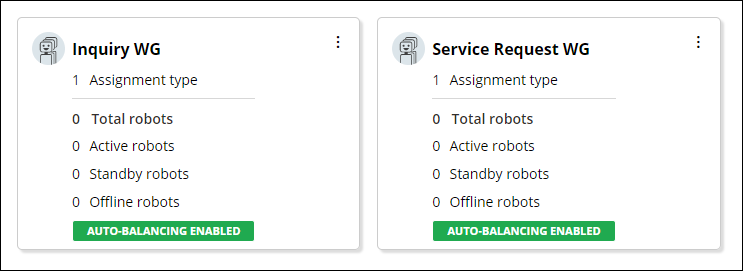
Unattended robots overview
You can use Pega Robot Manager to process large volumes of work with unattended robots. Robot Manager uses work groups and assignment types to route the work to the robots. Assignment types correspond to the concept of work queues in Pega Platform™. A work group contains one or more assignment types.
For example, you are managing inventory for a hardware store and create a work group of robots that can place orders for products in accordance with changing demand. The work group contains assignment types that correspond to the various vendors from whom you order your products.
With Robot Manager, you can:
- Monitor the performance, health, and throughput of automation robots.
- Manage the life cycle of automation robots.
Manage work groups and assignment types
Before an unattended robot can run any automations, the robot must successfully register with Robot Manager.
Administrative operators (also called registration operators) perform the robot registration process in an appropriate access role. During registration, the robot is assigned to a base work group based on the configuration request of the robot, or according to the configuration specified in decision tables. Successful registration assigns the robot to the correct base work group with the appropriate access groups and roles.
For example, if you have multiple work groups and want to move robots between them manually, or by using a schedule, you define a list of eligible work groups and map them to an administrative operator who then registers the robots.
Manage robots
A robot is a remote computer that runs Robot Runtime on a Windows operating system. You can optionally install the Pega RPA Service as an intermediary between the runtime process and Robot Manager.
You manage your robots from either a work group page, which displays only robots assigned to a given work group, or the page, which displays all your robots. You can filter the display by robot status and work group.
By using Robot Manager, you can start robots, stop robots, terminate robots, and move robots between work groups. For more information about managing robots, see Managing robots.
Robot Manager also uses Auto-balancing to dynamically move robots between work groups, to maximize robot efficiency and to ensure that robotic work assignments are processed within their SLA. Robot Manager continuously monitors work groups and assignment types to determine which work groups require more robots to complete all of their assignments on time, and which work groups have more robots than required based on the SLA of open assignments and the work group priority.
Check your knowledge with the following interaction:
This Topic is available in the following Modules:
If you are having problems with your training, please review the Pega Academy Support FAQs.
Want to help us improve this content?
