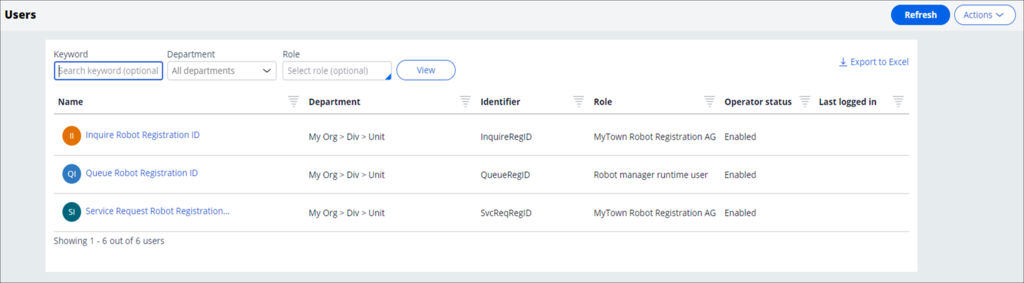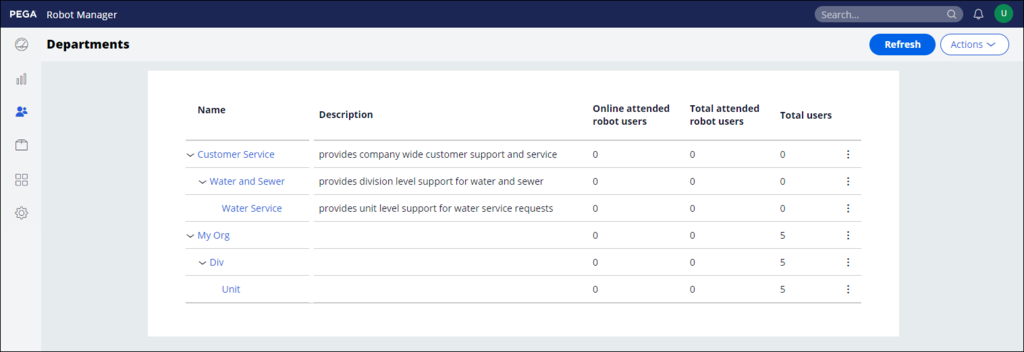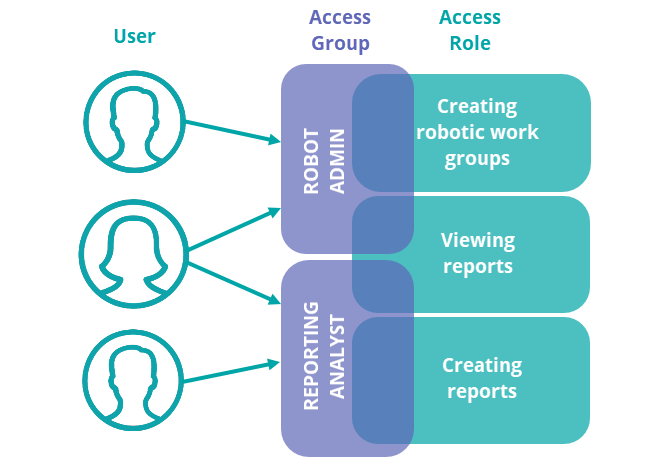
Organization management in Pega Robot Manager
A well-organized hierarchy of departments, users, and access roles helps you achieve your business goals. By modeling your company's organizational structure in Pega Robot Manager, you can perform the following tasks on a larger scale:
- Identify the necessary updates for users' desktops for new versions of packages and corresponding run-time environments.
- Eliminate the need for attended automation to access users' desktops directly.
- Assign packages and assign run-time configuration settings.
- Define individual tasks for users and departments.
By quickly modeling your organization in one location with Robot Manager, you can separate work depending on your business needs. To configure the organizational structures of your company and your users, consider how you manage access privileges, users, and departments.
Manage access privileges
Some users in your organization need access to run automation packages from Robot Manager, and others need access to publish and manage automation packages. In Robot Manager, access groups and access roles determine the permissions or system features of each user in your Pega Platform™ application. A user can be associated with one or more access groups that identify the application. An access group has one or more access roles that define the user's permissions in that application.
Role-based access rights in Robot Manager ensure that users have access only to resources that are relevant to their work and that sensitive information is not exposed. When you add a user in Robot Manager, you define their scope of access by associating them with the following permissions:
- Access group: A set of users who share responsibilities. For example, users who manage unattended robots.
- Access role: A set of permissions within an access group that enables or restricts the ability to carry out certain activities, such as creating robotic work groups and viewing reports.
The following diagram shows how both Access roles and Access groups can contain multiple users and have some overlap regarding which processes and roles define users:
Robot Manager includes template access groups to configure access groups easily. These access roles grant specific permissions to Robot Manager users and provide a starting point to configure access that better suits your business needs. For more information about the default access groups in Robot Manager, see Access groups and roles in Pega Robot Manager.
You can create new access roles instead of changing an existing one if the default access groups do not fit your company's business needs. For more information about creating custom groups, see Creating custom access groups for Pega Robot Manager users.
Management of Pega Robot Manager users
Managing accounts for either individual users who require access to the Robot Manager portal or robots that require registration to retrieve automation packages and fulfill assignments is essential for keeping your workload efficient.
Once you define the list of access groups and roles, add users to the application using the Pega Robot Manager portal. For more information about managing users by adding, modifying, or deleting them to your Robot Manager application, see Managing users.
Unattended robots access Robot Manager through the registration operator allowing unattended robots to download automation packages and finish tasks. For more information about creating and setting up a registry operator for unattended robots, see Configuring registration operators for unattended robots.
Management of Pega Robot Manager departments
A clearly defined departmental and sub-departmental structure makes it easier to assign automation package versions and provide runtime configuration updates to users through a straightforward assignment. You can manually add multiple top-level departments and sub-departments or use a CSV file to import departments in bulk. For more information about actions that you can take with users, see Managing departments.
The following figure shows the hierarchy of the BankerPro Corporation organization. It includes three department levels and the number of users mapped to each department. Users belong directly to a department at the lowest level; the parent levels show the number of users based on inheritance.
Check your knowledge with the following interaction:
This Topic is available in the following Modules:
If you are having problems with your training, please review the Pega Academy Support FAQs.
Want to help us improve this content?