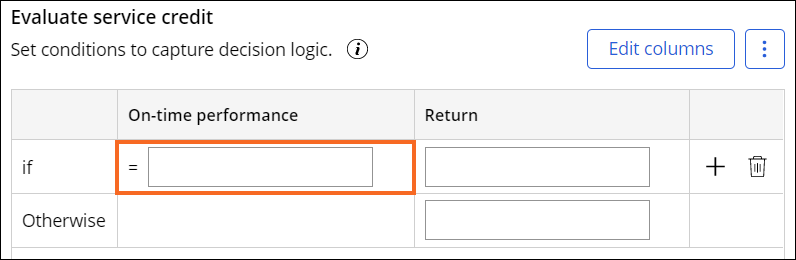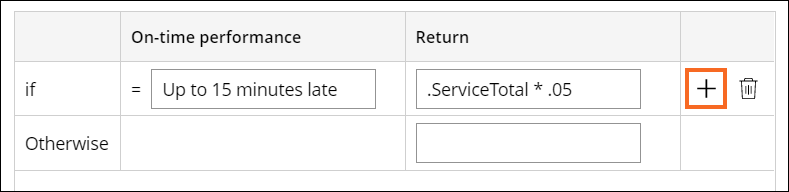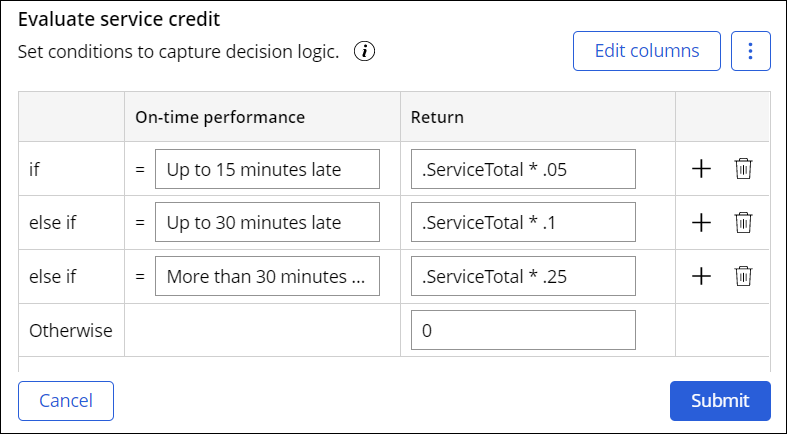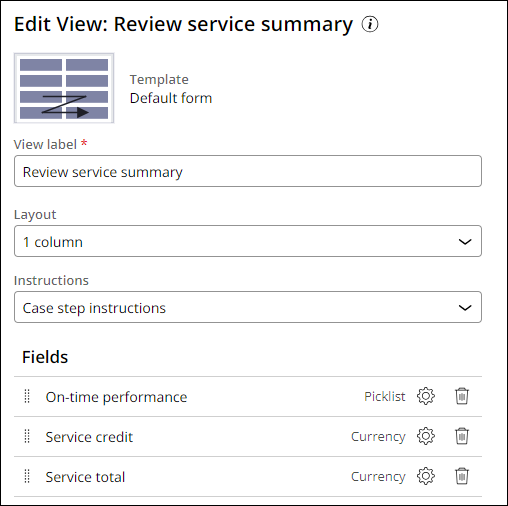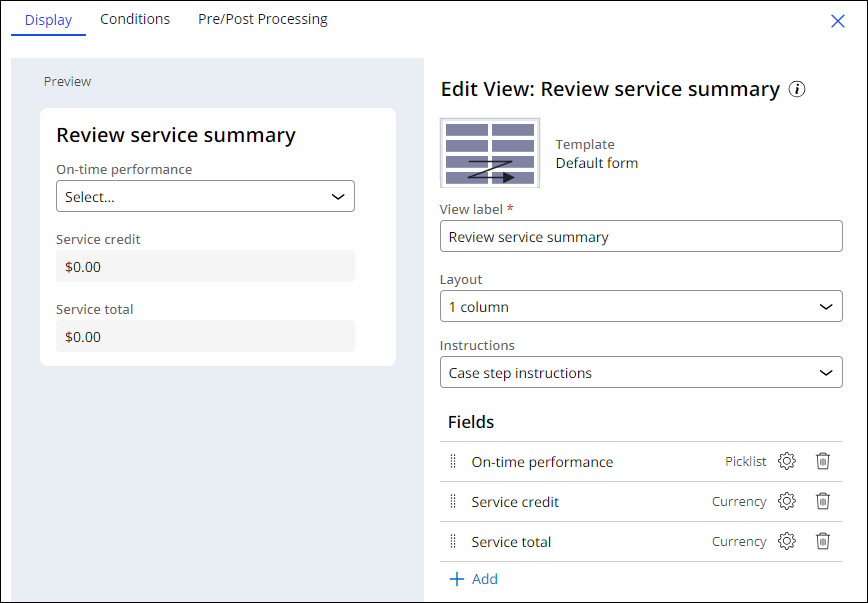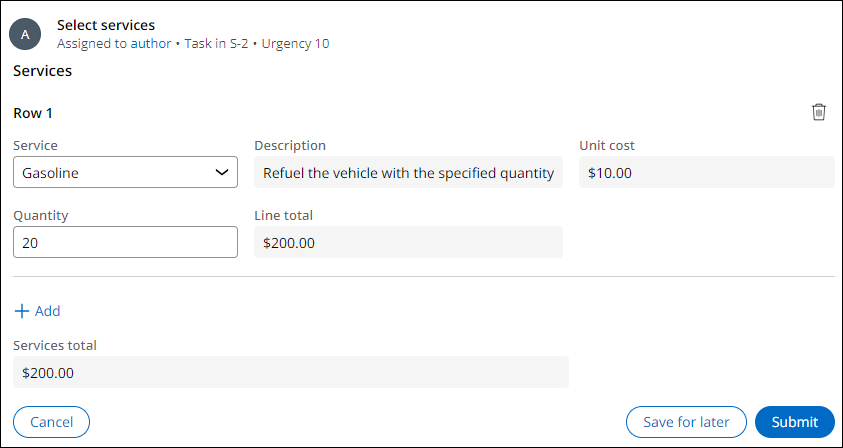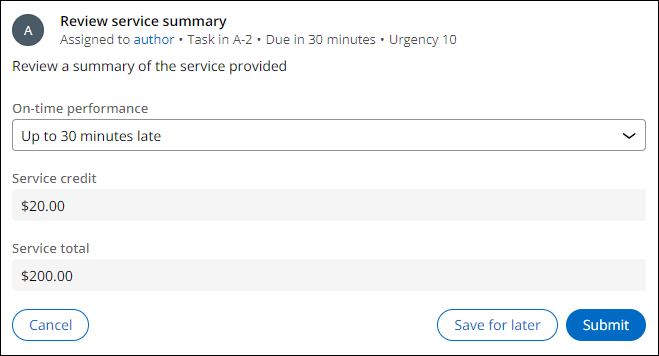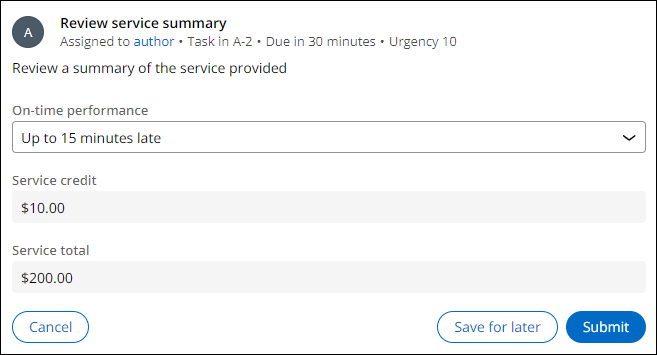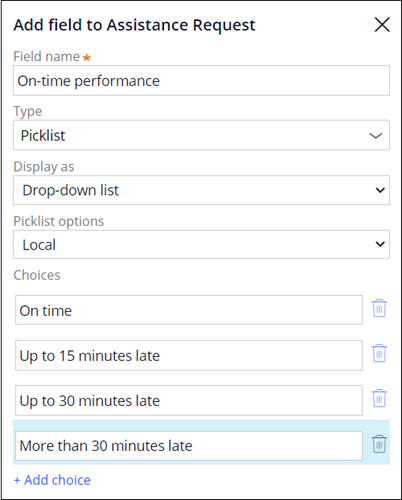
デシジョンテーブルを使用したフィールドの計算
2 タスク
15 分
シナリオ
GoGoRoadの利害関係者は、サービスプロパイダが時間通りに来たか、遅れたかに基づいて割引を適用できるようにすることで、顧客満足度を確保したいと考えています。 顧客には、サービスプロパイダの到着時間の遅さに基づいて、より大きな割引を提供しています。 計算フィールドをAssistance requestケースタイプの「Review service summary」ステップに追加するよう指示されます。 計算はデシジョンテーブルに基づきます。
補足: このチャレンジのフレームワークでは、Pega Platform™のConstellationアーキテクチャを使用します。 従来のUIアーキテクチャでこのチャレンジを実践するには、バージョン8.8のチャレンジの「デシジョンテーブルを使用したフィールドの計算」を参照してください。
以下の表は、チャレンジに必要なログイン情報をまとめたものです。
| ロール | ユーザー名 | パスワード |
|---|---|---|
| アプリケーションデベロッパー | author@gogoroad | pega123! |
補足: 練習環境では、複数のチャレンジの完了をサポートする場合があります。 その結果、チャレンジのウォークスルーに表示される設定は、お客様の環境と完全に一致しない場合があります。
チャレンジ ウォークスルー
詳細なタスク
1 データモデルにフィールドを追加する
- チャレンジのPegaインスタンスに、以下のログイン情報を入力します。
- User nameフィールドに「author@gogoroad」と入力します。
- Password フィールドに「pega123!」と入力します。
- App Studioのナビゲーションペインで、Case Types > Assistance Requestをクリックして、Assistance requestケースライフサイクルを表示します。
- トップメニューで、メニュータブをクリックします。
- 「Data Model」ページで、をクリックしてダイアログボックスを表示します。
- Add field to Assistance Request ダイアログボックスのField nameフィールドに「On-time performance」と入力して、フィールドに名前を付けます。
- リストで、「Picklist」を選択します。
- Choicesセクションで、「 Add choice」をクリックして空のフィールドを表示します。
- 空のフィールドに、Picklistの値として「On time」と入力します。
- 手順7~8を繰り返して、3つのPicklistの値、「Up to 15 minutes late」、「Up to 30 minutes late」、「More than 30 minutes late」を追加します。
- をクリックして、Picklistの値を送信します。
- Add field to Assistance Request ダイアログボックスのField nameフィールドに「Service credit」と入力してフィールドに名前を付けます。
- Type リストで「Currency」を選択します。
- 「Advanced」をクリックして、This is a calculated field (read-only)チェックボックスを選択します。
- Function リストでUse Decision tableを選択します。 2番目のリストはデフォルトでCustom Decision tableになっています。
- Custom Decision tableフィールドの右側のGear アイコンをクリックしてEvaluate service credit ダイアログボックスを開き、デシジョンテーブルを作成します。
- Evaluate service credit ダイアログボックスで、Add columns をクリックしてAdd columns ダイアログボックスを表示します。
- ColumnリストでOn-time performanceを選択します。 Comparatorの値はデフォルトでEqual toになっています。
- 「Submit」をクリックして、デシジョンテーブルの最初の列を定義します。
- On-time performance列で、空のセルをクリックして「Up to 15 minutes late」と入力します。
- Return列で、「.ServiceTotal * .05」と入力します。
- Return 列の最初のセルの右側で「Add row」をクリックします。
- 手順d〜fを繰り返し、次の表の情報を使用して、デシジョンテーブルを設定します。
期限内の業績達成 リターン Up to 30 minutes late .ServiceTotal * .1 More than 30 minutes late .ServiceTotal * .25 Otherwise 0 - 「Submit 」をクリックして、デシジョンテーブルを閉じます。
- 「 Submit 」をクリックして、計算フィールドを追加します。
- 「Save」をクリックして、データモデルへの変更を保存します。
2 Review service summaryステップにビューを作成します。
- メニュータブをクリックして、Assistance Requestケースライフサイクルを表示します。
- 「Resolution stage」で、Review service summaryステップをクリックして、右側の「Step」プロパティペインを開きます。
- 「Step」プロパティペインで、「Configure View」をクリックしてステップのビューを設定します。
- Display タブのEdit View: Review service summaryパネルで、「Add」をクリックして「Review service summary」ビューにフィールドを追加します。
- 「Fields」をクリックして、データモデルで利用可能なフィールドを表示します。
- 「On-time performance」、「Service credit」、「Service total」を選択します。
- 「」をクリックします。
- Service credit フィールドの右側にあるGear アイコンをクリックして、Configure field: Service credit ダイアログボックスを開きます。
- ドロップダウンリストで、「Read-only」を選択します。
- をクリックします。
- Service totalフィールドに対して手順8~10を繰り返します。
- をクリックします。
- 「Save」をクリックします。
作業の確認
- 「Assistance Request」ケースタイプで、「Save and run」をクリックして新しい「Assistance Request」ケースを作成します。
- 「Enter customer information」ビューにケースを進め、[email protected] を顧客IDリストから選択します。
補足: ゴールドカバレッジの顧客IDを選択した場合、「Invoice customer」プロセスはスキップされます。
- ケースをSelect services ステップに進めます。
- Select servicesステップのService リストで、Gasoline を選択します。
- Quantity フィールドに「20」と入力し、「Submit」をクリックします。
- ステップで、On-time performanceリストからUp to 30 minutes lateを選択します。
- 「Service credit」フィールドの値が更新されることに注意してください。
- On-time performanceリストでUp to 15 minutes lateを選択します。
- 「Service credit」フィールドの値が更新されることに注意してください。
このチャレンジは、下記のモジュールで学習したことを実践するための内容です。
このモジュールは、下記のミッションにも含まれています。
If you are having problems with your training, please review the Pega Academy Support FAQs.