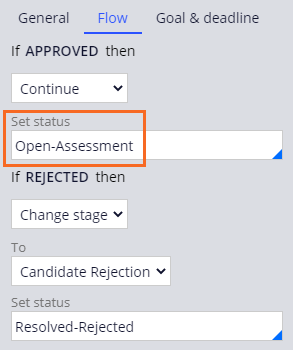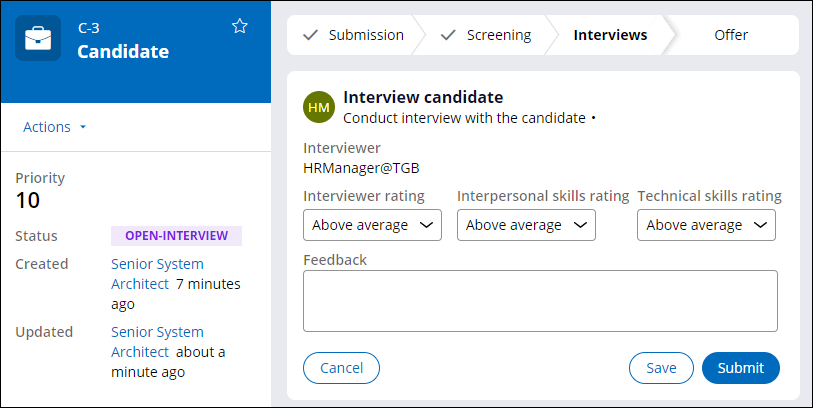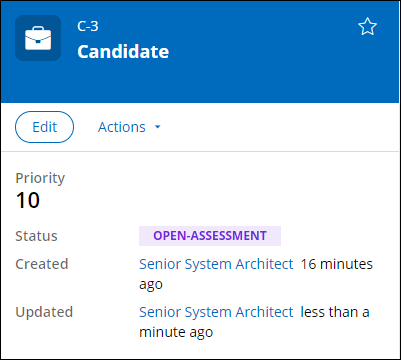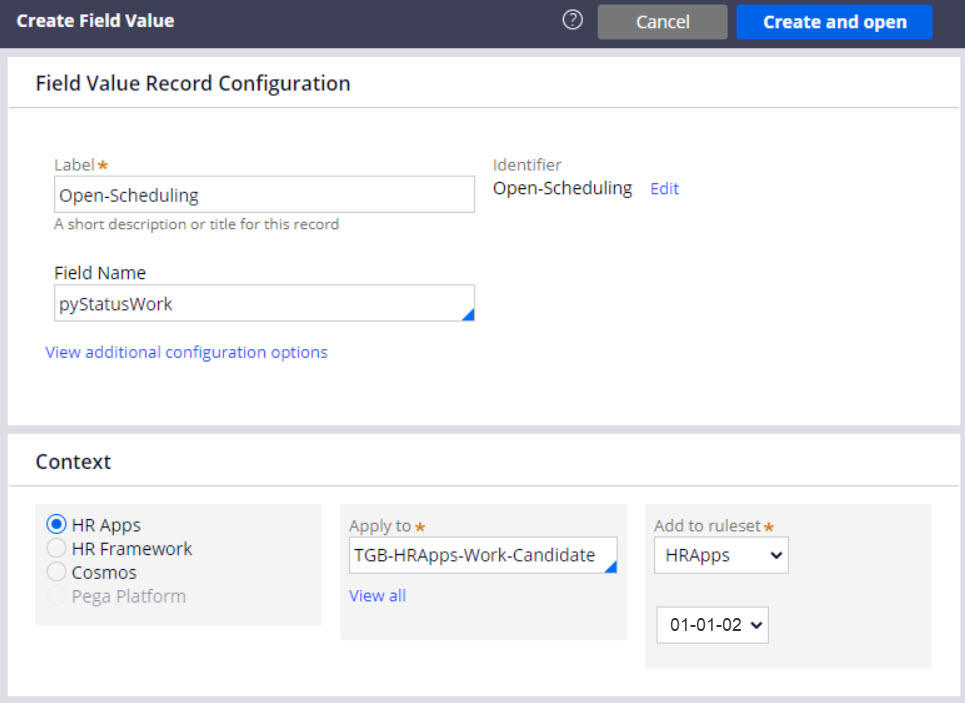
ワークステータス値の作成
Archived
2 タスク
10 分
シナリオ
採用担当者は、面接ステージで候補者ケースを素早く差別化する方法を必要としています。 候補者ケースのレポートを明確にするために、採用担当者から、面接の各ステージで候補者ケースに一意のカスタムステータスを適用したいという依頼がありました。
候補者ケースおよび候補者ケースライフサイクルで使用する新しい3つのワークステータス値を作成し、ワークステータス値を面接ステージの適切なステップに適用します。
| ステータス値 | ステップ |
|---|---|
| Open-Scheduling | Schedule Interview |
| Open-Interview | Interview candidate (Conduct interview) |
| Open-Assessment | Assess candidate |
以下の表は、チャレンジに必要なログイン情報をまとめたものです。
| ロール | ユーザー名 | パスワード |
|---|---|---|
| シニアシステムアーキテクト | SSA@TGB | rules |
補足: 練習環境では、複数のチャレンジの完了をサポートする場合があります。 その結果、チャレンジのウォークスルーに表示される設定は、お客様の環境と完全に一致しない場合があります。
チャレンジ ウォークスルー
詳細なタスク
1 新しいワークステータス値の作成
- 「TGB-HRApps-Work-Candidate」クラスで、カスタムステータス値を作成します。
ヒント: App Explorerで、Candidateを展開し、Data Modelを右クリックしてからCreate > Field Valueを選択します。
- Label フィールドに、カスタムステータス値として「Open-Scheduling」を入力します。
- Field Nameフィールドに、「pyStatusWork」と入力します。
- Create and openをクリックします。
- History タブのDescription フィールドで、次のテキストをフィールド値の目的として入力します:「For candidate cases that have not been scheduled for an interview」。
ヒント: 既存のワークステータスを再利用するか、または新しいわワークステータスを作成するかを判断する場合、この説明が役立ちます。
- Saveをクリックします。
- 手順1〜5を繰り返し、次の表にある詳細を含む新しい2つのカスタムステータス値を作成します。
ステータス値 クラス 目的 Open-Interview TGB-HRApps-Work-Candidate For candidate cases that have been scheduled for an interview. Open-Assessment TGB-HRApps-Work-Candidate For candidate cases that have completed the interview step and are under review to determine whether to extend an offer. - Dev Studioで、Configure > Case Management > Processes > Status ValuesをクリックしてStatus Valuesランディングページを開きます。 この配列にステータス値と説明が表示されます。
補足: 次の画像は、ワークステータス値の短縮リストを示します。
2 Candidateケースタイプにステータスを適用
- Candidate ケースライフサイクルを開きます。
- 面接段階で、 Schedule Interviewステップを選択します。
- General タブのSet case statusフィールドで、「Open-Scheduling」を入力または選択します。
- Assess Candidateステップを選択します。
- Flow タブの最初のSet statusフィールドで、「Open-Assessment」を入力または選択します。
- ケースライフサイクルヘッダーで、「Save」をクリックして「Interview Candidate」プロセスを更新します。
- Interview Candidate プロセスを開きます。
補足: フローを編集できない場合は、ルールを最も可用性の高いルールセットに保存します。
- Conduct Interviewサブプロセスシェープを右クリックしてOpen process を選択し、「Conduct Interview」プロセスを開きます。
- Conduct Interviewプロセスで、Interview candidateアサインメントを右クリックしてView Propertiesを選択します。
- Assignment propertiesダイアログボックスのAdvanced セクションで、Assignment detailsを展開します。
- Work status フィールドに、「Open-Interview」を入力または選択します。
ヒント: 「Conduct Interview」プロセス内のInterview Candidateアサインメントに「Open-Interview」ステータスを適用します。 これにより、更新されたステータス値を含む「Conduct Interview」プロセスを再利用することができます。
- Submit をクリックして、Assignmentプロパティダイアログボックスを閉じます。
- 作業を保存します。
作業の確認
- Candidateケースを作成し、「Schedule Interview」ステップに進めます。 このケースのワークステータスは「Open-Scheduling」です。
- ケースを「Interview Candidate 」ステップに進めます。 このけケースのワークステータスは「Open-Interview」です。
- ケースを「Assess Candidate」ステップに進め、Approveをクリックします。 このケースのステータスは「Open-Assessment」です。