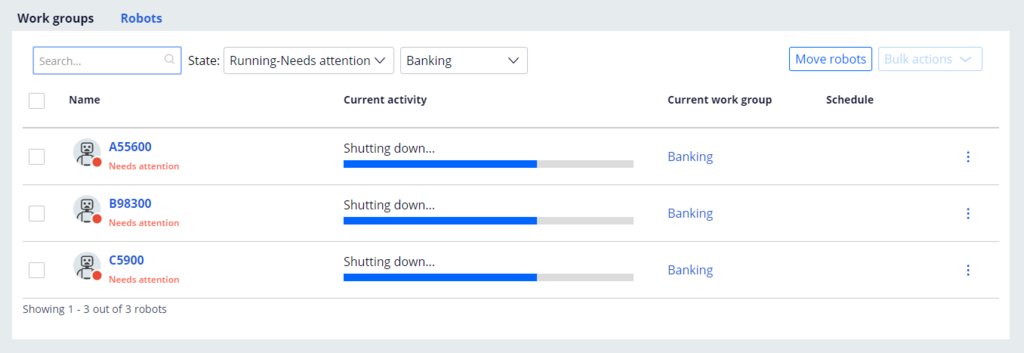
Robots and error states
Issues with robots
The ability to recognize and respond quickly to issues that arise is paramount in keeping applications running efficiently. The Pega Robot Manager™ portal and dashboard provide you with visual clues as to any issues or troubles that can occur during the processing of unattended robotic process automation (RPA) robots. Both the Robot and Robot detail pages use a red dot icon to indicate what robots require administrative attention.
Robots page
Robot detail page
Possible causes of robot status alerts
The following scenarios are the most common reasons why a red dot icon may appear:
- The number of assignments equals or exceeds the configured threshold. You can set this value by editing the Max capacity setting of an assignment type.
- The connection to the robot is lost. This means a robot did not send a heartbeat signal to Pega Robot Manager within the expected period, known as a heartbeat interval.
- The last automation took longer than expected to complete based on the threshold in the Max automation run time (seconds) setting of an assignment type.
- The number of assignments that failed exceeds the currently defined threshold. You can set this value by editing the Max failed automations setting of a robot.
- The robot cannot access an application that is required for automation.
Managing robots
The ability to resolve any one of these robot issues depends on your ability to understand robot settings, communicate with IT, and coordinate with the developers to provide any updates or changes to the robotic automation package. Users can take the following main actions to govern a robot:
- Start a robot to process assignments when a robot is in a standby state. The process of starting a robot contains multiple stages where each stage of the startup sequence is indicated by the progress bar shown in the Current activity column on both the work group and robot screens. The robot startup time depends on the value of the heartbeat interval, package download requirements, and the time required to start and log in to the applications with which the robots interact. Startup time for a robot varies from customer to customer and can range from 2 to 7 minutes.
- Stop a robot to cease processing when there is an issue with either the robot or the assignment types associated with the robot work group. You can also stop a robot by creating a schedule from the Pega Robot manager interface. Once stopped, the robot's status changes either to standby if the RPA Service is running or off if the RPA Service is not running. If a schedule is defined for a robot that is stopped manually, the schedule is disabled.
- Terminate a robot that is controlled by the RPA Service if it does not respond to the stop command.
- Move robots to different work groups if any issues arise that might hamper production. You can also move robots when there are known peaks in workloads by creating a schedule.
- Update robots to assign new packages and versions for testing.
Available commands for managing robots
The following table describes which of the commands are available based on robot status. These options may be limited if commands are pending robot execution and can be different depending on the status of the robot and the RPA Service.
|
Is RPA Service active? |
Is Pega Robot Runtime |
Robot status |
Available commands |
|
Yes |
No |
Standby (blue) |
Start (if not on schedule and no command is being processed) Terminate (if Start fails) |
|
Yes |
Yes |
Running (green) |
Stop (if no command is being processed) Terminate (if Stop fails) |
|
Running (red) |
Stop (if no command is being processed and the robot has not lost connectivity) |
||
|
No |
No |
Off |
None |
|
No |
Yes |
Running (green) |
Stop (if no command is being processed), no ability to terminate |
|
Running (red) |
Stop (if no command is being processed and the robot has not lost connectivity), no ability to terminate |
This Topic is available in the following Module:
If you are having problems with your training, please review the Pega Academy Support FAQs.
Want to help us improve this content?

