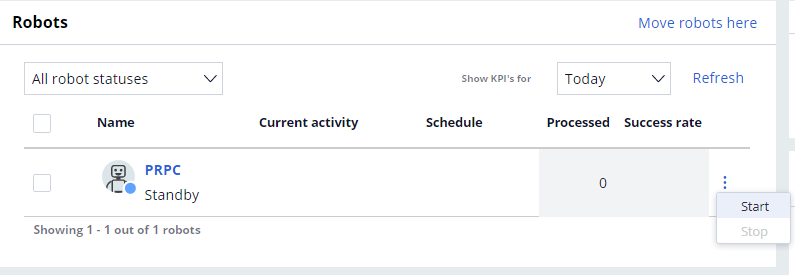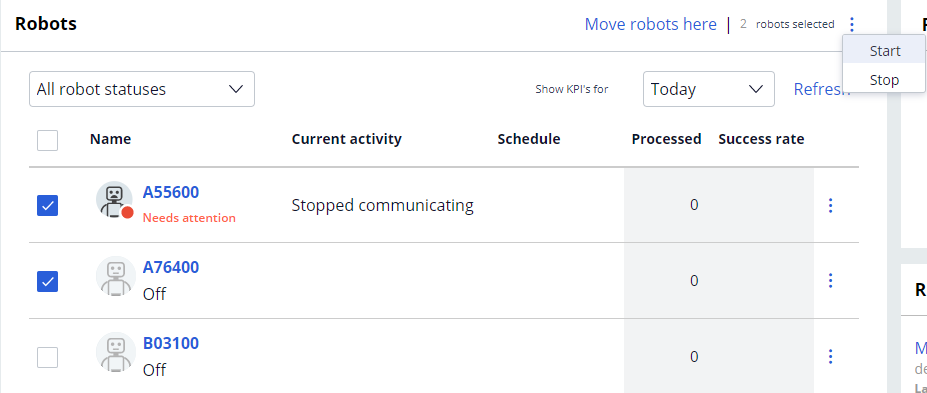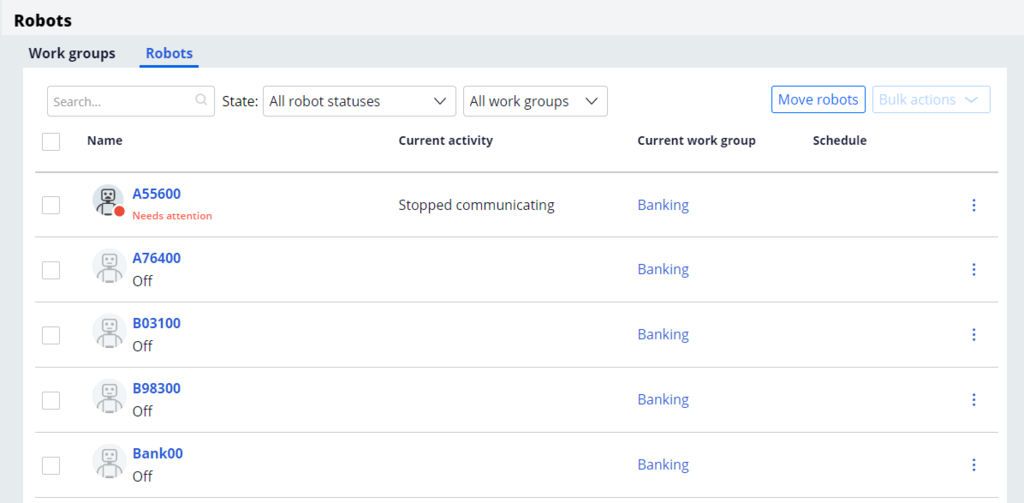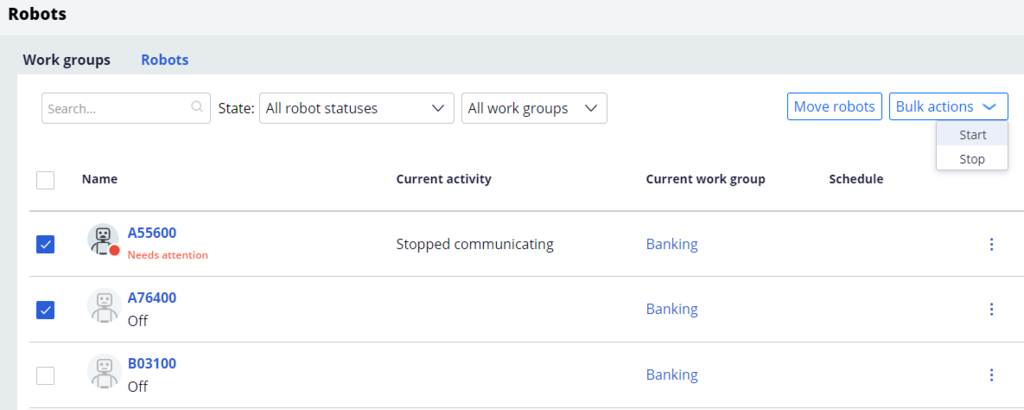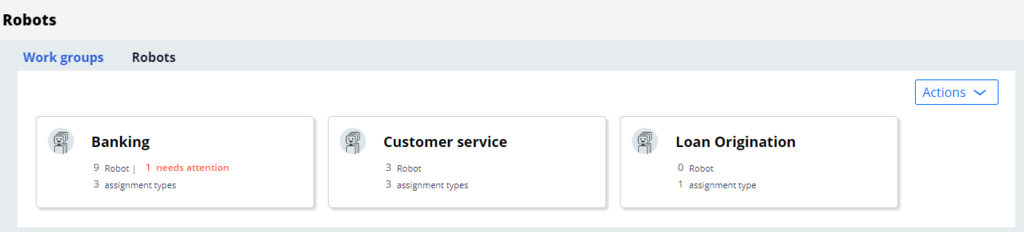
Starting and stopping robots through Pega Robot Manager
Starting and stopping robots through Pega Robot Manager
As an administrator for Pega Robot Manager™, you must know how to start robots to and stop robots from performing the following actions:
- Move robots to new work groups
- Access newly-assigned package versions
- Access Runtime configuration files
- Ensure that robots are working efficiently
After a robot registers with the Robotic Process Automation (RPA) Service, the robot is in Standby state, indicated by a blue dot on the robot icon. For a robot to process assignments, Pega Robot Runtime™ must be running. You can start one or more robots either from the global list of robots or from the list of robots in a specific work group. You cannot manually start robots that are running on a schedule.
Note: When the start command is issued from Pega Robot Manager, a progress bar is displayed. The startup time for a robot varies depending on the robot configuration, the network configuration, the time it takes to receive the heartbeat interval from the RPA service, as well as other factors. If successful, the color of the dot on the robot icon changes to green. Without the RPA Service, you must start the robots on each Pega Robot Runtime machine, rather than the Pega Robot Manager portal.
You can stop one or more robots from the global list of robots or from the list of robots in a specific work group. After you manually stop a working robot, the robot finishes the current assignment, and the status changes to standby or off depending on whether the RPA service is running. If a schedule is defined for a robot, the schedule is disabled when the robot is manually stopped.
Starting or stopping robots from the Work group page
Use the following steps to start or stop one or more robots from the work group page.
- In the application header, click Robots.
- On the Work groups tab, click the work group that contains the robots that you want to start or stop.
- Determine the number of robots you want to start or stop.
- To start or stop a single robot:
- To the right of the desired robot, click the More icon.
- Click Start or Stop.
- To start or stop multiple robots:
- Select the check boxes for robots that you want to start or stop.
- In the header, click the More icon in the header of the robots list.
- Click Start or Stop.
Starting or stopping robots from the list of all robots
To manually start or stop one or more robots from the list of all robots, perform the following actions:
- In the application header, click Robots.
- On the Robots page, locate the robot or robots that you want to start or stop. You can use filters to display robots from a specific work group or in a specific status.
- Determine the number of robots you want to start or stop.
- To start or stop a single robot:
- Click the More icon for that robot.
- Click Start or Stop.
This Topic is available in the following Module:
If you are having problems with your training, please review the Pega Academy Support FAQs.
Want to help us improve this content?