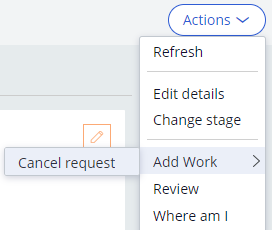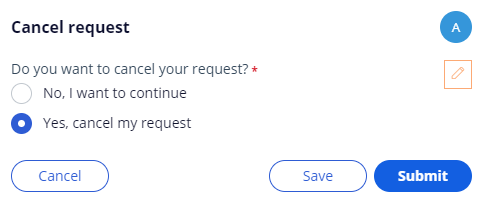Adding optional Actions to a workflow
Archived
2 Tasks
5 mins
Scenario
InsCorp wants to ensure that customers can cancel service requests at any time. Add the Cancel request process as a case-wide optional action to cancel assistance requests. Update the process to advance a case to the Cancellation stage if the user elects to cancel their assistance request.
The following table provides the credentials you need to complete the challenge.
| Role | Operator ID | Password |
|---|---|---|
| Application Developer | author@gogoroad | pega123! |
Challenge Walkthrough
Detailed Tasks
1 Add the Cancel request process as a case wide action
- In the App Studio navigation pane, click Case types > Assistance Request to open the Assistance Request case type.
- In the upper right of the Workflow tab, click Optional actions to display existing optional actions.
- Under Case wide actions, click Action > More > Processes to display a list of existing processes.
- From the list of processes, click Cancel request > Select to display the process in the list of Case wide actions.
- Click Save to apply changes to the Assistance Request case type.
2 Confirm your work
- In the Assistance Request case type, click Save and run to run a new instance of the Assistance Request case type.
- Advance past the Create view.
- From anywhere in the case, click Actions > Add Work > Cancel request to cancel the assistance request.
- In the Cancel request view, click Yes, cancel my request.
- Click Submit to cancel the request. The case resolves with a status of Resolved-Withdrawn.