フォーカスを失うとコントロールが表示されなくなるため、インテロゲーションを行いにくくなります。 これは、多くの場合、アプリケーション内のメニューで発生します。 的のアイコンの下にある「Delay」オプションを選択し、標的のアイコンをクリックしてから何秒後に開始するかを設定します。 これにより、アプリケーション内の目的のコントロールに移動する時間の余裕ができます。通常のインテロゲーションモードでは、マウスカーソルを置いたコントロールが強調表示されます。 タイマーに設定した秒数が経過すると、選択したコントロールのインテロゲーションが行われます。


インテロゲーションの遅延機能を有効にする
- 「Delay」チェックボックスをオンにします。
- ポップアップメニューに遅延時間を秒数で指定し、「OK」をクリックします。
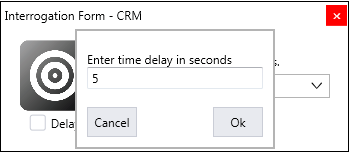
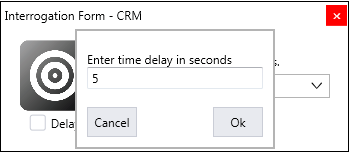
インテロゲーションの遅延を実行する
- 「Delay」の標的のアイコンをクリックします。 タイマーがカウントダウンを始めます。
- インテロゲーションを行うアプリケーション内のコントロールに移動し、それを強調表示します。
タイマーに設定した秒数が経過すると、その時点で強調表示していたコントロールのインテロゲーションが行われます。



