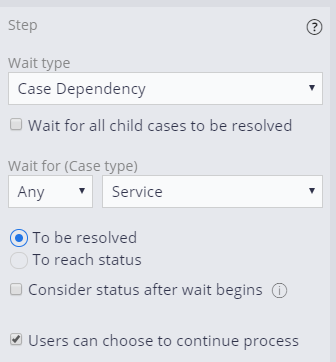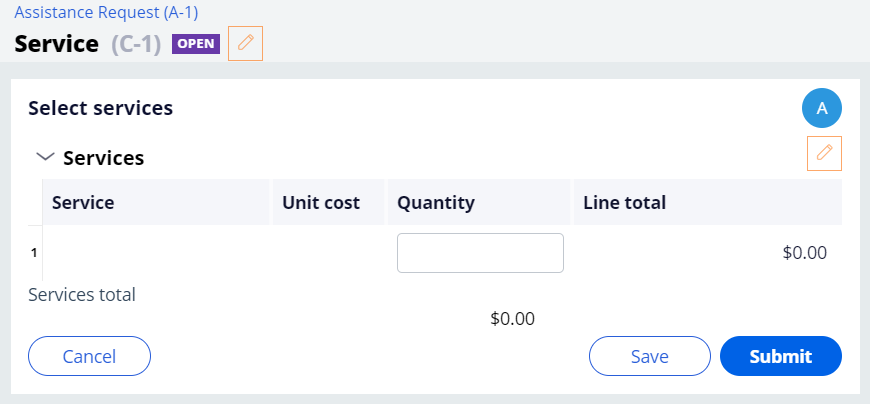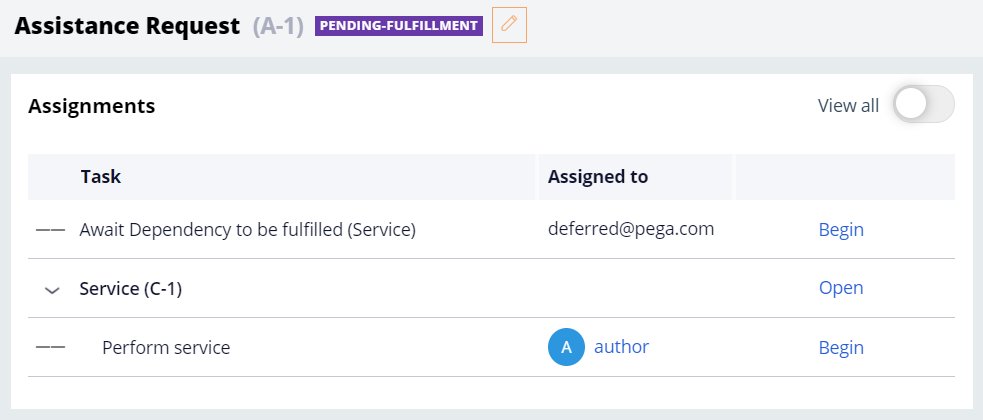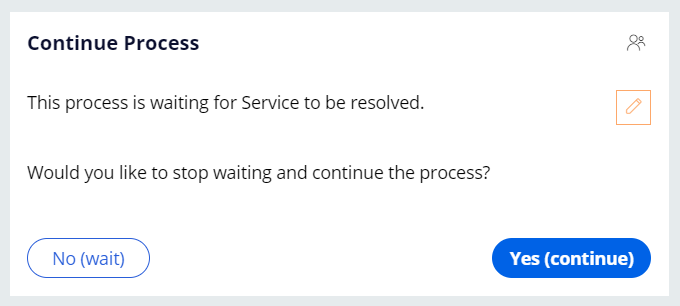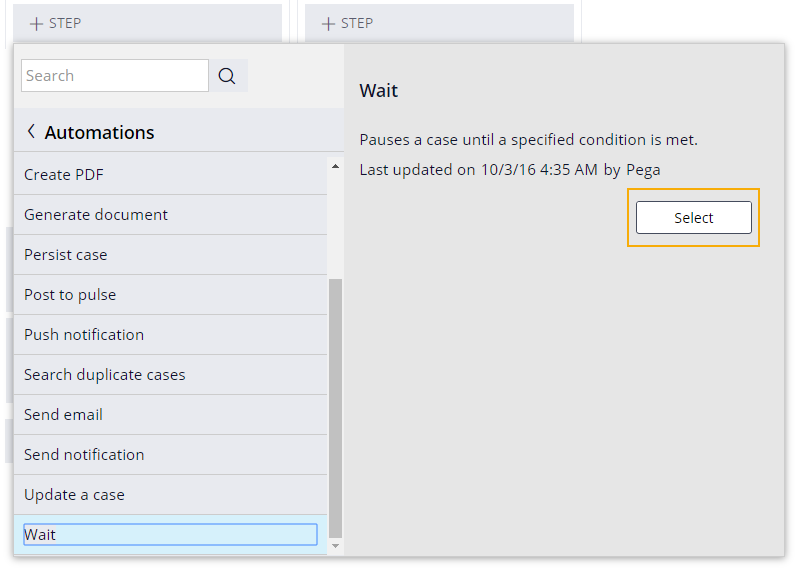
ケース処理の一時停止と再開
2 タスク
10 分
シナリオ
InsCorpでは、自動車保険契約のオプションとしてロードサイド アシスタンス サービスを開始しています。 Serviceステージで、顧客がサービスプロバイダを選択すると、サービス子ケースが作成され、サービスプロバイダから情報が収集されます。 Assistance RequestケースとServiceケースを正しく処理するために、Serviceケースが定義された条件を満たすまでAssistance Requestケースでケース処理を一時停止し、条件を満たしたら再開する依存関係を適用する必要があります。
以下の表は、チャレンジに必要なログイン情報をまとめたものです。
| ロール | オペレータ ID | パスワード |
|---|---|---|
| アプリケーションデベロッパー | author@gogoroad | pega123! |
チャレンジ ウォークスルー
詳細なタスク
1 Create a Wait automation
- From the App Studio navigation pane, click Case types > Assistance Request to open the Assistance Request case type.
- In the Create Service case process, click Step > More > Automations > Wait > Select to add a step that pauses case processing.
- Change the name of the step to Wait for service completion.
- In the contextual properties pane on the right, from the Wait for (Case type) drop-down list, select Service to set a dependency on the Service case.
補足: In this exercise, the Assistance Request case type creates a single Service child case and there is no difference between the Any and All options.
- Click the To be resolved radio button to pause the Assistance Request case until the Service case is resolved.
補足: The "Users can choose to continue process" checkbox is selected by default.
- Click Save to complete the Assistance Request workflow.
2 Confirm your work
- Run a new instance of the Assistance Request case type.
- Advance the case to the Select service provider assignment. Click Submit. You are presented with the Select services assignment. Make note of the Service case ID.
- Without completing the Service case, click Assistance Request A-# to return to the Assistance Request case. The open assignments are displayed.
- To the right of the Await Dependency to be fulfilled (Service) task, click Begin. The Continue Process form is displayed where you are given the choice to stop waiting and continue the process or continue waiting.
- Click No (wait) to return to the Assignments view.
- Under the Service case ID you noted earlier, to the right of the Perform service task, click Begin. The Select services view is displayed.
- Click Submit to complete the assignment. The Review service summary view is displayed.
- Under Open assignments, the Service case is displayed as resolved.
このモジュールは、下記のミッションにも含まれています。
If you are having problems with your training, please review the Pega Academy Support FAQs.